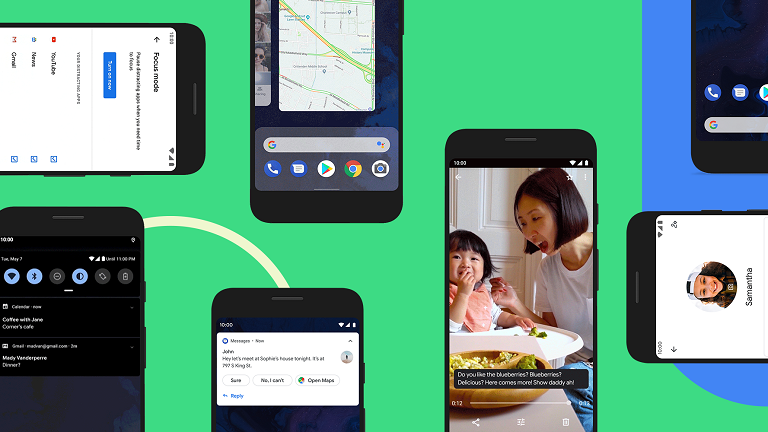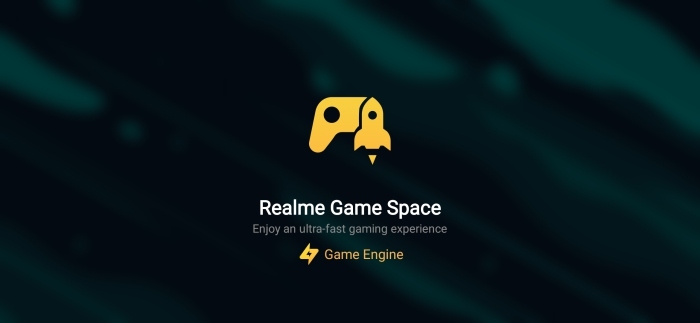Android 10 is here and it brings some really interesting changes, be it the new permission manager, the dark mode, or the theming options. Well, in this video, we take a look at some of the most exciting Android 10 features. If you are wondering Android 10 Tips and Tricks or Hidden Features, so today we are talking about Android 10 hidden features.
ANDROID 10 TIPS AND TRICKS
#1. Native Screen Recorder
Android Q brings Native Screen Recorder in Android since a long time now well it’s finally here with Android Q. But Android Q’s Native screen recorder is enabled by default if you want to enable it, go to Settings -> System -> Developer options and scroll down to the Feature flags set in the Debugging sub-menu. Toggle settings_screenrecord_long_press to on, and you’ll be able to record the screen. To launch the feature, hold the power button to pull up the menu, and long-press the screenshot button.
#2. Share Wi-Fi Networks
Android Q brings couples of handy options in the Wi-Fi menu. First of all, you can now share Wi-Fi network via a QR code all we need to do just go to WiFi settings and tap on the network you connected, there is a new share option here which shows you the QR code others can scan the QR code to join the network.
#3. System-wide dark mode
Android Q was meant to offer a system-wide dark mode, but there’s no mention of the feature in the first beta build. The only way to get dark mode right now is if you had Night Mode enabled in Pie before installing the Android Q beta build.
There are a few workarounds: turning on battery saver automatically switches the interface over to dark mode, and there’s also a way to manually toggle the mode via ADB. This requires connecting your Pixel to your PC. Once you’ve done so, open up PowerShell and key in the following command to toggle dark mode manually:
- Enable Dark Mode:
adb shell settings put secure ui_night_mode 2 - Disable Dark Mode:
adb shell settings put secure ui_night_mode 1
It’s likely Google removed all references to the feature as it’s still in development. Here’s to hoping that Google will enable dark mode in the coming builds of Android Q.
#4. Native HDR10+ Support
Android is also now getting native support for HDR10+ and the open-source AV1 video codec, which means that media providers will be able to stream high-quality video while using less bandwidth. That’s good news for your data plan.
#5. BETTER PERMISSION CONTROL
Android has arguably been well behind the iPhone in terms of permission management. Google is quickly catching up with the release of Android 10 as it has added a new permission manager with better controls.
The updated permissions menu can be accessed by going to Settings > Privacy > Permission manager. Here, you can see what apps have permission to perform certain types of actions and revoke access to each permission as needed.
#5. Privacy
Android Q will apply restrictions on when the application can start activities. The apps in Android Q will only be given permission only when they are in use. The beta will also grant limited access to device identifiers such as IMEI and serial number while MAC addresses will be random.
#6. Sharing shortcuts
When a user wants to share content like a photo with someone in another app, the process should be fast. In Android Q we’re making this quicker and easier with Sharing Shortcuts, which let users jump directly into another app to share content. Developers can publish share targets that launch a specific activity in their apps with content attached, and these are shown to users in the share UI. Because they’re published in advance, the share UI can load instantly when launched.
The Sharing Shortcuts mechanism is similar to how App Shortcuts works, so we’ve expanded the ShortcutInfo API to make the integration of both features easier. This new API is also supported in the new ShareTarget AndroidX library. This allows apps to use the new functionality while allowing pre-Q devices to work using Direct Share. You can find an early sample app with source code here.
#7. GESTURE NAVIGATION
Gesture navigation is the biggest user-facing change coming with Android 10. This addition comes after several Android manufacturers (OEMs) attempted to add variations of Apple’s gestures and failed.
For The Latest Activities And News Follow Our Social Media Handles:
- Facebook: RealmeCommunity
- Telegram : RealmeCommunity
- YouTube: RealmeCommunity