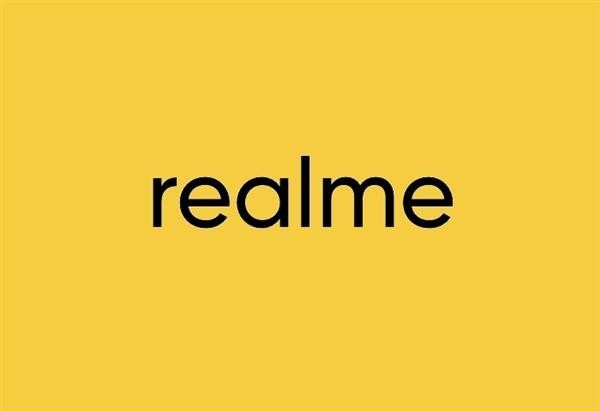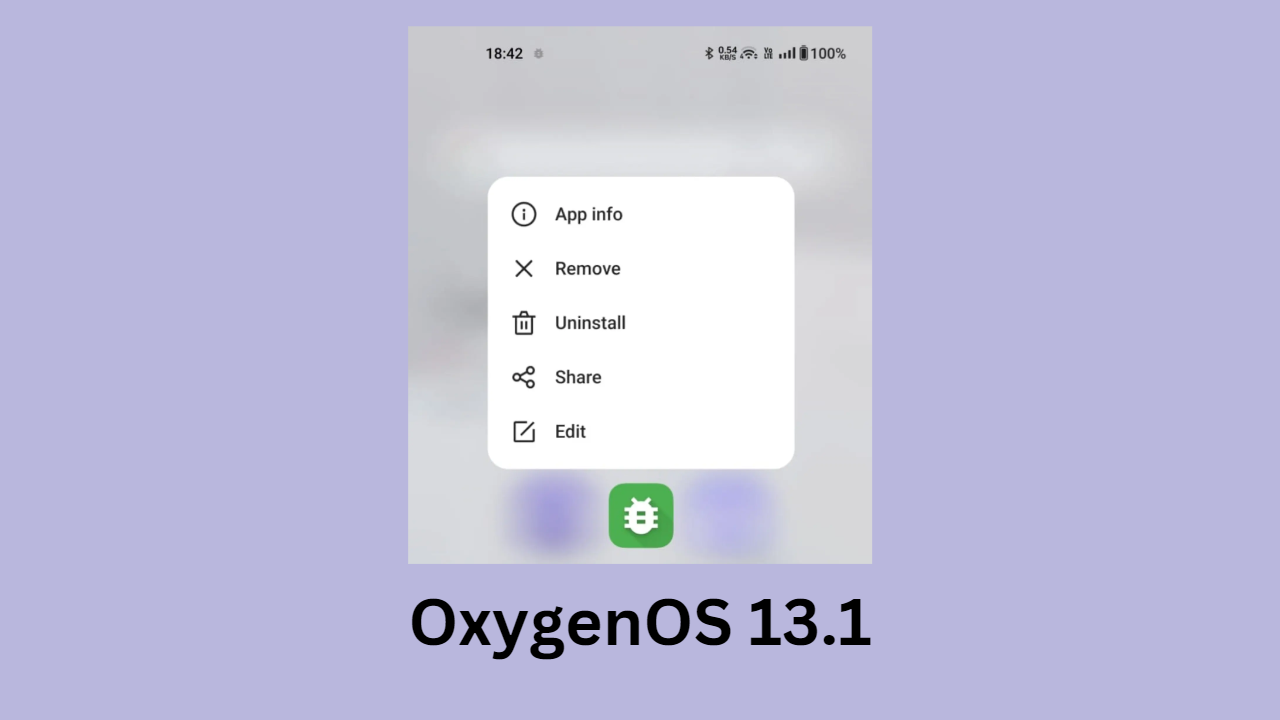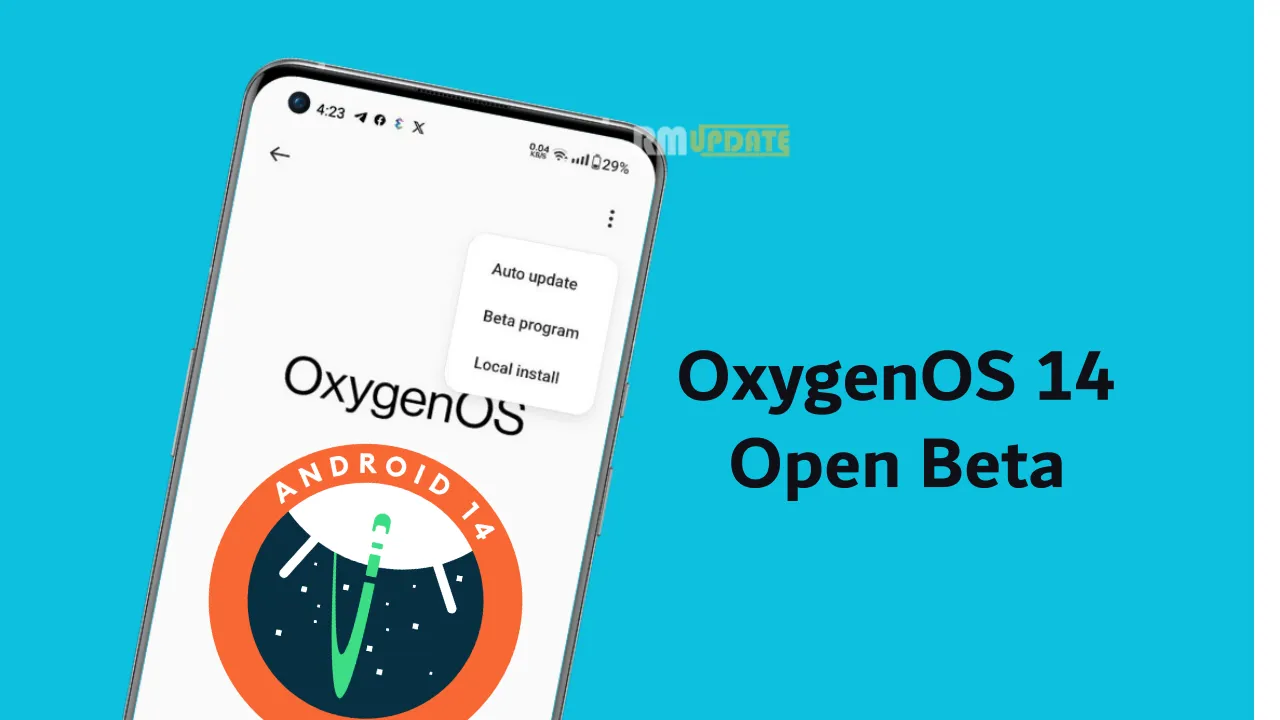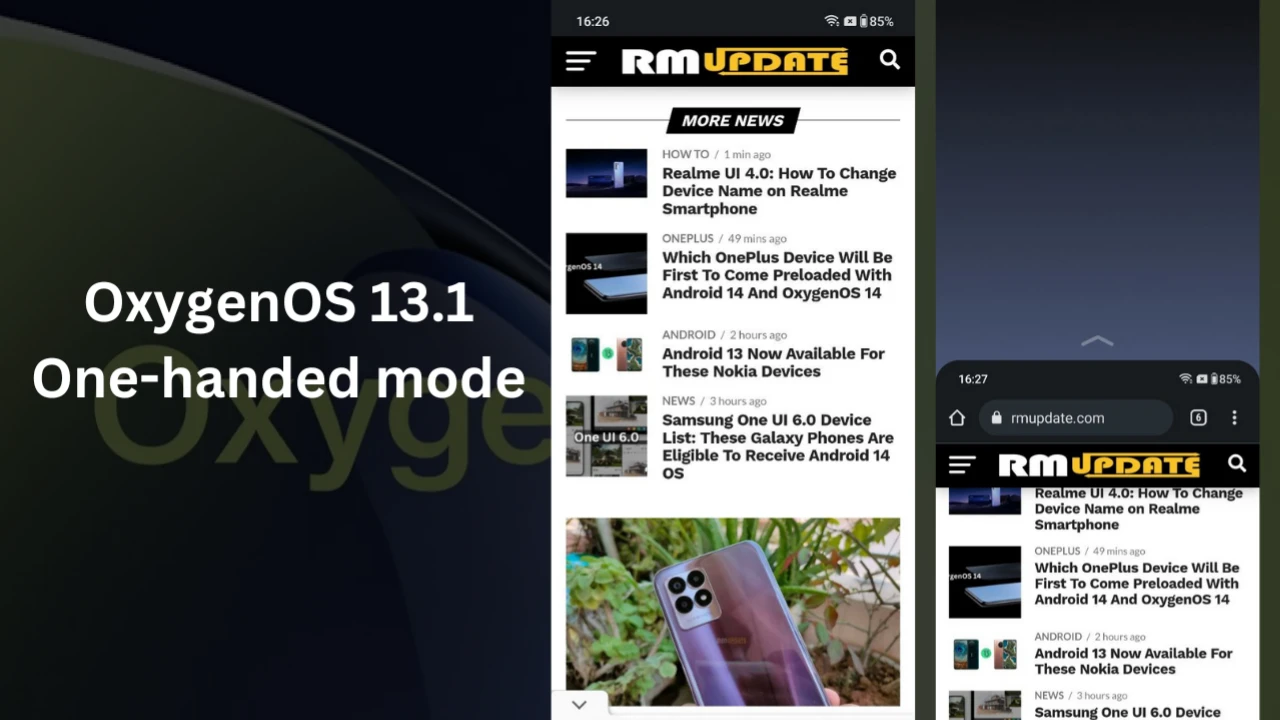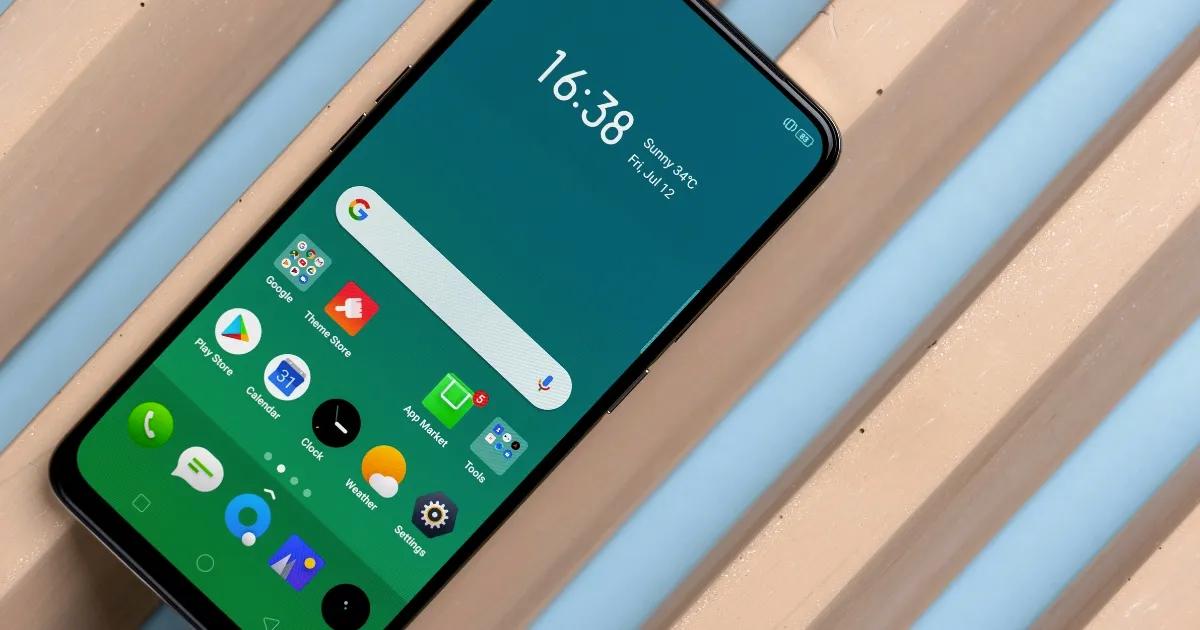Developer mode is a treasure trove to tweak the several features in your smartphone, it’s easy to enable but it’s hidden so you may not find it in the settings. They’re designed to give developers tools they need to test things, and changing them without knowing what they do might cause some of your apps to work incorrectly. If something stops working, try reverting the changes you made, before complaining to the developer. But some of the tweaks are genuinely useful & work great if enabled.
How to enable Developer mode in Realme smartphone
Go to “Settings” – “About Phone” – “Version” (tap 7 times to enable developer mode) and a tiny message will pop up “you’re in Developer mode“.
Find Developer Options
“Settings” – Additional Settings” – ” Developer Options“.
Many of you have been requesting for “Display Size” in “Display Settings” which is to be added with Upcoming Realme UI update, but there’s still time till we get the new UI Update, here’s how you can fix it,
Follow the steps as given in below Screenshot, Go to ” Settings” – “Additional Settings” – “Developer Options” – “Minimum width“.
By default the value will be at 360, you can change this to any value but it is advised not to go beyond 500. If you do so you may not easily be able to access the settings since it minimizes the size and visibility of text precisely.
Here you can see the difference between the existing value & Amended value i.e. 320 vs 410, it minimizes the text size and the size of the toggle buttons in the notification panel.
App options help you understand how your app operates on the target device.
1. Enable Don’t keep activities to increase battery life by destroying every activity as soon as the user leaves the activity’s main view.
2. Check the Background process limit to set the number of processes that can run in the background at one time. Possible settings are shown is 10.
3. Split Screen feature was introduced in the world of Android when Nougat was rolled out by Google, this feature is pretty handy but some apps don’t support it, however, there’s one thing you can do to fix this, enable “Force activities to be resizable”
Tips: you may restart your device once if it’s not working, post which all apps may work in split-screen mode, some may not work up to mark or even
Crash all together since they’re not optimized for it yet.
Thanks & Regards “realme community”
How to find lost Realme Smartphone
How to protect your data & privacy in Realme UI
How to turn on WiFi Calling (VoWiFi) in Realme smartphones
For The Latest Activities And News Follow Our Social Media Handles: