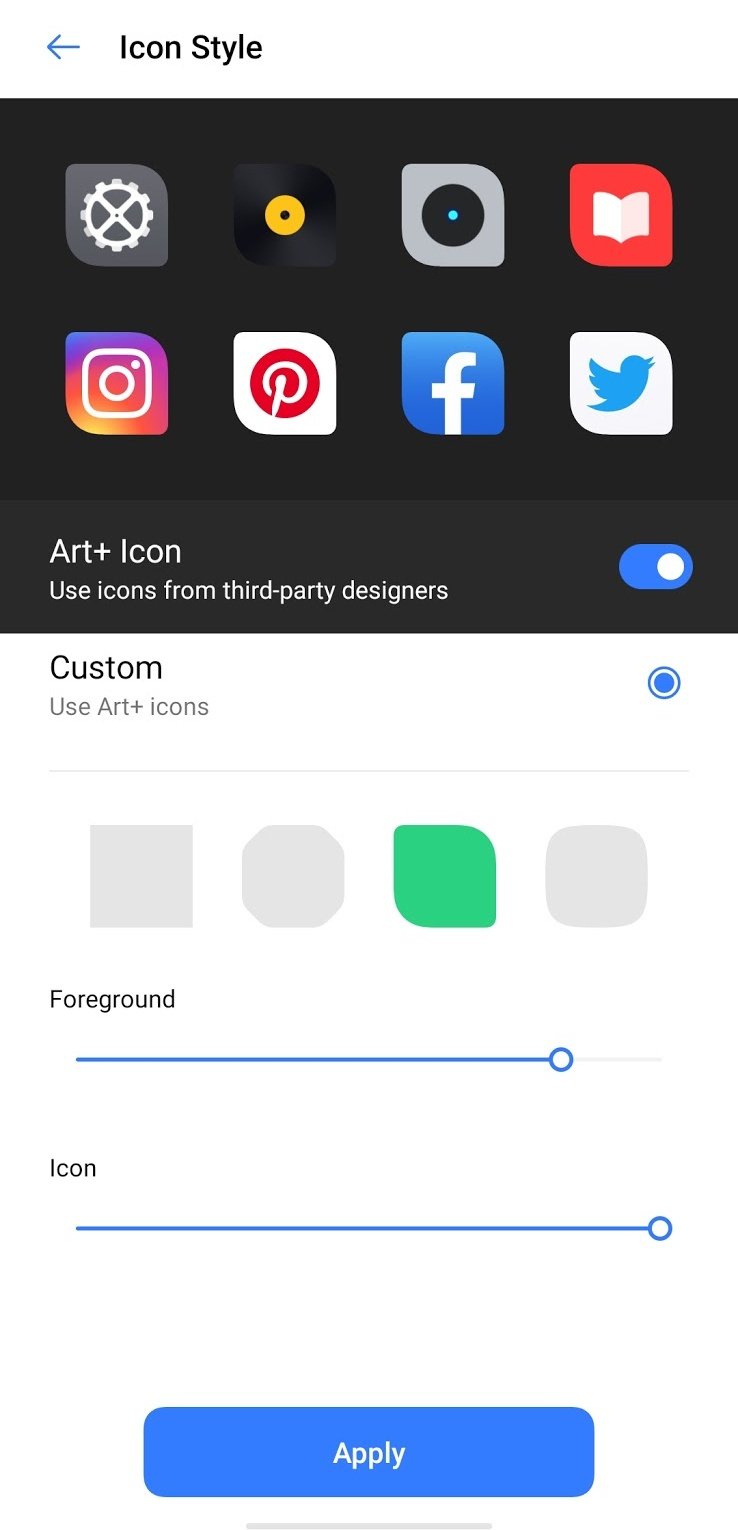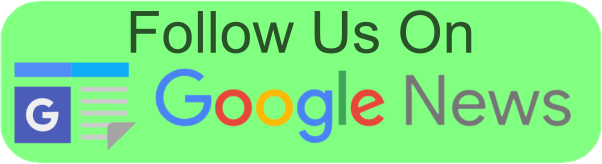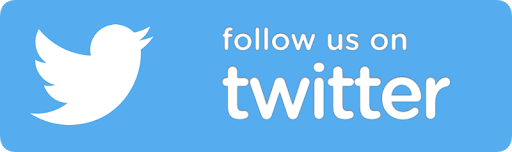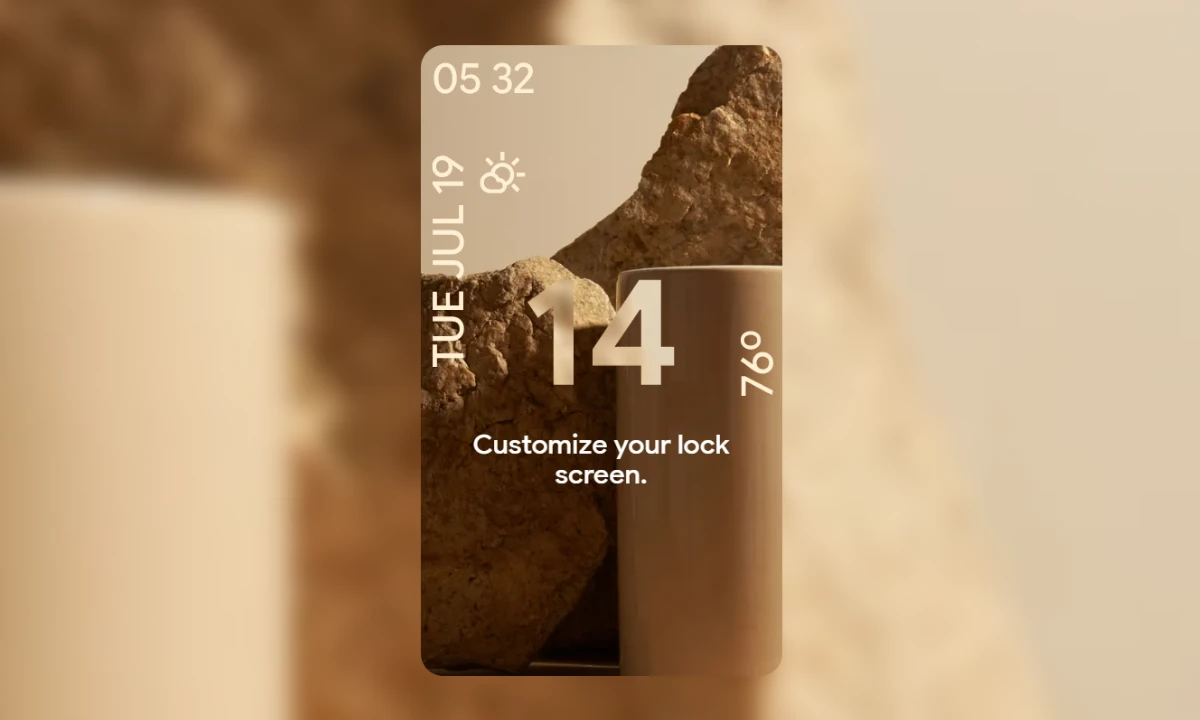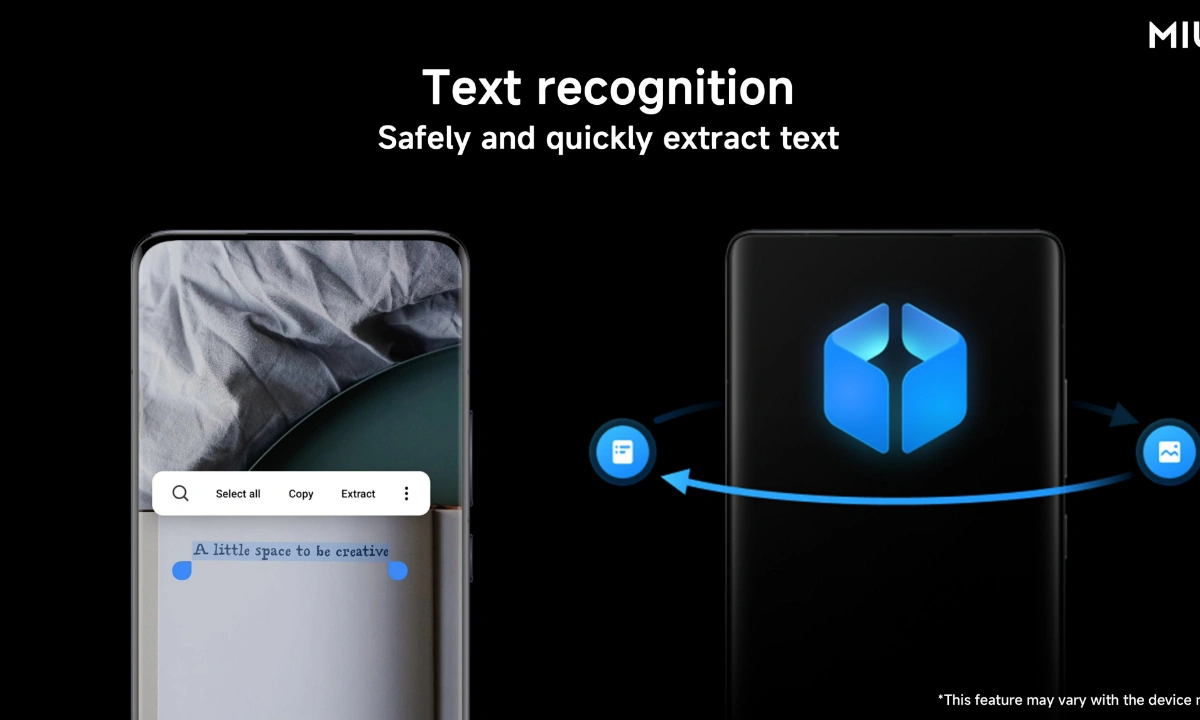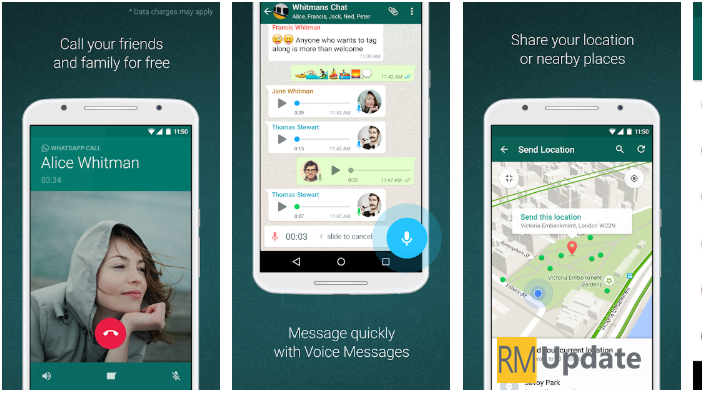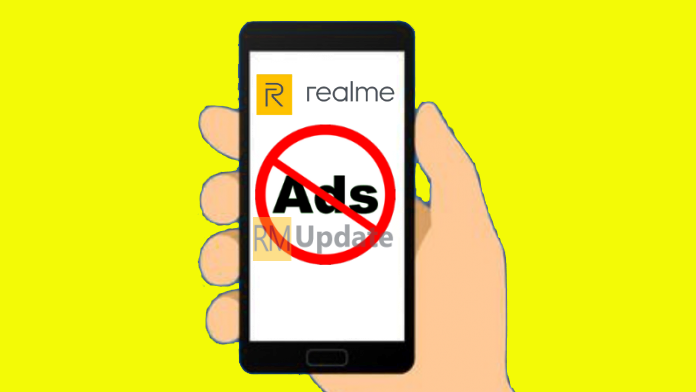Realme officially released Realme UI which is the main theme of “light and borderless”. It has built a borderless design 2.0 with “lightness” as its core and has optimized UI, interaction, animation, sound effects, and other aspects. Around “quick”, the innovative functions of Realme UI in smooth use and efficient experience are explained. In this article, we are showcasing a cool new feature of Realme UI. How to change and customize icon in Realme UI.
How to change and customize icon in Realme UI
- Go into the Settings menu of your Realme device
- Scroll down and you will find Home Screen & Lock Screen and select this option.
- Scroll down and you will find Set icon style
- Select the option and you can change the icon style “Material Style or Pebble” in the device.
- You can also customize the shape of the icon.
And you can also see the tutorial video-
Realme UI Officially Detailed: Icon Style, Animated Wallpaper, Smart Sidebar and more
What is Stock Android? Realme UI ColorOS 7
Follow us Google News
Follow us on Twitter