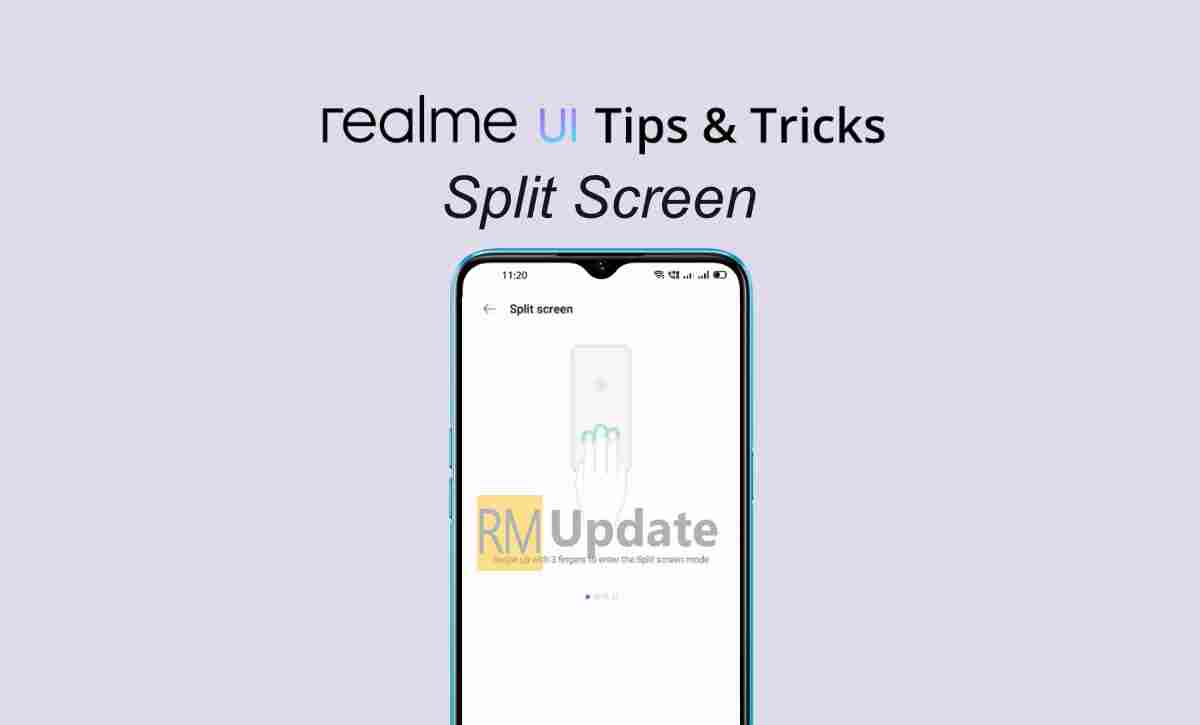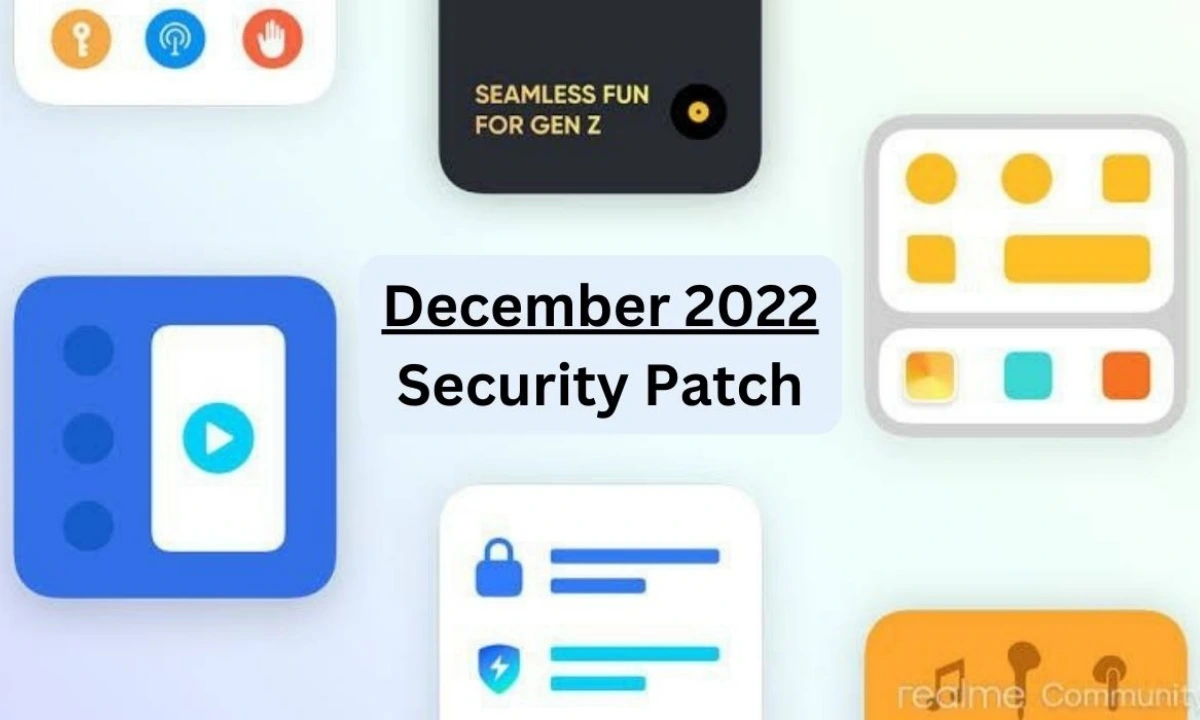Realme UI is finally here and this based on Android 10 aka Android Q. The Realme UI brings a lot of new features like dark mode, dual earphones feature, new three-finger screenshot, and much more. And it also brings a super cool new feature, Split screen (Multi Window) feature.
Split-screen view or multi-window mode feature is helpful to use two apps at the same time in your smartphone device. You can watch YouTube videos and chat with your friends WhatsApp at the same time. Did you found the split-screen mode option? Let see how to enable and use a Split screen.
Follow Realme News Channel on Telegram –
Realme UI: Split Screen (Multi-Window) Feature
Precondition & Path:Settings ->Split-screen ->turn on Split-screen and Swipe Up With 3 Fingers for Split-screen.
How to enable Split Scree in Realme UI
There is three-way to use Split screen
1. Method
- Tap on Recent button
- Click on the top right corner
- Then Split-screen.
2. Method
- Open any app
- And swipe up with three fingers to enable.
- Select a secondary app
3. Method
- While using any app
- Long Press Multi-Task Virtual Key.
- Click the Back Key or long-press Multi-Task Virtual Key.
Note- The Instagram app doesn’t support the Split-screen feature.
How to enable Double Tap to Lock Screen in Realme UI
How to enable Personal Information Protection in Realme smartphones