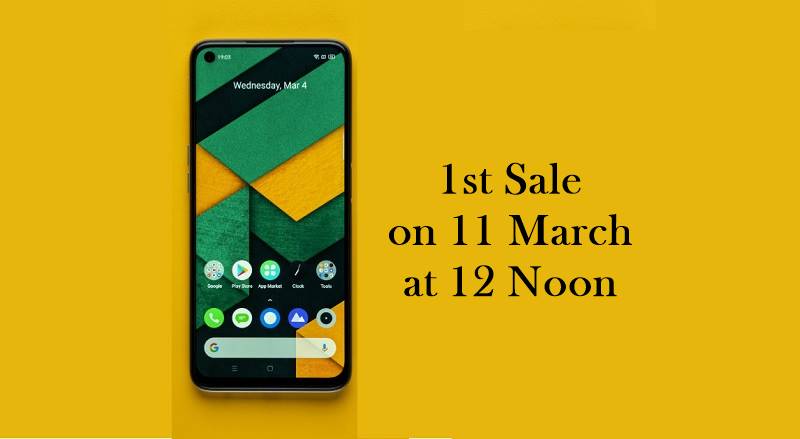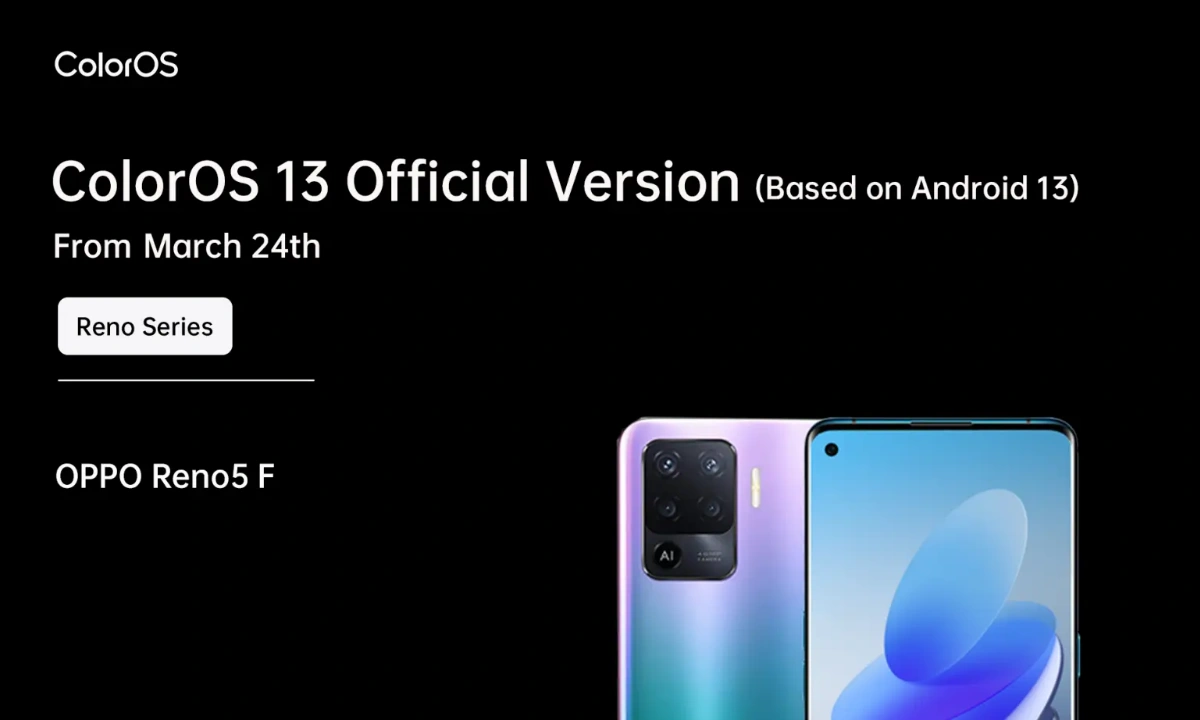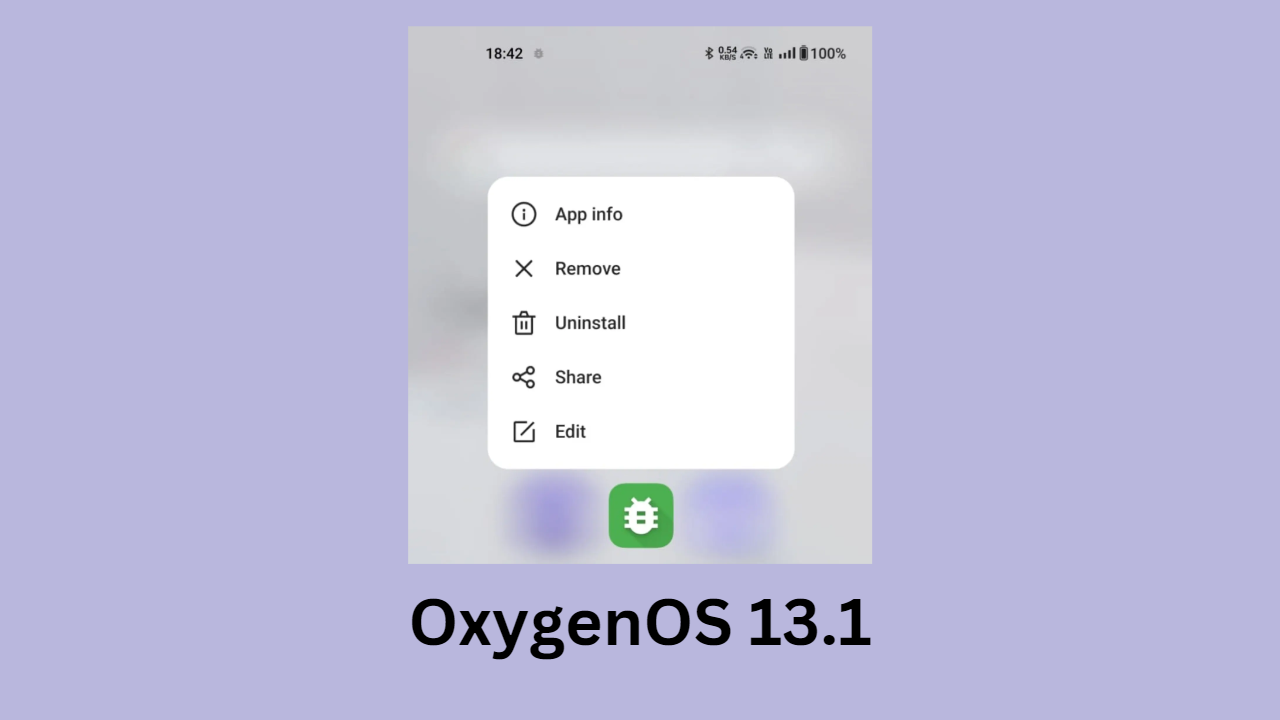Xiaomi, the most popular and loved tech manufacturer, has performed very well in every aspect, whether it’s software or any other technology-related functionality, delivering the best ever seamless user experience to everyone. At the same time, there are a few things that weren’t available earlier, one of which is the ability to back up photos and videos to Microsoft OneDrive. With that, Xiaomi users have begun receiving the new Microsoft OneDrive cloud sync option, allowing them to seamlessly backup their photos to OneDrive.
With the recent integration of Xiaomi and OneDrive, it is easier than ever to seamlessly backup all your photos and videos to Microsoft OneDrive cloud storage from your MIUI Gallery app. In contrast, previously, this was not the case, as users were only able to backup their photos from the MIUI gallery app to Google Drive. But now, with the latest partnership with Microsoft OneDrive, Xiaomi has begun offering the capability to MIUI users.
In contrast, as each one of us is familiar with, Google Photos offers up to 15GB of free backup storage for all the pictures and videos that’s bound up with the user’s Google Account. In the meantime, with the addition of Microsoft OneDrive cloud storage, Xiaomi users can now have a huge amount of additional storage for their cloud backup.
Xiaomi users can have a large amount of OneDrive cloud storage, which is up to 100GB and can be used for free. With that, it’s noteworthy that the brand will gradually roll out the latest OneDrive Cloud storage capability to each of the MIUI devices with the next update on all the Xiaomi, Redmi, and POCO devices, respectively.
On the flip side, once you have received the capability of backing up your photos to OneDrive, while performing the backup, you will be able to select the OneDrive option from your gallery’s settings and from your device’s settings.
Here’s how you can do that:
- From your device’s gallery:
- On your device’s gallery app.
- Follow the on-screen instructions in order to sign in to OneDrive cloud storage.
- You will get 100GB of free backup storage.
- Here, access the OneDrive permission by tapping on the Turn On option.
- That’s it. Your photo backup will begin uploading.
- From the Gallery app’s settings:
- Go to your Gallery app’s settings.
- Under the backup section, tap on the Select Backup option.
- Now, tap on the Turn on Option under Microsoft OneDrive.
- From the device’s settings:
- Open the Settings app.
- Scroll down to the Microsoft OneDrive tab and tap on it.
- Follow the on-screen instructions, and your photos will start uploading to OneDrive.

“If you like this article follow us on Google News, Facebook, Telegram, and Twitter. We will keep bringing you such articles.”