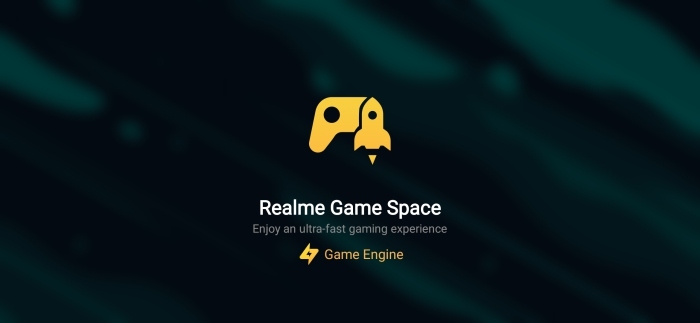The games space is an application that you think you don’t need until you have it, normally the games on the computer are all organized on the gaming platform itself or directly accessible in a folder. Now that smartphones are more gaming than ever, the need arises to also have all of these grouped together.
At the bottom, we have several options that are not going to be explained in this post since we can consult them in another post that our partner made.
Game Space Settings
- Add games automatically.
For games to be added to Game Space automatically, click [Settings] > [Game Space] and toggle [Add games automatically] to green to enable. - Game Space on Homescreen.
Go to [Settings] > [Game Space] > [Game Space on Homescreen] and switch [Show Game Icons in Game Space only] to green to show on the home screen. (Note: Disabling Game space on the home screen means Game Space app will not show any more on the home screen). - Game Space Sidebar.
This will enable Smart Sidebar to show on the side when you are playing games. To enable, go to [Settings] > [Game Space] > and toggle [Game Sidebar] to green to enable. - Graphics Acceleration.
This will enable vivid graphics when you play games. To enable, go to [Settings] > [Game Space] > and toggle [Graphics Acceleration] to green to enable.
More Game Space features
- Game Engine
Improves gaming performance through custom optimization. - Smoothness Optimization
Intelligently allocate system resources for a smoother gaming experience. - Network Protection
Restrict network access of background apps for a more suitable gaming experience. - Answer Calls with Ease
Video invitations will be prompted on banners so that games will not be interrupted.
Manage Incoming calls and notifications or the Do Not Disturb.
This can be done by going to the Game Space App on the home screen, click and manage the calls and notification when you’re playing games like, block incoming calls, block banner notifications, block calls, and banner notifications, and show incoming calls and notifications.
Manage brightness lock.
You can lock the brightness of the phone while playing. When not locked, the brightness will be set on the settings. This can be done by going to the Game Space App on the home screen, click and choose between brightness lock and follow system brightness settings.
Realme UI: Improve the battery performance of your device [Full Guide]
Realme UI Game Space Features
This application is not only where to have all the games organized, but we also have a multitude of benefits :
- CPU / GPU performance
- FPS display
- Capture / Record screen
- Block notifications
- Reject calls
- Interact with WhatsApp or messenger
- Signal / battery information
We are going to see in more detail all these functions and how to access and activate each one of them.
To open the game assistant once we are inside we must drag down from the upper left or right corner.
- In this case, we can see some of the options, if we want to see all the options plus the performance information we must drag a little lower in the same way what we do with the notification bar.
- We start with WhatsApp and Messenger, we have an option to quickly sponsor a message without leaving the game, it is as easy as pressing and a pop-up window appears in the application and we can use it in the same way as always but then we will be in the game again as if nothing had happened.
- Other options we have are that calls are automatically rejected or blocked so that notifications do not bother us.
- Finally, with regard to buttons, it is the possibility to press and make a capture or record the screen.
- In terms of visual information, we have the time, the wifi signal or mobile data, the battery, and the performance of both the CPU, GPU, or the FPS that the game is.
- To finish, just advise that if we want to squeeze more deeply our Realme, we can put the games space in the smart bar to access it more quickly (it can be seen in the image above).
Follow us Google News
Follow us on Twitter