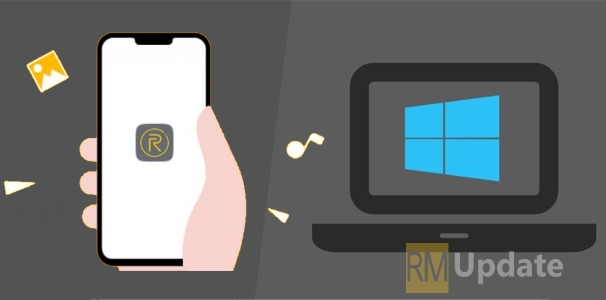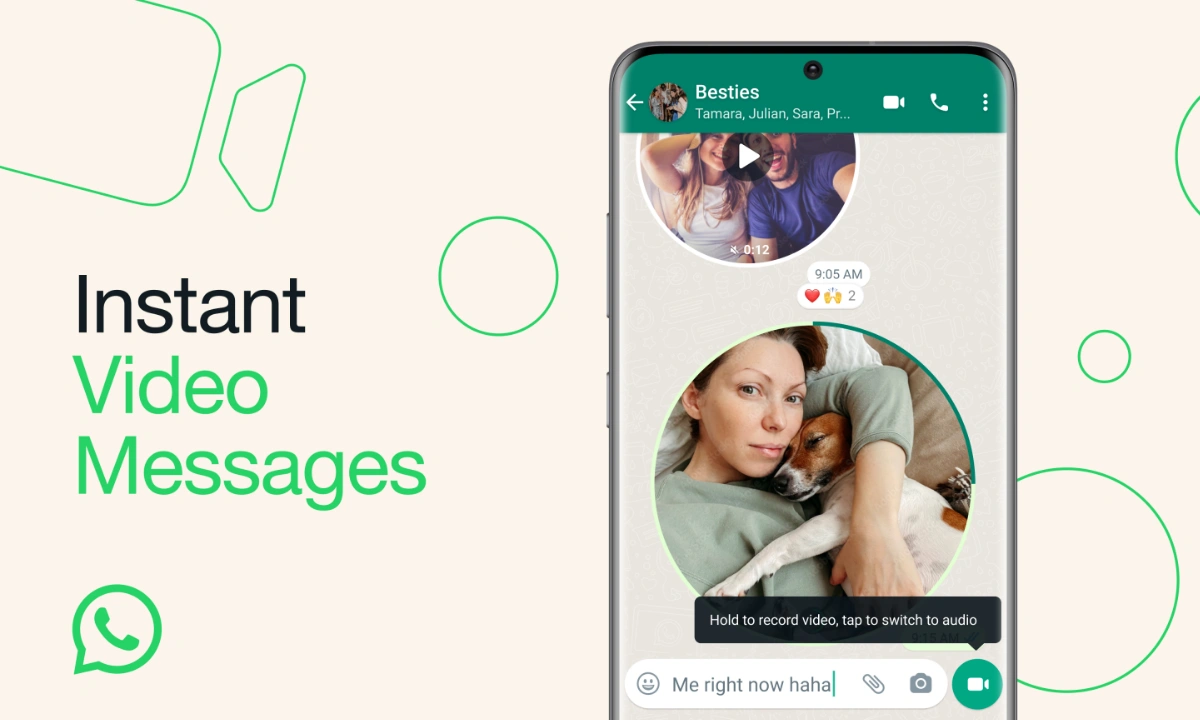It’s not too late to learn how to connect your Realme Smartphone or any other Android smartphone with your computer running on Windows 10 and to simplify the work without the usage of cable or any special gadgets.
JOIN US ON TELEGRAM
Realme UI: Connect Realme Mobile with Windows 10
Let’s check what all required for this process
- Realme or any Android smartphone which supports the Screencast function
- Computer or a Laptop which runs on Windows 10
1. Turn on Screencast Option,
The first thing that we need to do is to enable the Screencast option and make wifi is enabled before enabling it else it doesn’t work
- Go to Settings
- Than Other Wireless Connections
- Tap on Screencast and enable it
2. Start ” Connect ” in Computer
- Now it’s the time to do something on your computer or laptop, Just click on the start menu and look out of function call “Connect” in a “C” row to make simplify your search.
- Once the ” Connect ” is open you will get to see the page with a unique id for the phone or searching device to identify the computer
- Now turn your head to your phone to check the computer id showing up at your phone to select the medium you like to connect.
- Then turn on the “mobile phone projection screen” function on the mobile phone side and search for the computer to connect. You may have to enter the PIN code for the first connection. Just enter the PIN code that appears on the computer screen. After the connection is successful, it will show connected.
Realme UI Tips: How To Enable Developer Options in Realme Smartphones