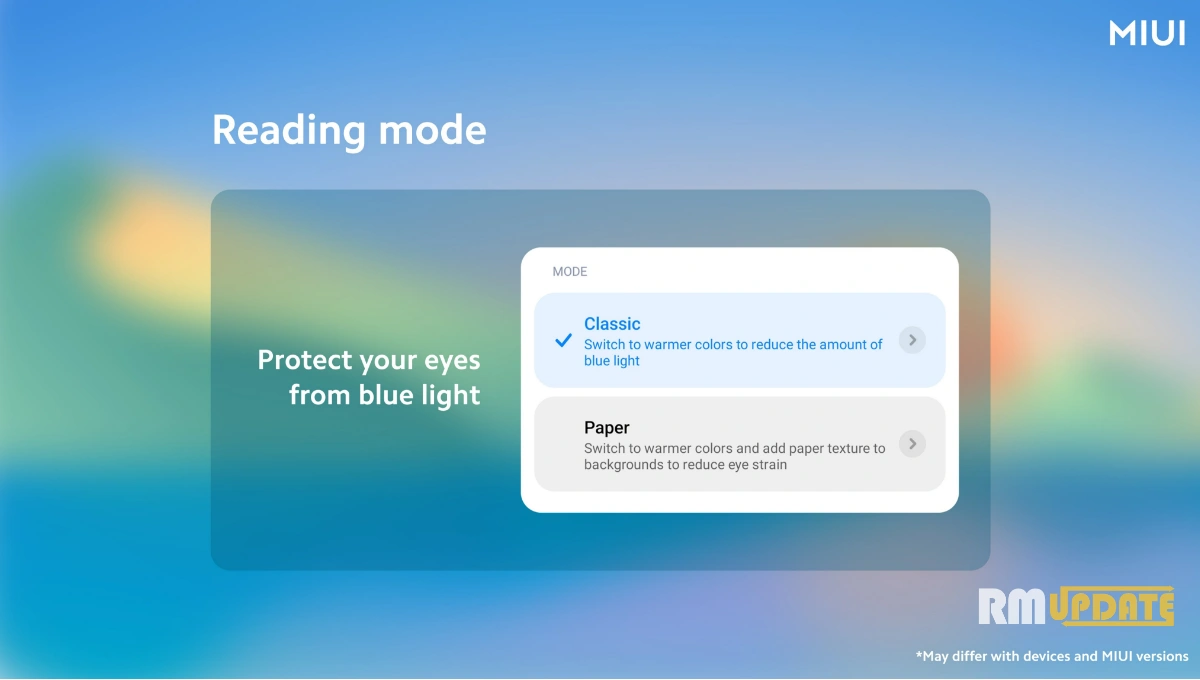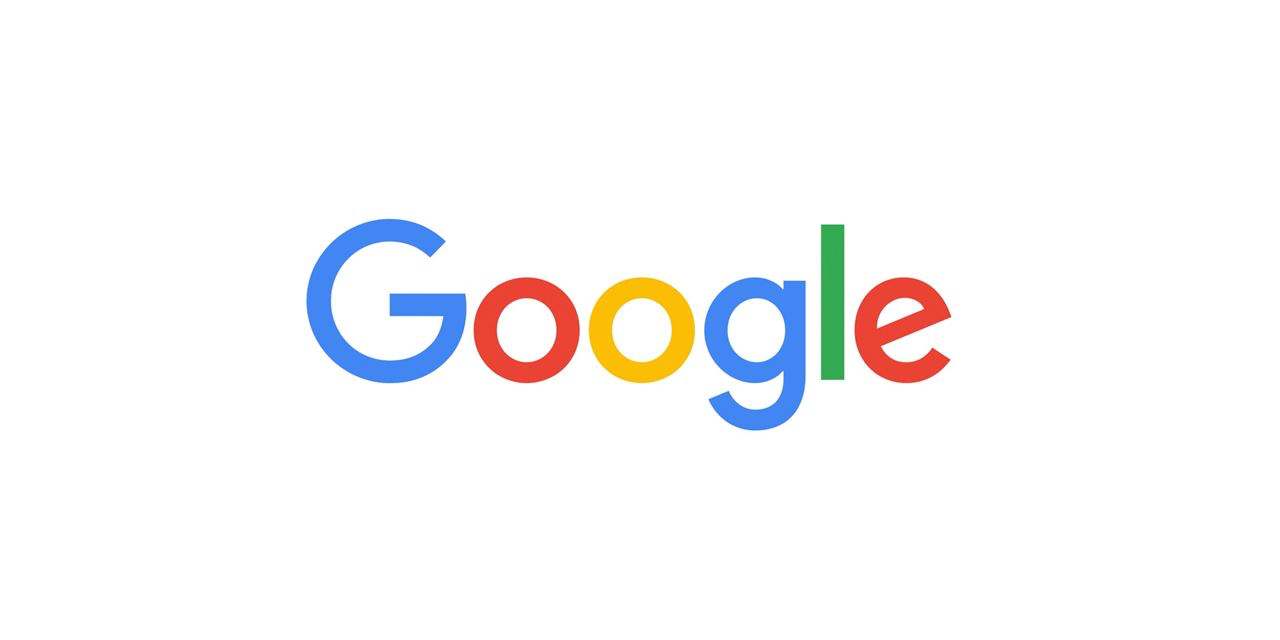With Mobile Hotspot, you can use your iPhone as a portable Wi-Fi hotspot and thereby allows other supported devices to share and use its internet connection. If you’re new to iOS and got the iPhone 12 series as the first Apple phone, this post will help you get started in making the most of its internet-sharing feature. Here’s a quick guide on how to set up iPhone 12 mobile hotspot and tethering features.
An Internet connection from your iPhone 12 can be shared via mobile hotspot with another device. When the mobile hotspot has been activated, your iPhone will show up in the list of Wi-Fi networks on your other devices. All you have to do is to enter the correct password to access your iPhone mobile hotspot and start sharing the internet connection. And for this to happen, you will need to carry out the steps outlined below.
Set up a Personal Hotspot on iPhone 12 Series
- Open the Settings app on your iPhone.
- Tap the Personal Hotspot option.
- This page has options for turning the hotspot feature on and off.
- Additionally, you can change the network name, security type, password, and more.
- Follow instructions to customize the hotspot feature to your liking.
And that covers everything in this guide. Please keep posted for more comprehensive tutorials, tips, and tricks that will help you make the most of your new iPhone smartphone.
If you like this article follow us on Google News, Facebook, Telegram, and Twitter. We will keep bringing you such articles.