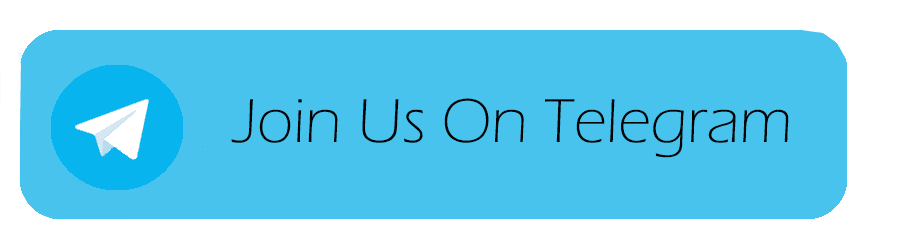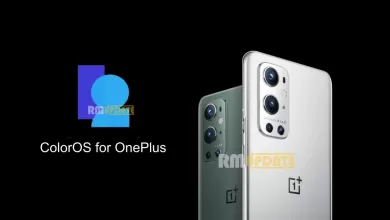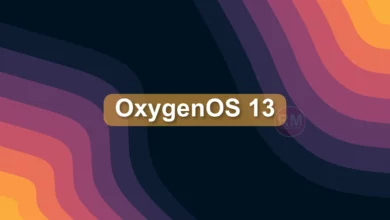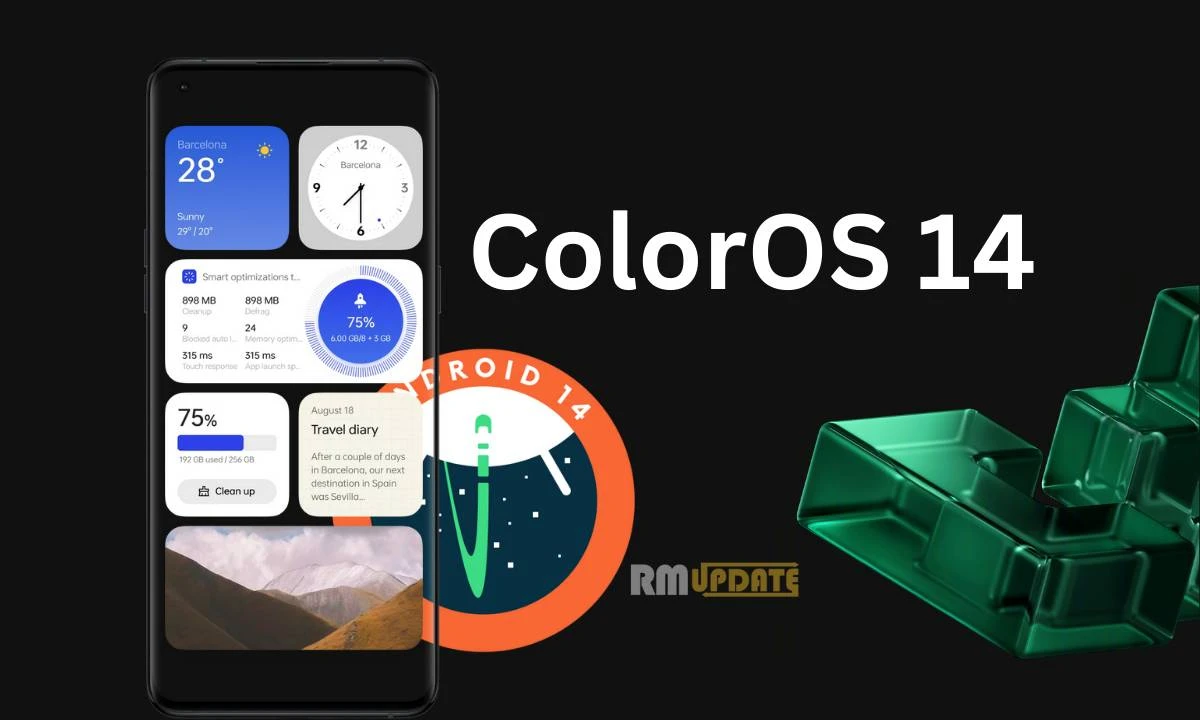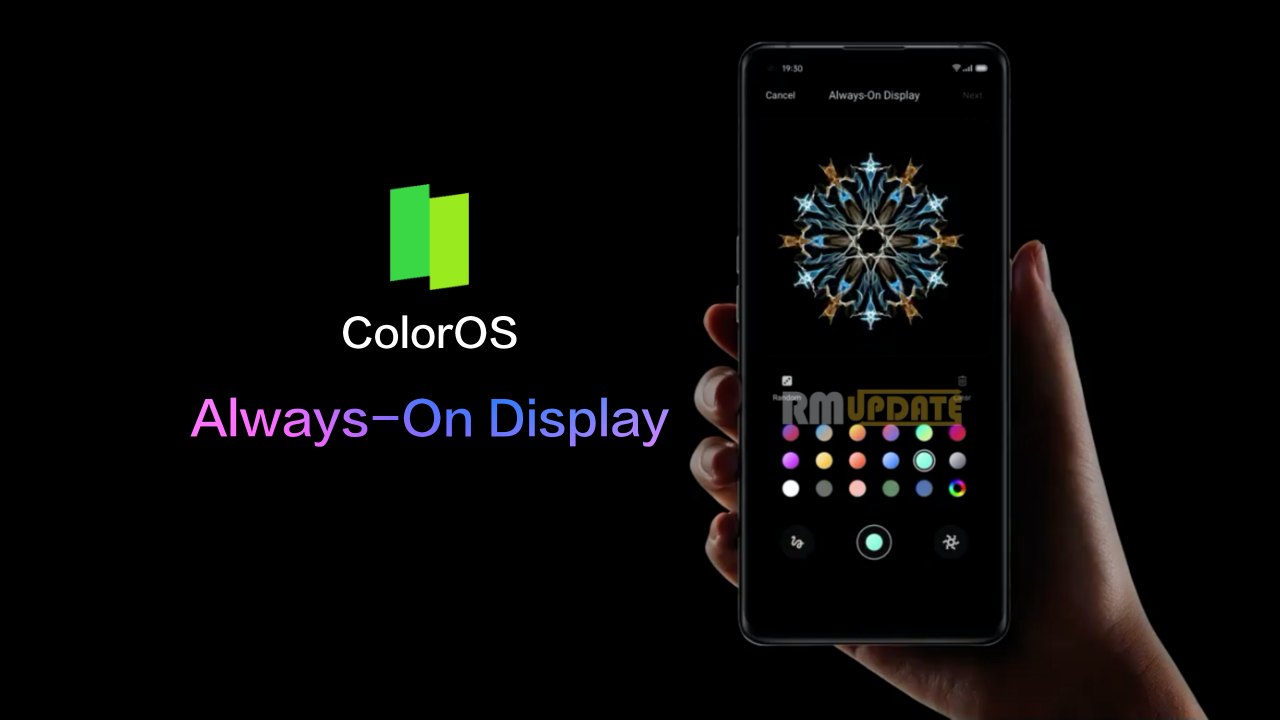OPPO just released Android 11 based own custom UI ColorOS 11 and also released a roadmap for this update. This new ColorOS version 11 is huge optimizations and tweaks as well. With this version, the OS feels more stock android finish. New features, animations are at another level.
Today we will show How to download and install ColorOS 11 on your Oppo smartphone.
How to Apply for ColorOS 11 Beta
If your smartphones eligible for the Beta version of ColorOS 11 then you should follow this…
- Open “Settings”
- Go into “Software Updates”
- Tap “Gear Icon” top right corner button
- Now tap on “Beta Version”
- Fill in your information
- Tap on “Apply Now”
The updated version will be released within 3 days once the application is successful
How to Update ColorOS 11 Beta
- Open “Settings”
- Go into “Software Updates”
- Tap “Download Now”
Important:
Back up your data before doing an update. Although OTA Update doesn’t require to back up your data, it still best to make backing up data a practice every time you update anything on your phone. Make it a habit at any time.
- Plug your OPPO phone into power, or keep the battery level over 40%.
- The update process takes some time.
- Do not operate or power off your device during the process.
- DO NOT root the phone yourself, for that might cause damage to your system, and the warranty service will be terminated immediately.
More ColorOS 11 News
[Update: Feb 16] ColorOS 11 Roadmap For All Regions: These OPPO devices will receive update
ColorOS 11 February 2021 Timeline: These devices will receive Android 11 update
How to get ColorOS 11 Beta Verison based on Android 11 [Guide]
“If you like this article follow us on Google News, Facebook, Telegram, and Twitter. We will keep bringing you such articles.”