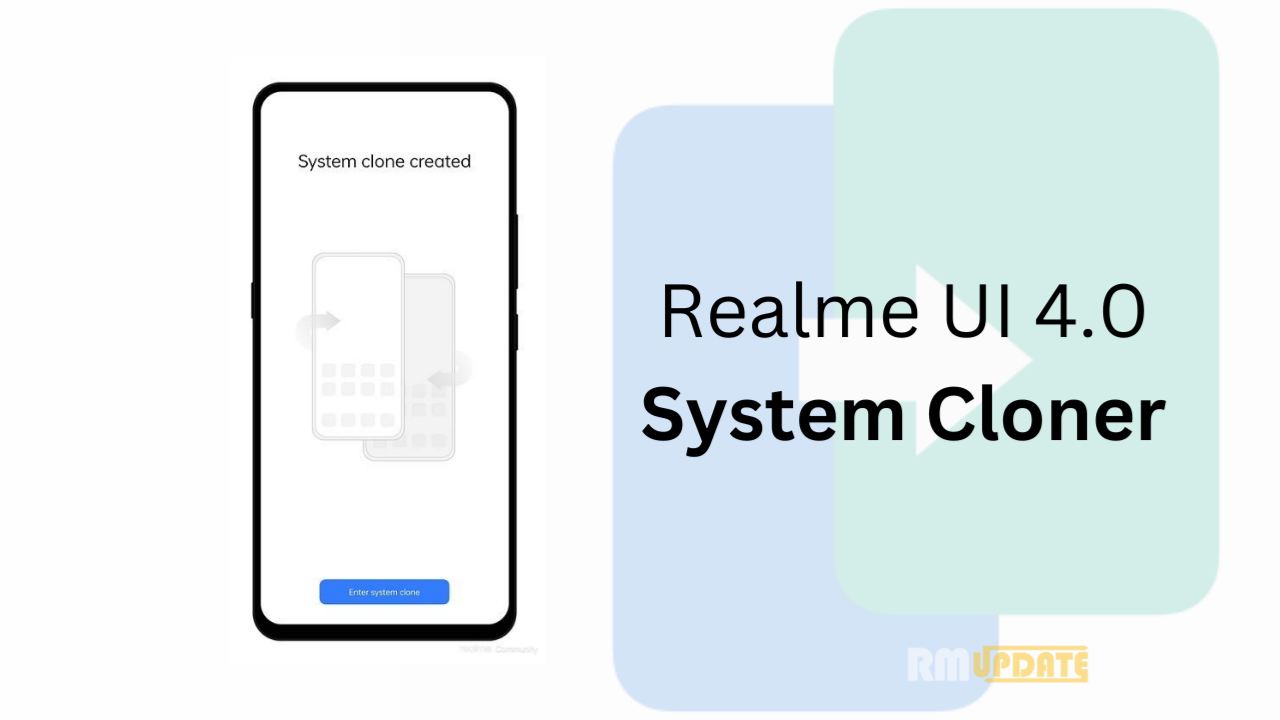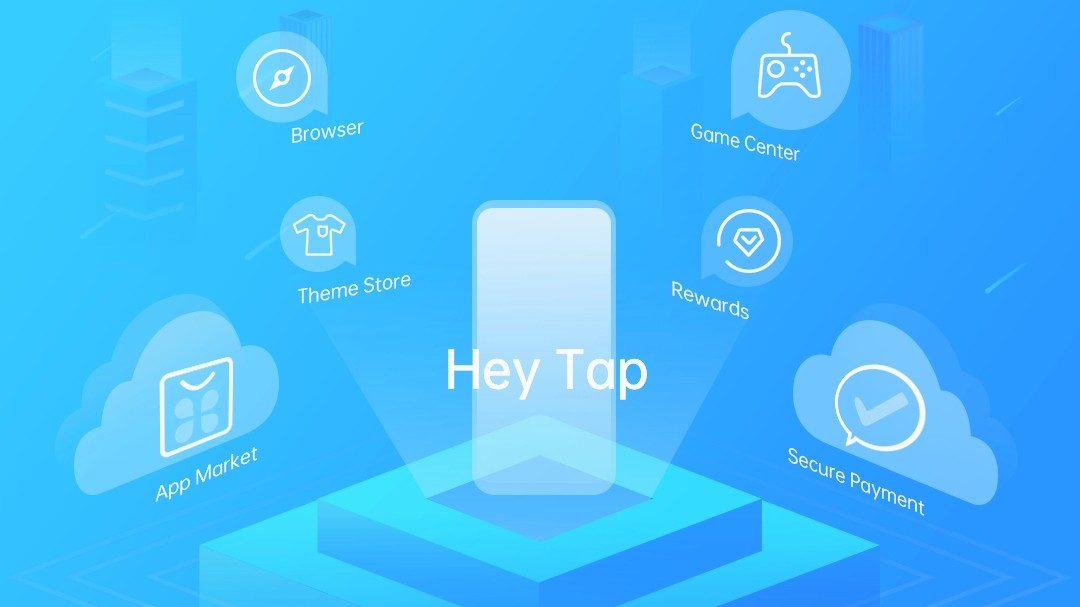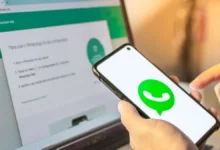Instant Messaging app “Sandes” has been launched in India via the NIC (National Informatics Centre). It’s like WhatsApp, the new NIC platform can be used for all kinds of communications by anyone with a mobile number or email id.
Currently, the Sandes has not been listed on Google Play Store, here you can download the Sandesh App APK file from the official website of the app. There’s a web version of the app as well.
Today we are talking about top tips & tricks or hidden features of Sandes app. If you didn’t download it yet, so you can download it here.
Sandes App Tips and Tricks or Hidden Features
Sandes app brings many features like WhatsApp – End-to-end encryption, Audio and video calls, Multimedia and file sharing, Contact sharing, Message styling, Tagging, Chat backup, and more.
HOW TO Register IN SANDES APP
- Open Sandes app (Name is GIMS)
- Enter your phone number.
- Now Enter the OTP received on your phone.
- Write your Name.
- Select Gender – Male, Female, Transgender.
- Upload your Profile Photo or Skip.
- Allow Location.
- Now Sync your Contact List.
- Done.
How to Edit Profile in Sandes App
- Open Sandes App
- Tap on Settings in the right bottom corner
- Tap on your Name
- Now Tap on Edit Profile
- You can change or edit your personal details – Name, Gender, DOB, Mobile Number, Email, occupation, Residential.
How to turn off Auto download media in Sandes App
- Open Sandes App
- Tap on Settings in the right bottom corner
- Now go into App Settings
- Then turn off the Auto-Download Media file
How to mute notifications in Sandes App
- Open Sandes App
- Tap on Settings in the right bottom corner
- Now go into Notifications
- Now you can Mute Notificaions via a tap on the quick switch menu
How to logout Sandes App
- Open Sandes App
- Tap on Settings in the right bottom corner
- Now tap on Logout
How to add/sync contact in Sandes App
- Open Sandes App
- Tap on Settings in the right bottom corner
- Now tap on Manage Contact
- If you want to sync your all contact then select Phone Book Sync or
- Want to add a new contact select Add Contact option
How to Backup your media on Sandes App
- Open Sandes App
- Tap on Settings in the right bottom corner
- Now go into the Backup option
- Then Select media which you want to upload.
How to use (Gims) Sandes Web feature
- Open Sandes App
- Go into three dots on the top right corner
- Please ensure that you have logged into the GIMS Web version through GIMS Portal
We will soon update this article whenever the new feature will arrive. So stay tuned.
“If you like this article follow us on Google News, Facebook, Telegram, and Twitter. We will keep bringing you such articles.”