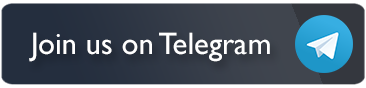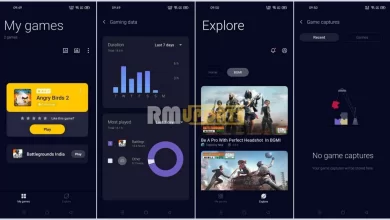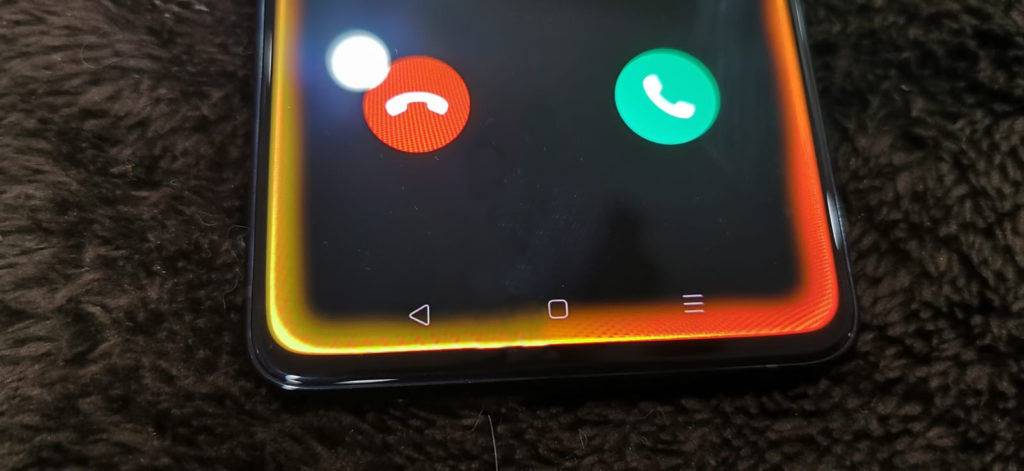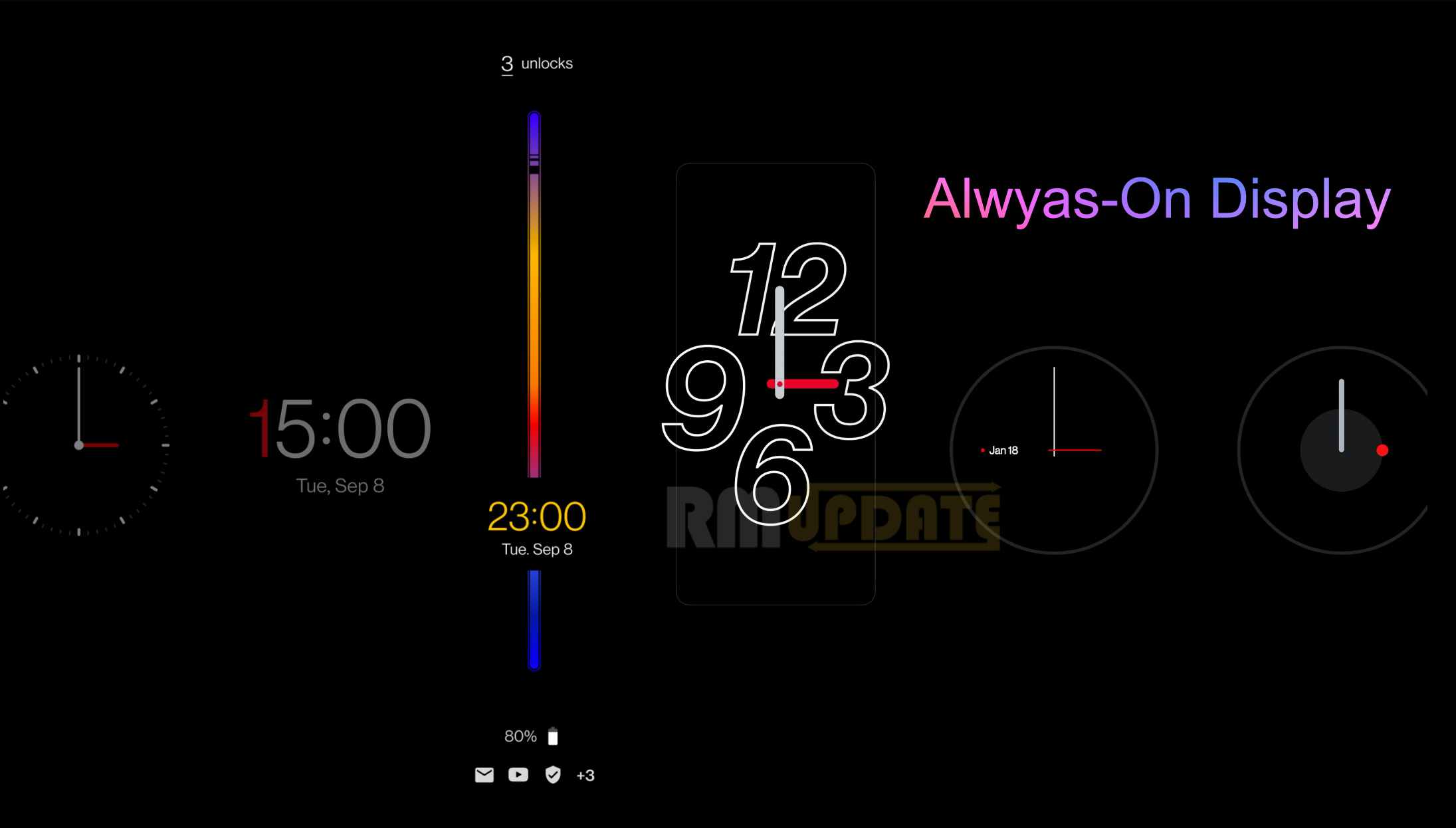Finally, Google is rolling the most awaited features “Schedule Text” on its Google Messaging app widely. The Schedule text feature was first available for a few users back in November 2020. Users will now be able to set when they want a message sent to a recipient.
If you want to use this Schedule text feature on Google Messages app so follow to steps below. This update is rolling out as a server-side switch, so even if you have the latest version of Google Messages, it doesn’t mean you have the feature already. We expect it to be available to most users in the next few days.
How to send schedule text on Google Messages
- Open the Google Messages app.
- Tap on contact or select start chat.
- Type your message.
- Press down and hold the Arrow button from the bottom right cornor.
- Select when you want to send the message or pick your own date and time.
- Once done, tap the send button and the message will have a “Scheduled message” tag underneath it
- However, the Google Messages app users will be able to update or delete the message before the chosen date and time.
- You can also choose to have the message sent immediately.
Do note that the message will only send if your phone is turned on at that time or connected to the internet (in case you use the chat feature of Google Messages).
Google Play Store 24.0.32 Download APK | How to install Play Store
If you like this article follow us on Google News, Facebook, Telegram, and Twitter. We will keep bringing you such articles.