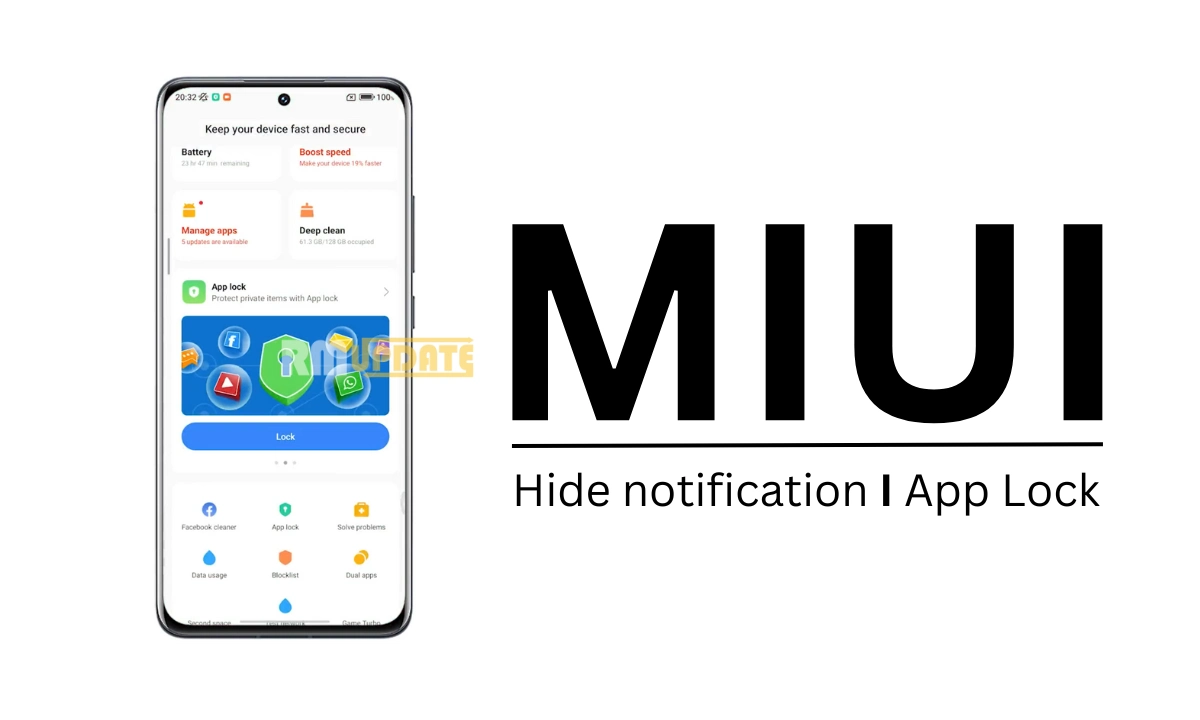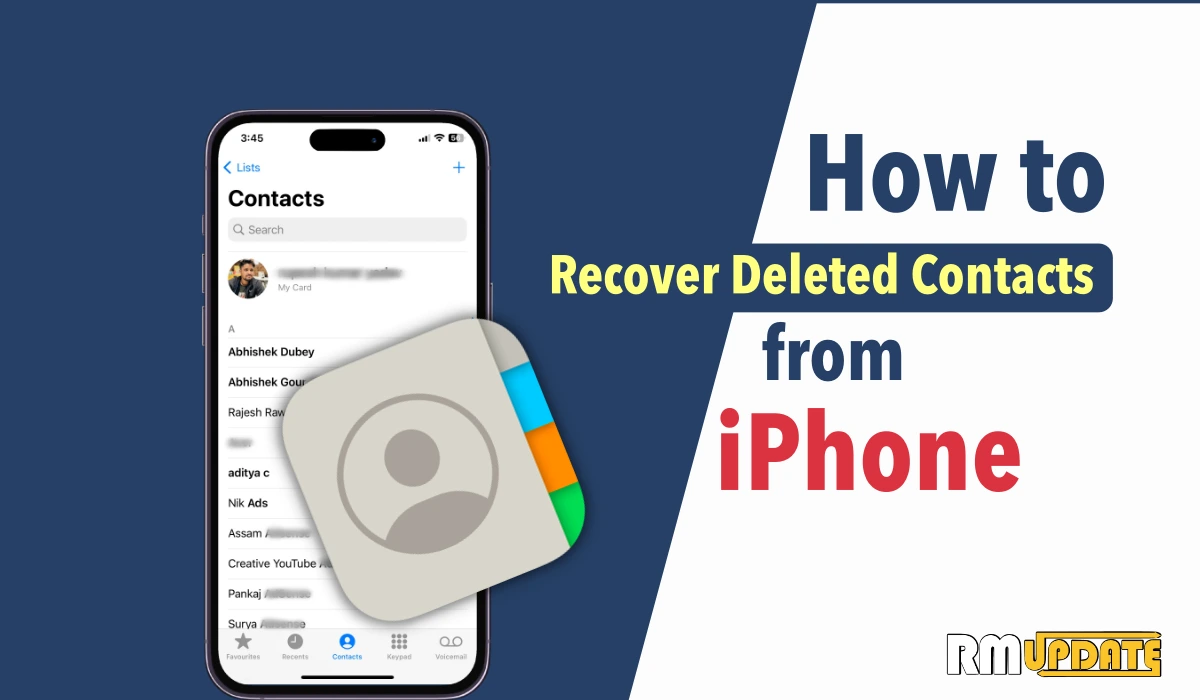If your M1 iMac is not working, working slow, or facing some other issues — a factory reset seems like a good plan. Here, We share a full guide on How To Factory Reset M1 iMac 2021.
Apple announced its all-new iMac 2021 lineup at the Apple Spring Loaded event. The new all-in-one Apple computer will feature a new design for the first time since 2012. The machine will also join the MacBook Air and MacBook Pro series in featuring the powerful Apple M1 processor.
How To Factory Reset M1 iMac 2021
1. First, Restart your M1 iMac.
2. When your M1 iMac shuts off and powers back on
3. Then, press and hold the Command + R keys until you see the Apple logo. Release the keys.
4. While in Recovery mode, you won’t see your usual login screen. Instead, you’ll see the macOS Utilities window
5. In the macOS Utilities window, choose Disk Utility — click Continue
6. Choose your ‘Macintosh HD’ startup disk and click Erase
7. Click Erase
8. After waiting some time, the process is done.
9. When it’s done
10. Then, go to the Disk Utility menu at the top
11. Quit Disk Utility by clicking the red cross.
12. From the macOS Utilities window choose Reinstall macOS. Consider installing the latest macOS BigSur
13. Press Continue, accept the license agreement and choose a bootable drive for your macOS
14. After the installation process, you have successfully factory reset your M1 iMac.
Read next
:- How to take Photo via Apple Watch Series 6, 5, 4, 3, SE on your iPhone
:- How to take a screenshot on Apple Watch Series 6, 5, 4, 3 and SE
:- How to silent a notification by covering the screen of the Apple Watch
“If you like this article follow us on Google News, Facebook, Telegram, and Twitter. We will keep bringing you such articles.”