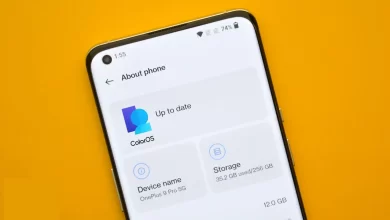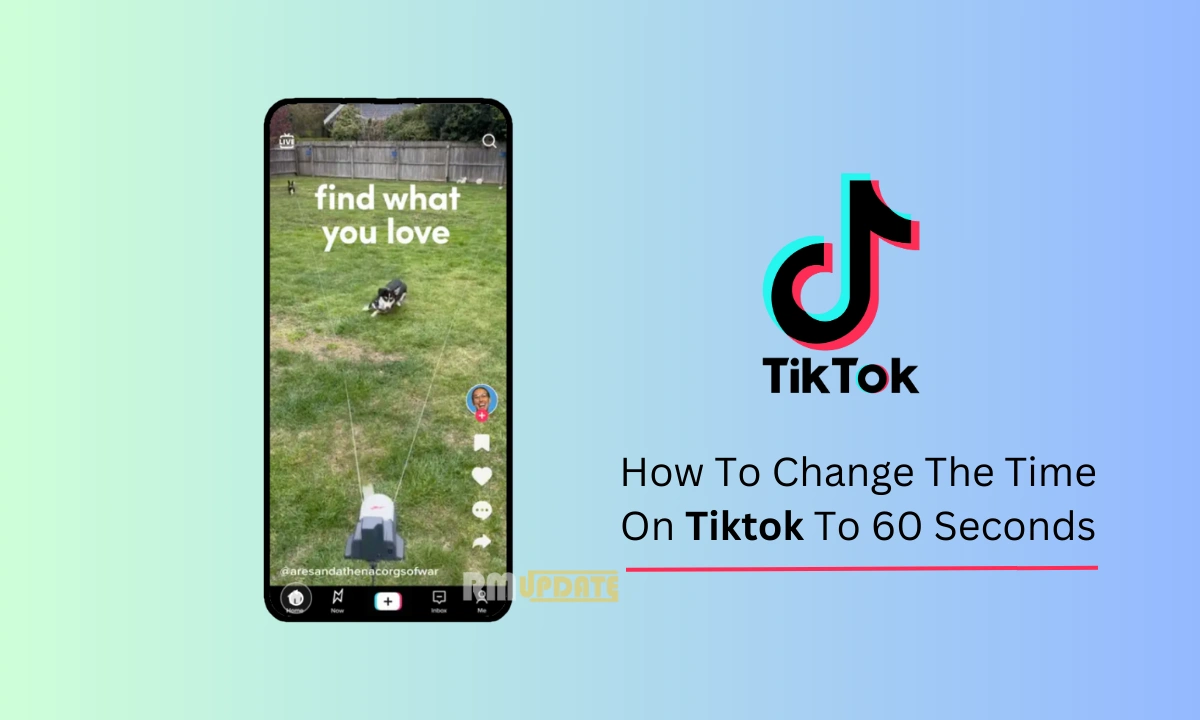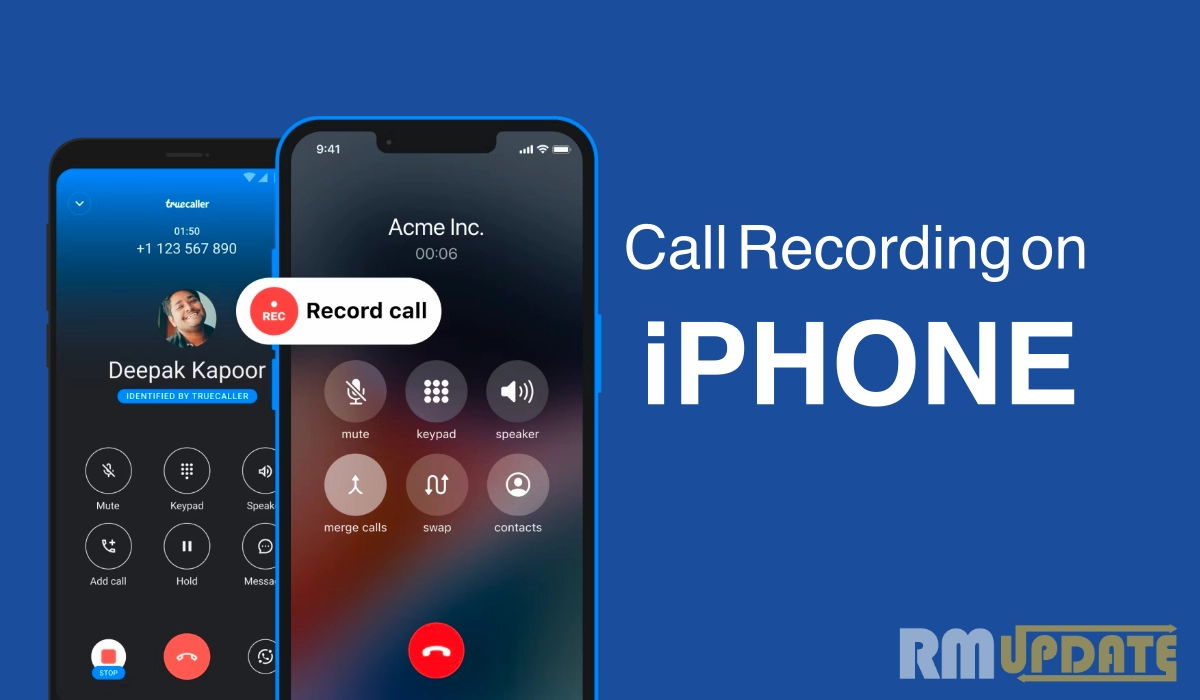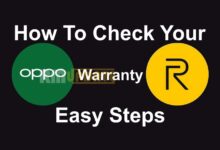Telegram finally releases its Voice chat 2.0 feature in the stable latest update, before it was in beta versions. only. The latest update brings a voice chat feature, in this channel admin will get the ability to host voice chats.
Voice chats are available for both channel and public groups.
- Any number of participants can join these conversations.
- It introduces an audio recording feature for voice chants on channels.
- Admins can record audio from voice chats to save and publish them for followers later.
- Chats that are being recorded will be highlighted with a red light.
- Another interesting & unique feature introduced by telegram is a raise hand feature in chats with multiple participants. Listeners can tap to raise their hand and alert the admins that they want to speak.
- There is a new join feature as well, it enables users to join voice chat in a channel with their personal account or appear as one of their channels.
- Admin of a group can create an invite individual links for Speaker and a listener.
- Voice chat Users can give the title to chat and users can see the topic of conversation before they join.
- You can cancel the forwarding messages by pressing the cancel option.
- Long voice chat also can be listened to in parts by all-new resume playback option before it was for only audio tracks and long videos
Android users can choose their favorite option whatever they like by swiping left in the chat list (like archiving chats, pinning, muting, deleting, or marking them as read.)
How to use Voice Chat 2.0 in Telegram Channels & Groups
- The admin has to Open the profile of any group or channel
- Tap on the vertical three dots menu and choose ‘Start Voice chat.’
- Choose if you want to join the chat through your personal account or as the channel.
- Now Choose the option you prefer and click on the ‘Continue as’ button.
- You have now created the group voice chat and can tap on the mic button to unmute and start speaking.
Read More
How to activate Slow Mode in Group Chat on Telegram
How To Edit Videos In Telegram
How to send Schedule Messages on Telegram
How to Edit Sent Messages in Telegram
How to Find Nearby People and Group to Telegram
How to Create Chat Folders in Telegram
If you like this article follow us on Google News, Facebook, Telegram, and Twitter. We will keep bringing you such articles.