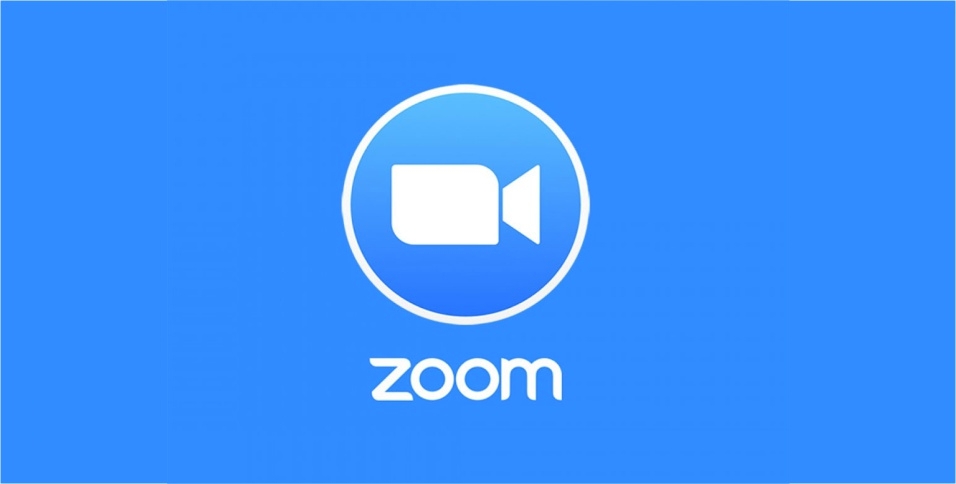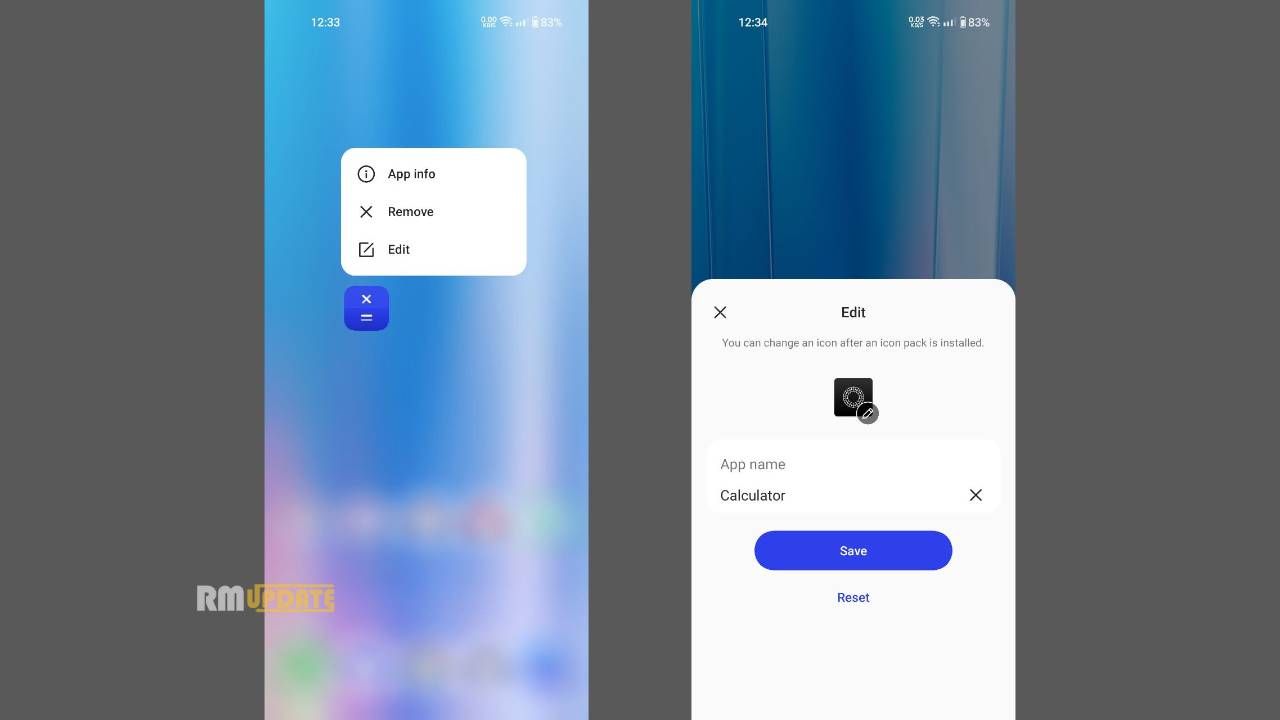Screenshots from your Galaxy A72 are great for sharing moments from your favorite videos, high scores from your games, conversations on social networks like Twitter or Facebook, bugs you want to report, and almost anything and everything you see on your screen. Here’s How to take a screenshot in Samsung Galaxy A72
How to take a screenshot in Galaxy A72
- Set the screen that you want to capture in your Galaxy A72.
- In the second push Volume Down and Power buttons for a couple of seconds.
- Done!
How to take a long screenshot in Galaxy A72
- Enable Smart capture from Advanced settings.
- Navigate to the screen you want to take a shot of.
- Take a screenshot like normal.
- Once you take a screenshot, tap on Scroll capture (previously “capture more”) from the options that will show up at the bottom of the screen.
- Keep tapping the Scroll capture button to keep going down the page until you are done.
- Done!
How can you take a screenshot on a Galaxy A72? How do you take a screenshot on Galaxy A72? How do you take a full screenshot on Galaxy A72? How do I take a screenshot longer than my screen on Galaxy A72? How to take a screen shot of the Samsung Galaxy A72? How to take a screenshot in Samsung Galaxy A72?
If you like this article follow us on Google News, Facebook, Telegram, and Twitter. We will keep bringing you such articles.