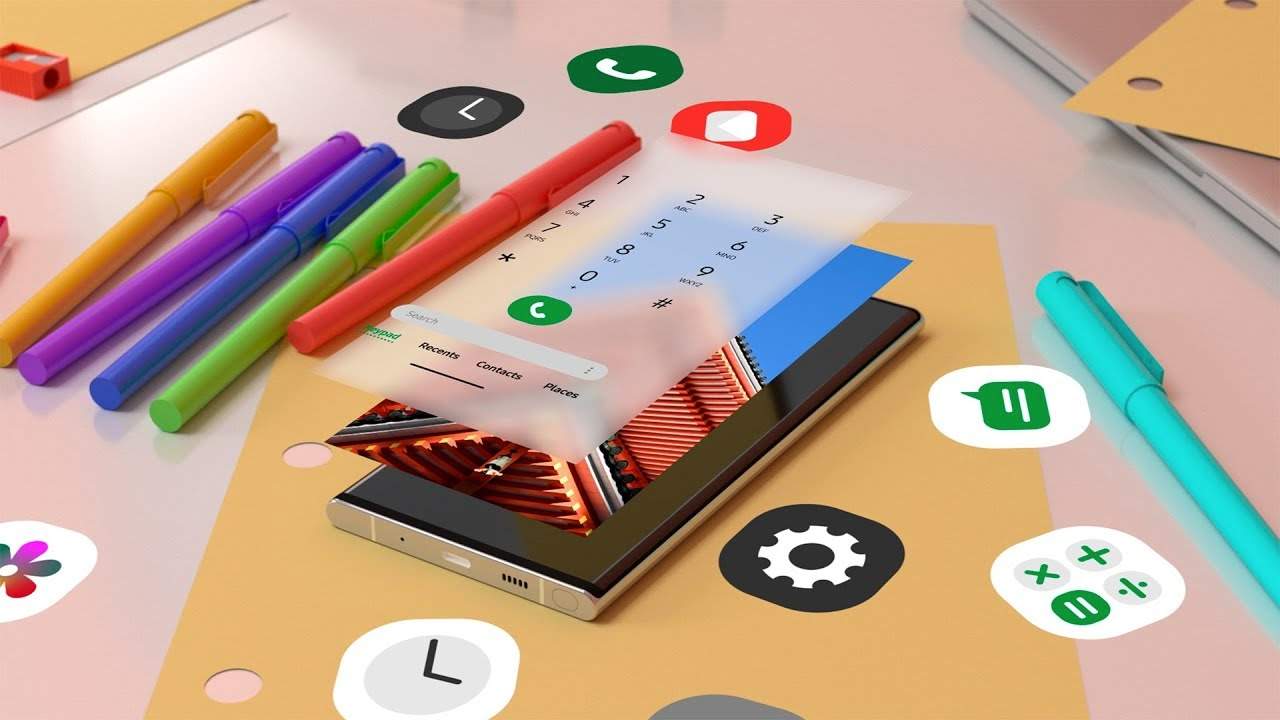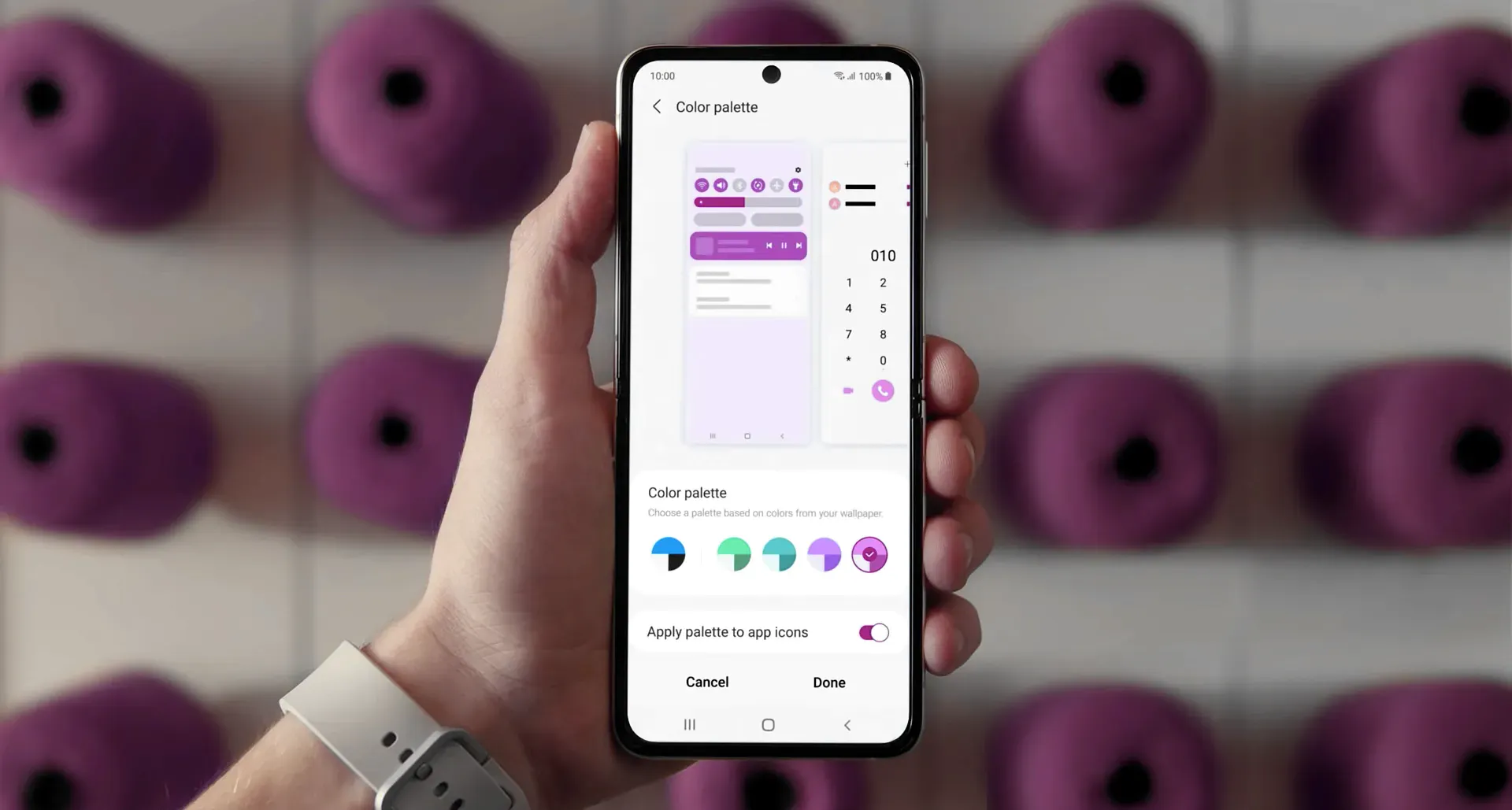Samsung launched its latest OS One UI 3.0. Based on Android 11, the newest version of One UI is faster, smoother, and smarter than ever before, with new features designed to make it easier and more intuitive.
Join Us On Telegram
What is Notification History Feature
In case you didn’t know, One UI 3.0 has had a mostly-hidden feature for a few releases called the “notification history.” This option shows any notifications that have come through even if they’ve been dismissed previously. It’s a handy feature, but it generally requires some third-party apps or home screen widgets to access.
With the update to One UI 3.0 Samsung smartphones that are lucky enough to receive this version also receive Android 11. Along with all its improvements, such as the notification history. This is not active by default, Once turned on, it will keep a log of every notification that was dismissed over the past 24 hours. This includes system notifications and alerts that appeared and disappeared on their own.
How to enable & see your Notification History in One UI 3.0
- Open the Settings app on your Samsung smartphone.
- And go to the ‘Notifications & Status Bar’.
- Now tap on ‘Manage Notifications’.
- Then tap on ‘More’
- Go into ‘Notification history‘. This history is not active by default, so you have to turn it on first.
- Once you have activated the history your Samsung device will record all the notifications that jump to the phone. And you can check them by accessing the notification history: even if you have discarded a warning, it will appear there along with the message is included.
The next time you accidentally remove a notification, you can visit this section to see what it was!
Read next →
:- Samsung Galaxy A72 Tips and Tricks based on One UI 3.0
:- Samsung Galaxy Z Fold 2 receiving March 2021 security patch
:- Samsung One UI 3.0: How to turn on Temporary Mute and set the scheduled time
If you like this article follow us on Google News, Facebook, Telegram, and Twitter. We will keep bringing you such articles.