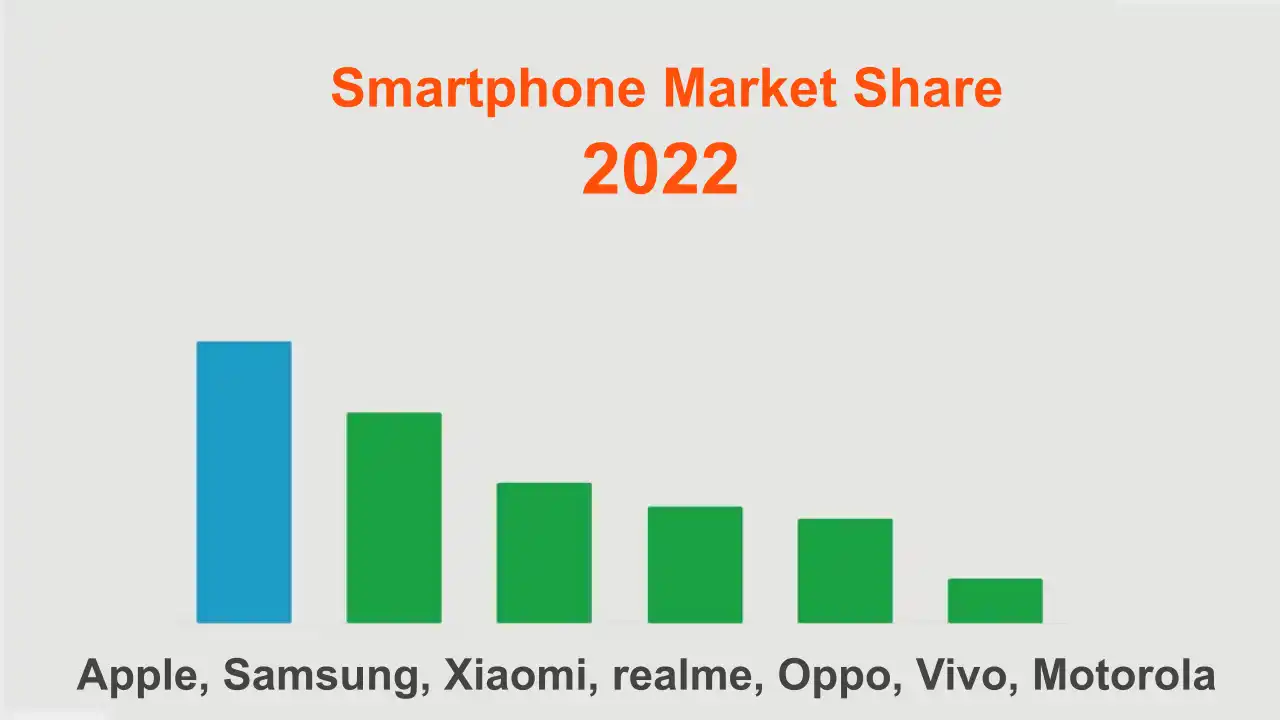Samsung One UI 3.1 update brings some additional features such as Single Take, Object eraser, Touch autofocus, and autoexposure controller, Multi Mic Recording, Eye Comfort Shield, Remove location data along with the update.
Especially in the time of COVID-19 if you are at home and doing a lot of video chats and got bored with typical video calling then you can add spice to your call.
Join Us On Telegram
You know Snapchat has a bunch of different filters as well but every time you cannot use other apps for this. Samsung’s One UI 3 skin brings a new Video calling effect feature. There are 3 types of effect in this feature. First, add blur, second color and third is an image to your background while on a chat. Here is how to turn it on?
Samsung One UI 3.1: How to turn on Video Calling effect feature
For turn on and off follow the below steps
- Open the setting app
- Select advanced features
- Video call effect menu at the bottom of the page.
- You will see the full-screen option of video calling effect
- From the first option, you can enable or disable from the toggle.
- After enabling this by tapping on the toggle, you can choose between the three options – Blur, Color, Image
“If you like this article follow us on Google News, Facebook, Telegram, and Twitter. We will keep bringing you such articles.”
Read More:
One UI 3.0: How to enable & see your Notification History on Samsung Galaxy
Samsung One UI 3.0: How to turn on Temporary Mute and set the scheduled time
One UI 3.1: How to enable the eSIM on Galaxy S20 Series