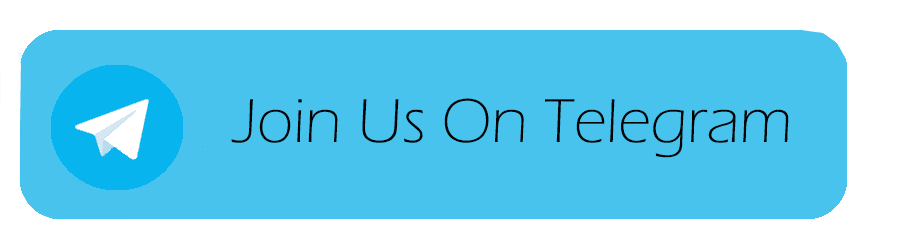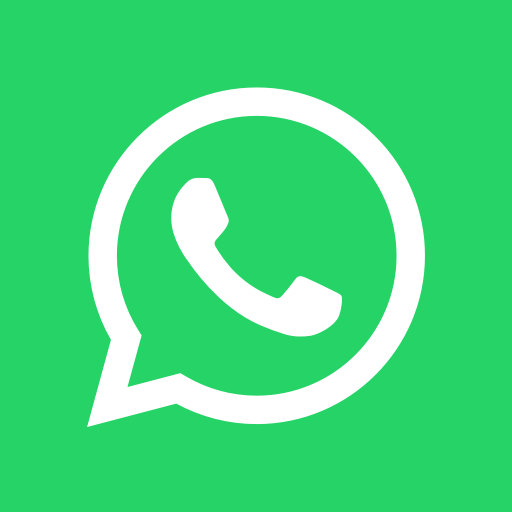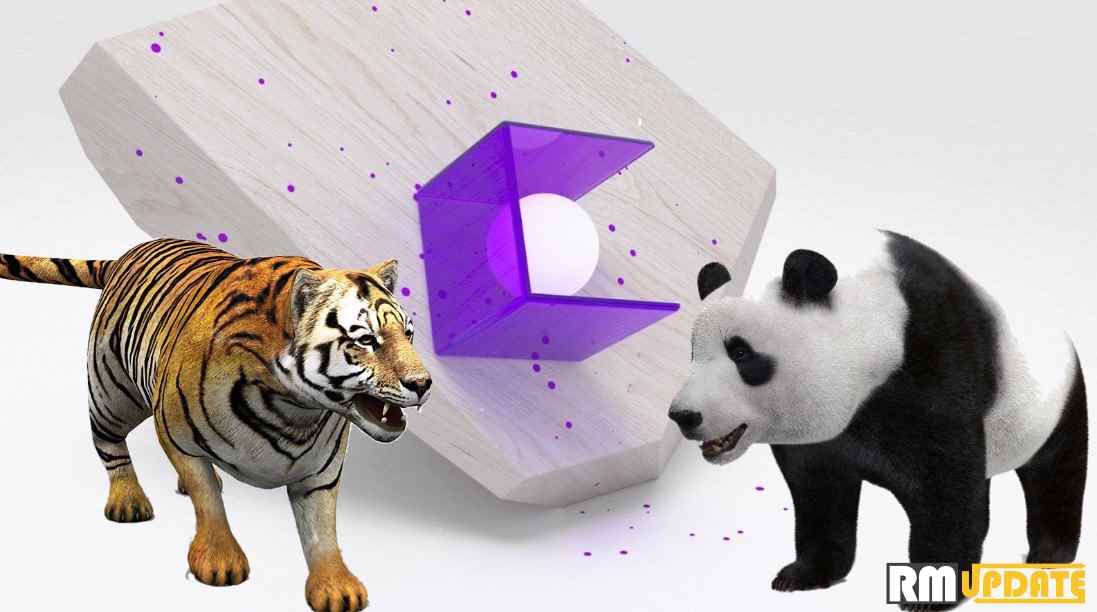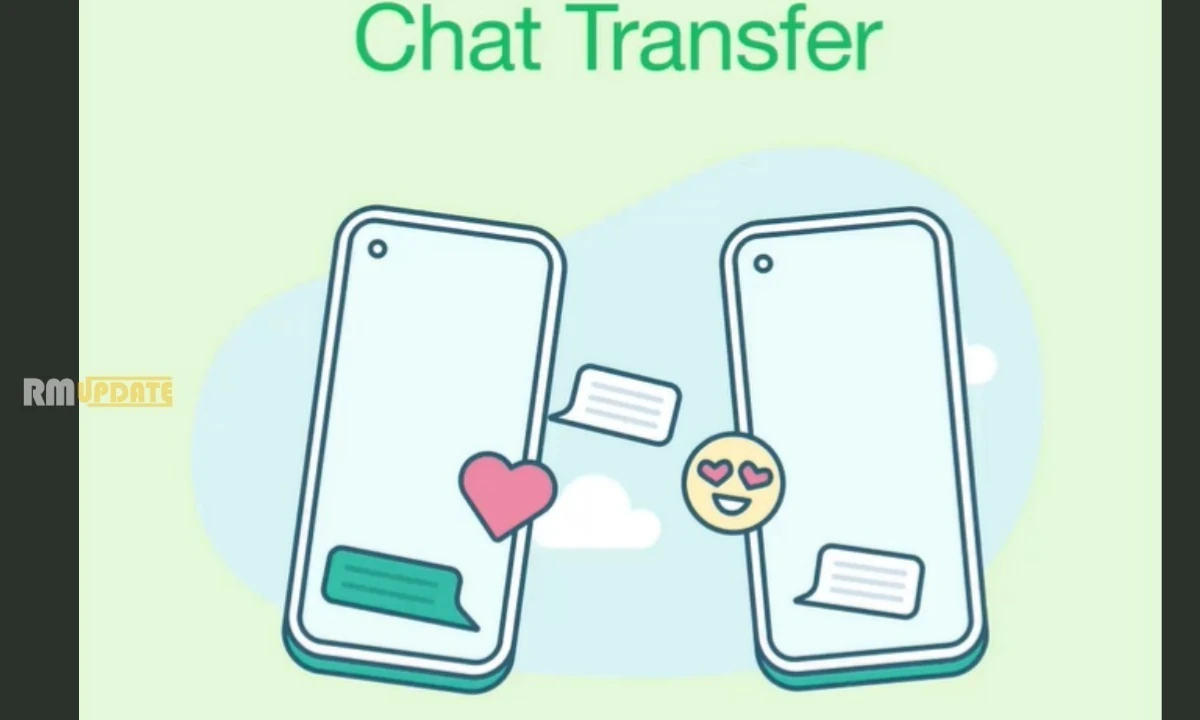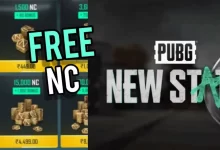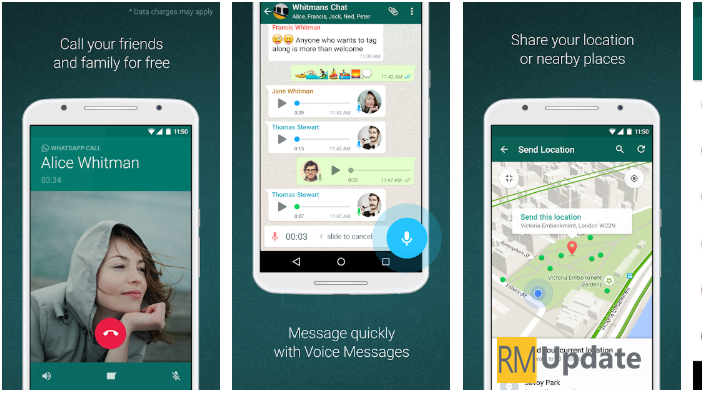A vacation is a leave of absence from a regular job. And usually for the purpose of tourism. And it is said that people who take vacations have lower stress, less risk of heart disease, a better outlook on life, etc.
But the continuous notification shown by social networks or mobile applications makes it difficult to simply rest.
Keeping this thing in mind WhatsApp developers have developed a new feature on WhatsApp i.e ‘WhatsApp vacation mode’. It will arrive soon on phones in an early WhatsApp update.
How this feature will work?
With this mode you can temporarily archive conversation and group of your choice so that they remain silent and do not show notification on the device.
To get WhatsApp vacation mode working, users will first need to archive chats that they do not wish to receive notifications from, but do not wish to block either. Once added to the archived chats list, able to keep a conversation archived forever, users can then access settings and switch on ‘vacation mode.
Currently, when archiving a conversation, it disappears from the main list, although it appears again when a message is received.
Here we will talk about how to activate/enable/turn on/ Vacation Mode on WhatsApp Messenger. And also tell you how to use it?
How to activate the Vacation mode on WhatsApp
- Open “WhatsApp”
- Click on the three vertical dots that appear at the top right.
- Select the “Settings” option.
- Click on “Notifications”
- In ‘Notifications’ you will able to enable the option to activate and deactivate the “Vacation Mode”
After doing all this, all you have to do is archive the individual or group chat that you want to mute.
To archive conversations: swipe the chat you want to archive to the left and tap archive.
View archived conversations: go to the starting of your conversations and swipe down. It will visible in a tab above the search bar.
To unarchived conversations: Scroll to the bottom of the chat screen and tap archived. Tap and hold the chat or group that you want to unarchive. On the top bar. The unarchive icon.
If you like this article follow us on Google News, Facebook, Telegram, and Twitter. We will keep bringing you such articles.