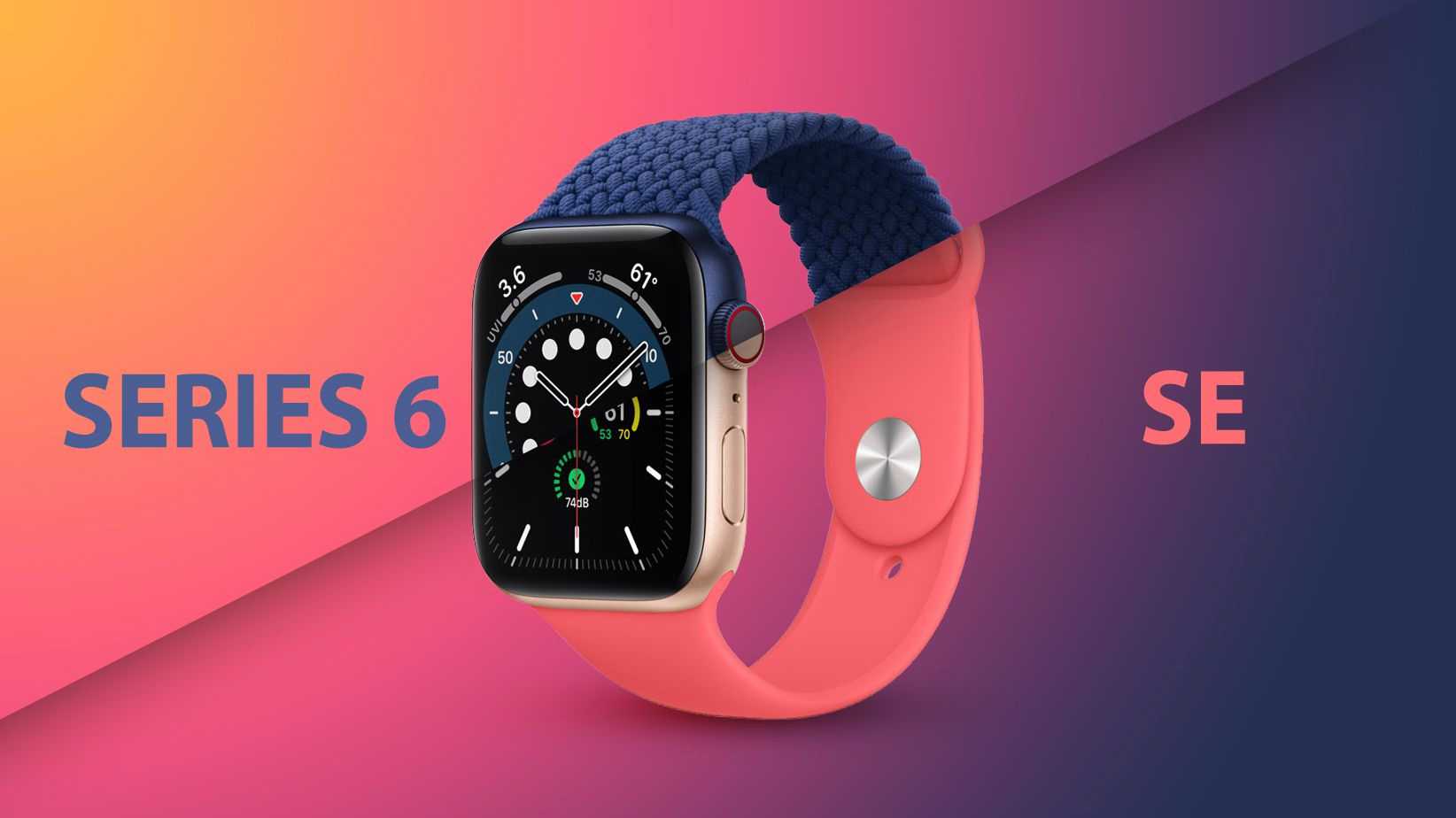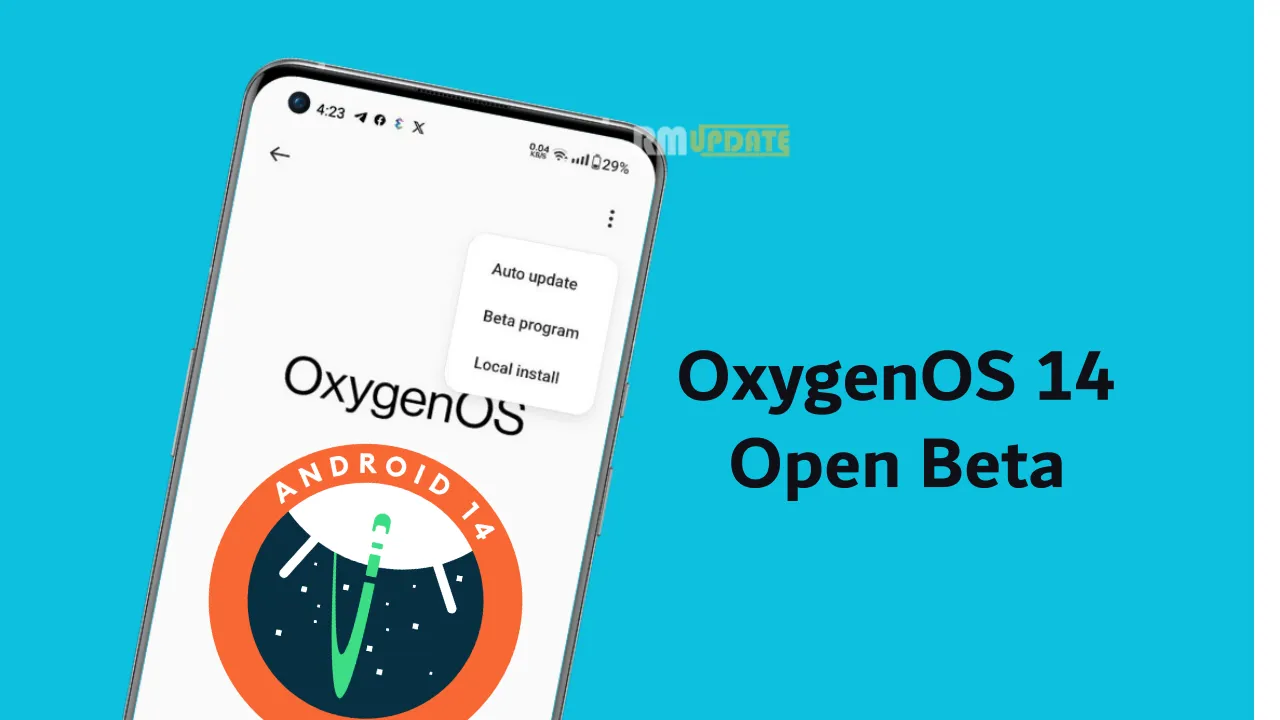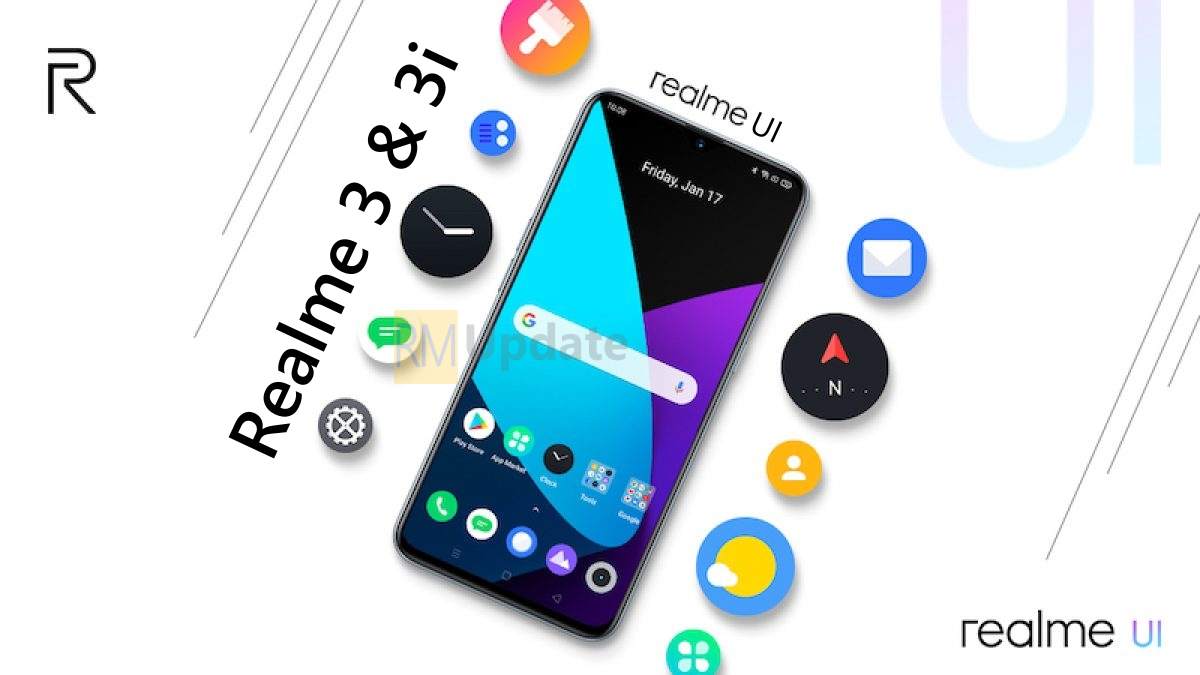How to Enable/ Disable Notification Summary -Smartphone notifications have become a major part of our daily life, sometimes it is frustrating if you swipe away one without reading it. “Notification History” is a feature available in iOS 15, which records all notifications you’ve dismissed.
If you have ever deleted a notification a moment before you realized you needed it, iOS 15 has a handy new feature. Its notification history lets you browse dismissed alerts and this feature displays all notifications you’ve received, even if you’ve already dismissed them. Although it’s an interesting feature.
How to Enable and Use Notification History on iOS 15:
- Launch the Settings app on yours.
- Now, choose “Notifications“.
- Select the “Scheduled Summary” option.
- Toggle the switch right next to “Scheduled Summary” to enable the feature.
- Now, tap on “Continue“, and then choose apps for your summary. Tap on “Add [x] Apps” once you are done.
- set a schedule for your notification summary. Do note that you can add multiple notification summaries. For instance, you can choose to receive a notification summary three times a day – morning, afternoon, and evening. To schedule a summary, tap on “Add Summary” and select the time when you want to see the summary.
- Once you have customized the schedule as per your needs, make sure to tap on “Turn on Notification Summary” at the bottom.
Customize Notification Summary on iPhone:
You can choose to allow or disallow alerts from specific apps in the summary and You can change them at any time.
- Now, tap on “Apps in Summary“.
- Next, turn off/ on the toggle next to specific apps.
Change Frequency of Notification Summary Delivery:
If you simply want a single summary at the end of the day or before bed. Then, You can always change the frequency of notification summaries based on your needs.
- Go to Settings app -> Notifications -> Scheduled Summary
- Now, tap on “Deliver Summary”.
- Choose the preferred frequency. From 1 time a day to 12 times a day, you have completed.
Disable Notification Summary on iOS 15:
If you want to stop receiving less important notifications, then you can turn off Notification Summary from the settings.
- Open Settings -> Notifications -> Scheduled Summary.
- Now, turn off the switch next to “Scheduled Summary“.
Now you can enable and use Notification Summary in iOS 15 to keep an eye on the less important notifications easily.
Also read: Twitter: How to Share Tweets to Instagram Story
If you like this article follow us on Google News, Facebook, Telegram, and Twitter. We will keep bringing you such articles.