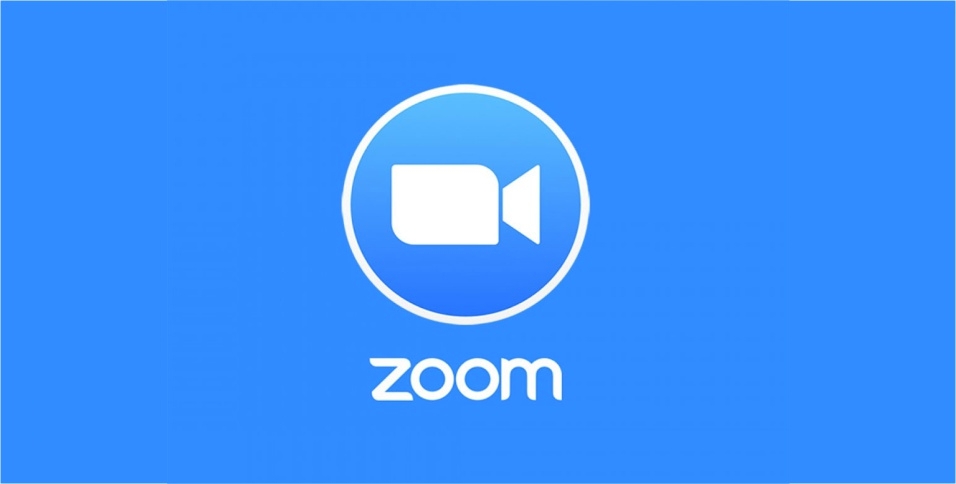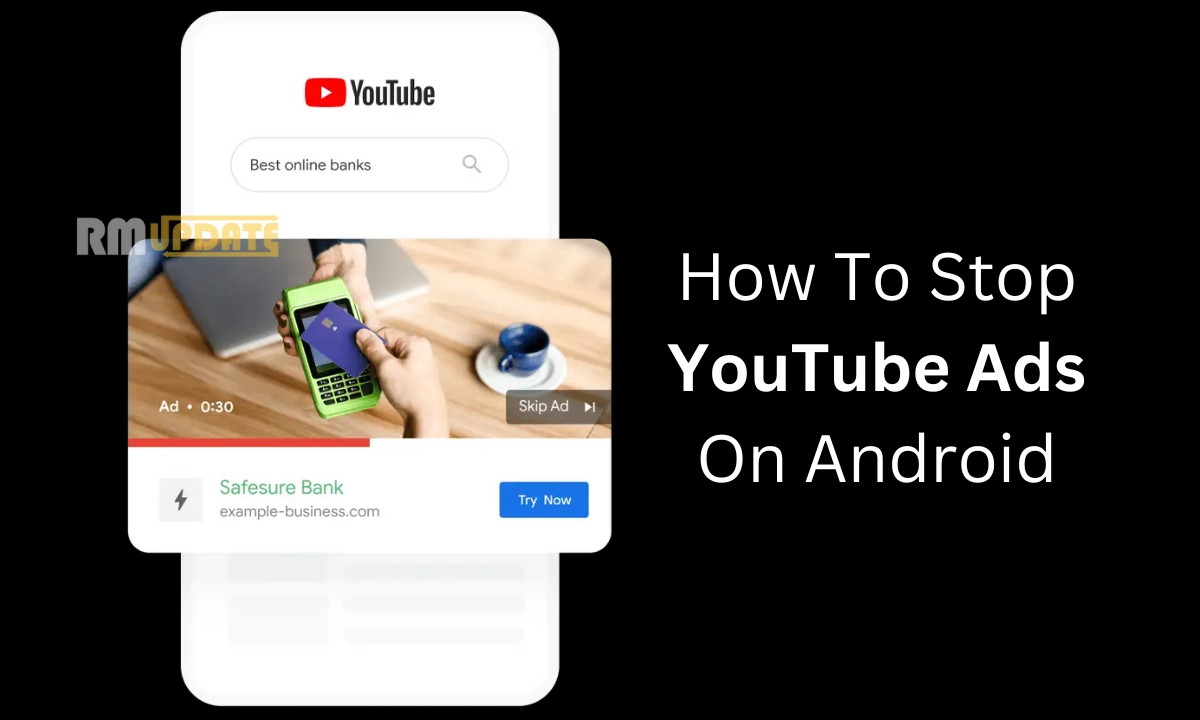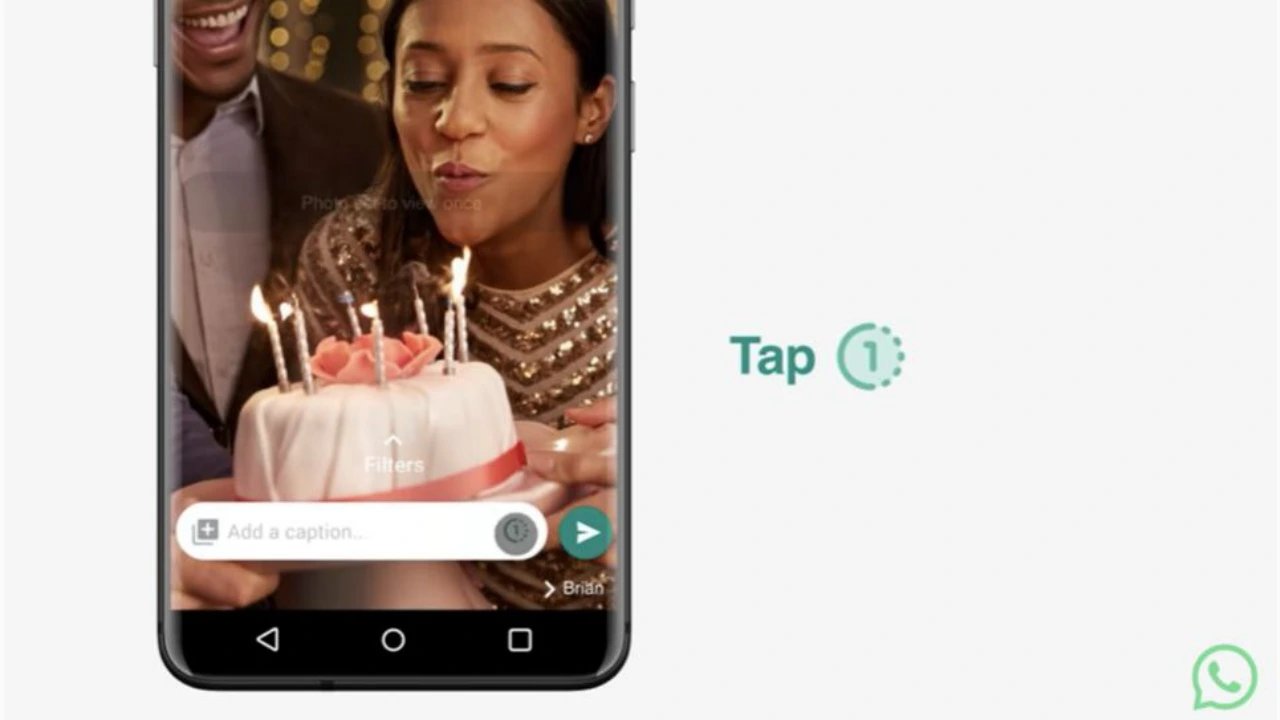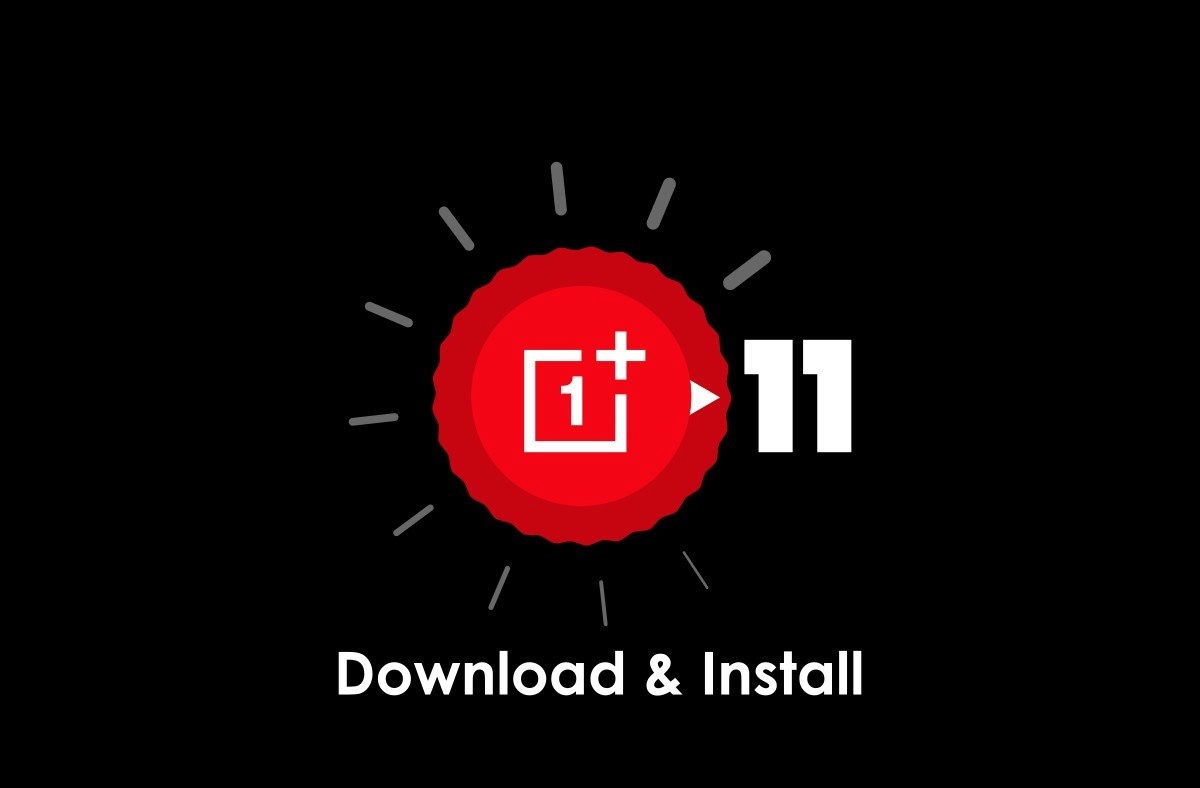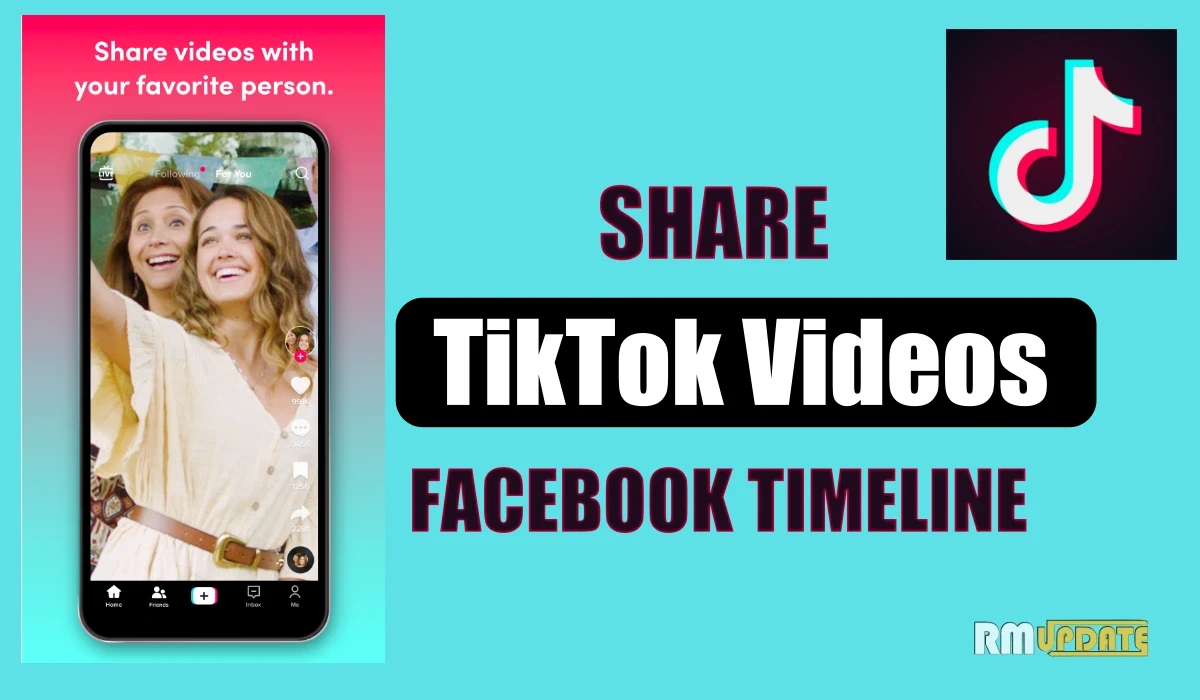How to use Zoom Immersive View- Zoom’s immersive view is an advanced version of virtual backgrounds. It allows video calls to feel more like an office meeting, art gallery, or classroom and it can accommodate up to 25 participants in the virtual space, replacing the static flat background but if there are more people in the meeting, the rest will be shown as a strip on the top of the screen and even you can change the seating and placement of participants in the meeting. But, only the host can change the settings or background and resize attendees and move them around the scene of the immersive view.
How to Use Zoom Immersive View:
- The Immersive view is enabled by default for all free and single Pro accounts. If you are an administrator, you can enable the feature from Account Management -> Account Settings -> Meeting (Advanced) -> Immersive View.
- Meeting hosts can choose to enable the immersive view on Zoom. To use immersive view in a meeting, click on the ‘View’ button at the top-right corner.
- From the list of options that appear, click on Immersive Scene.
- You can now choose to place participants manually or automatically into space. Hosts can drag and drop to rearrange participants. Choose one of those options based on your preference, pick the background, and click on Start.
- There are 8 predefined scenes, including an art gallery, auditorium, boardroom, fireside chat, cafe, classroom, kitchen, and learning pods.
Note: This new Immersive View feature is enabled by default for all the Free and Single Pro accounts using Zoom version 5.6.3 or higher.
Also read: Realme UI 3.0 – Latest News, New features, Supported Devices, Release Date, and more
If you like this article follow us on Google News, Facebook, Telegram, and Twitter. We will keep bringing you such articles.