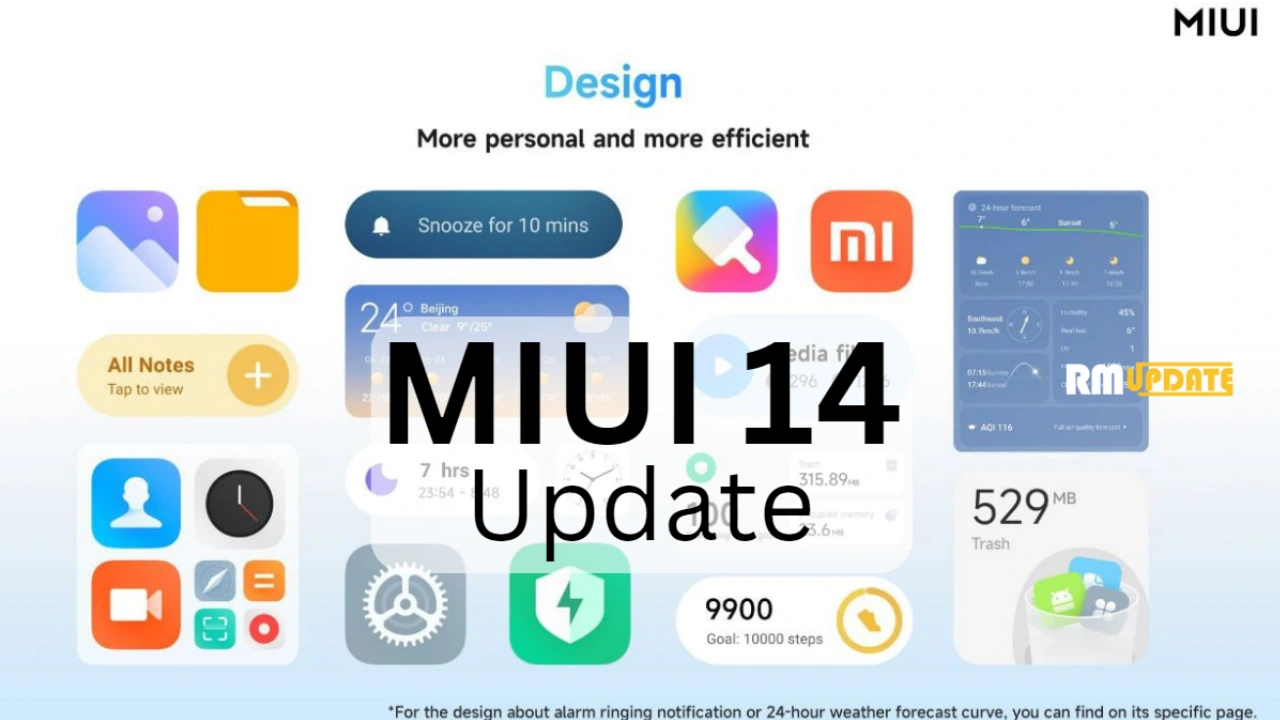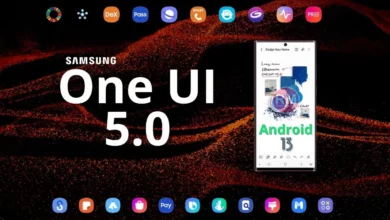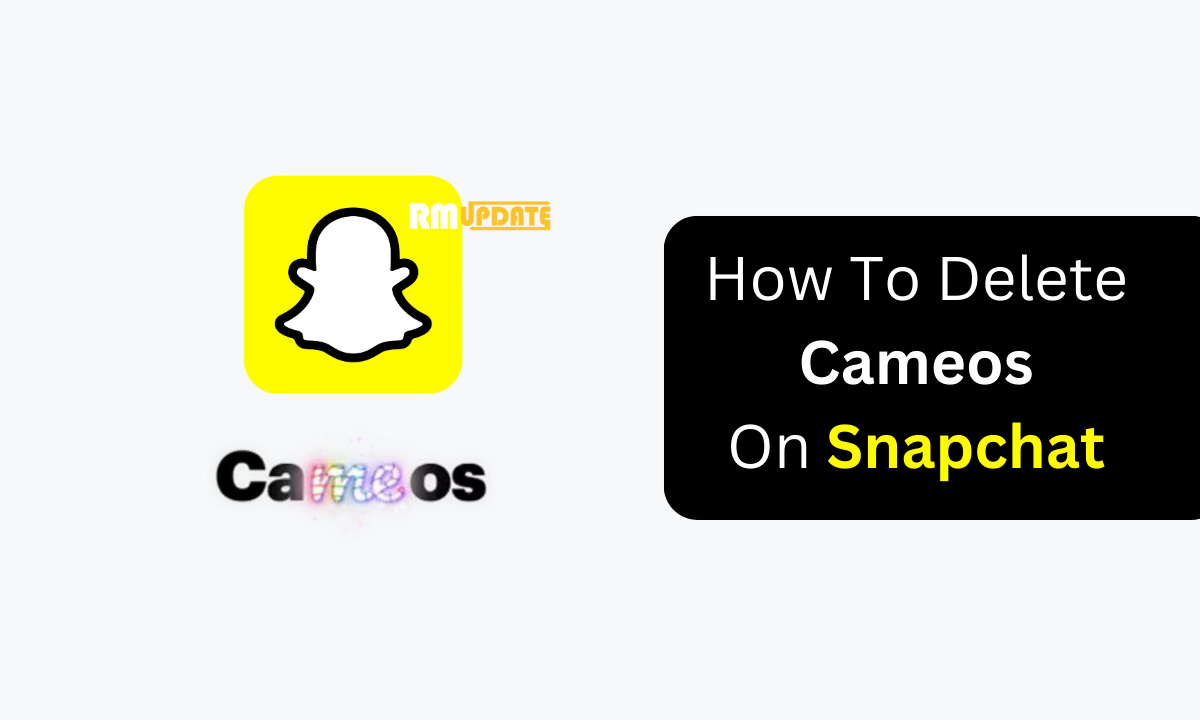How to connect Apple AirPods to Android phones- Sometimes people switch their iPhone to android phones but they want to use their Apple AirPods on Android phones.
Thankfully, Apple AirPods can be connected to Android phones. Android users have the option to connect the company’s true wireless stereo (TWS) earbuds with their phones.
Note: You won’t get all the included features that you would with an Apple device. The battery indicator for the AirPods won’t display on your phone, and Siri won’t be available to answer any of your requests.
Here is a step by step guide for How to connect Apple AirPods to Android phones:
- Enable Bluetooth on your Android phone by going into Settings.
- Open the lid of the AirPods case and then press and hold the white button on its back until you see the status light flash white.
- Now, go to Settings > Connections > Bluetooth on your Android phone. You’ll see the AirPods appearing on the list of available devices. Since the Android ecosystem has heterogeneity, the Bluetooth settings might be available under Settings > Connected Devices or directly under the Settings menu — depending on which device you’re using and with which operating system/ custom skin is on top of it.
- Tap on the name of the AirPods you’re connecting with your phone to pair the two devices.
After this, you can use the AirPods with your Android device just like you would use other TWS earbuds or Bluetooth headphones.
Also read: How to Personalize Home Screen on iPhone 12 Series
If you like this article follow us on Google News, Facebook, Telegram, and Twitter. We will keep bringing you such articles.