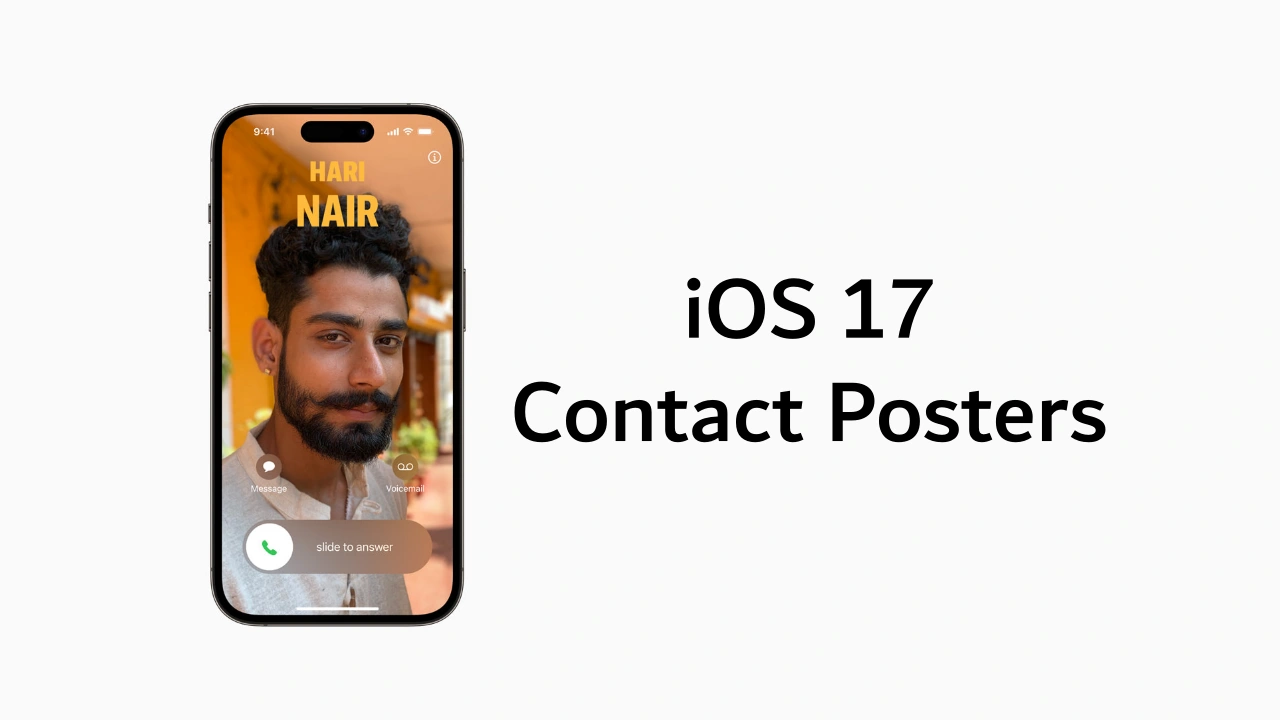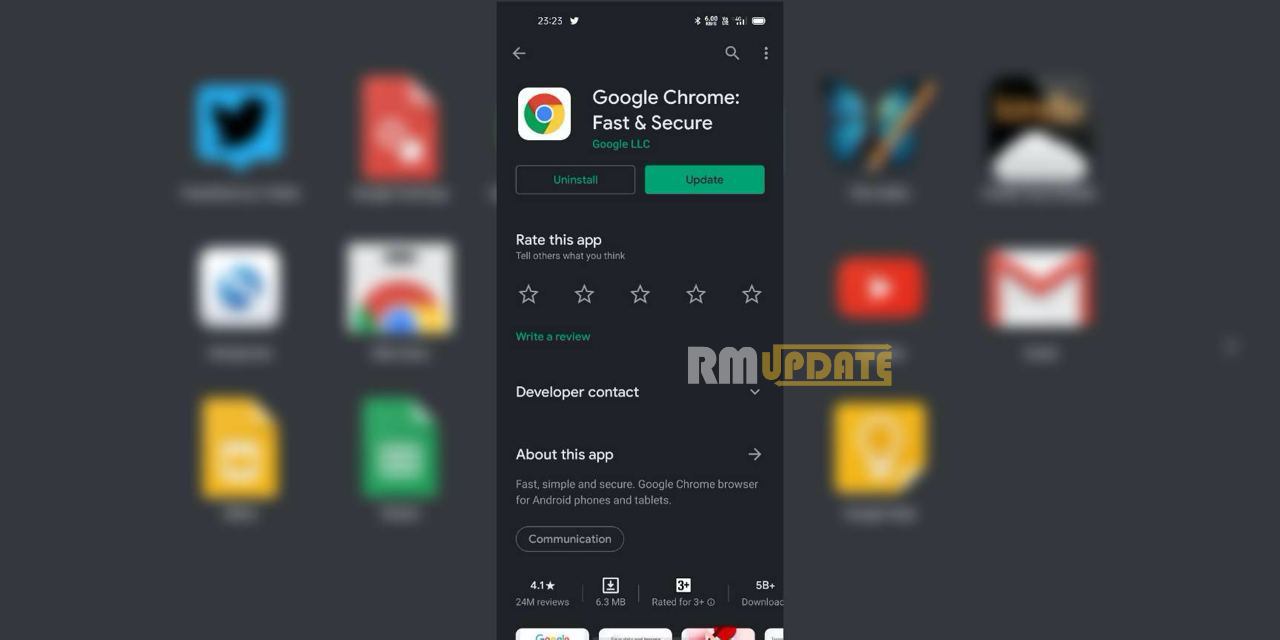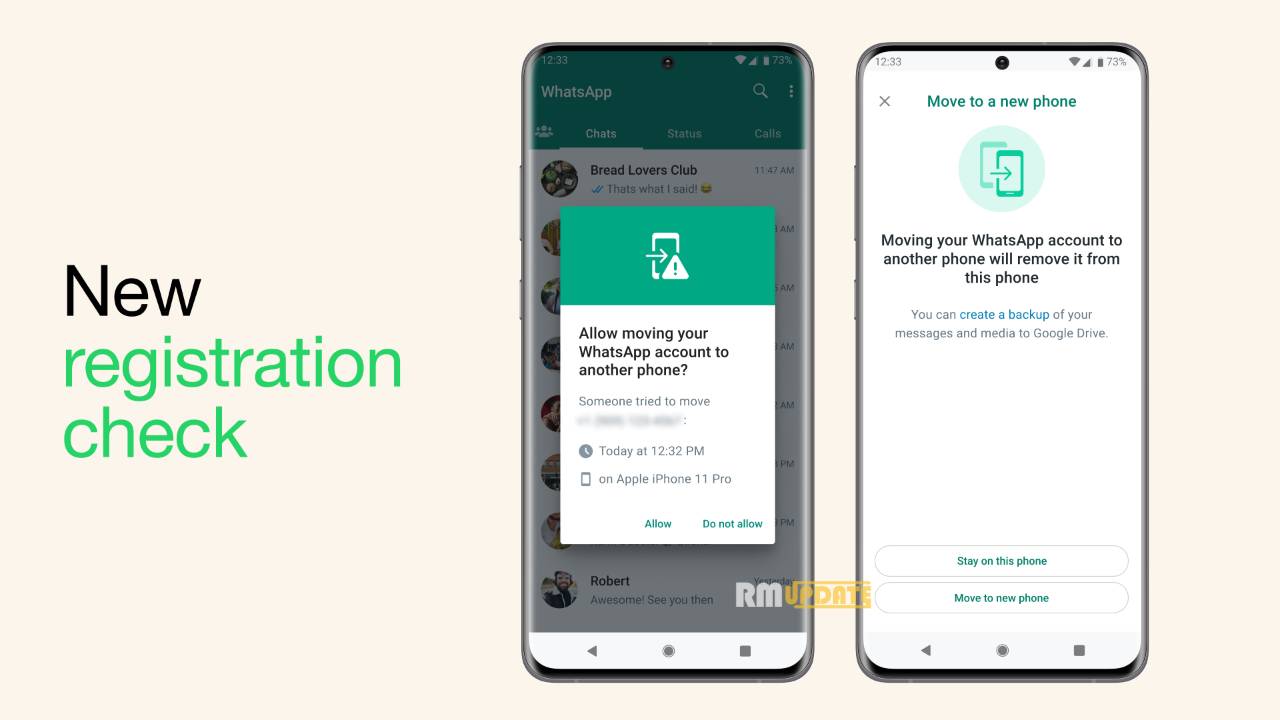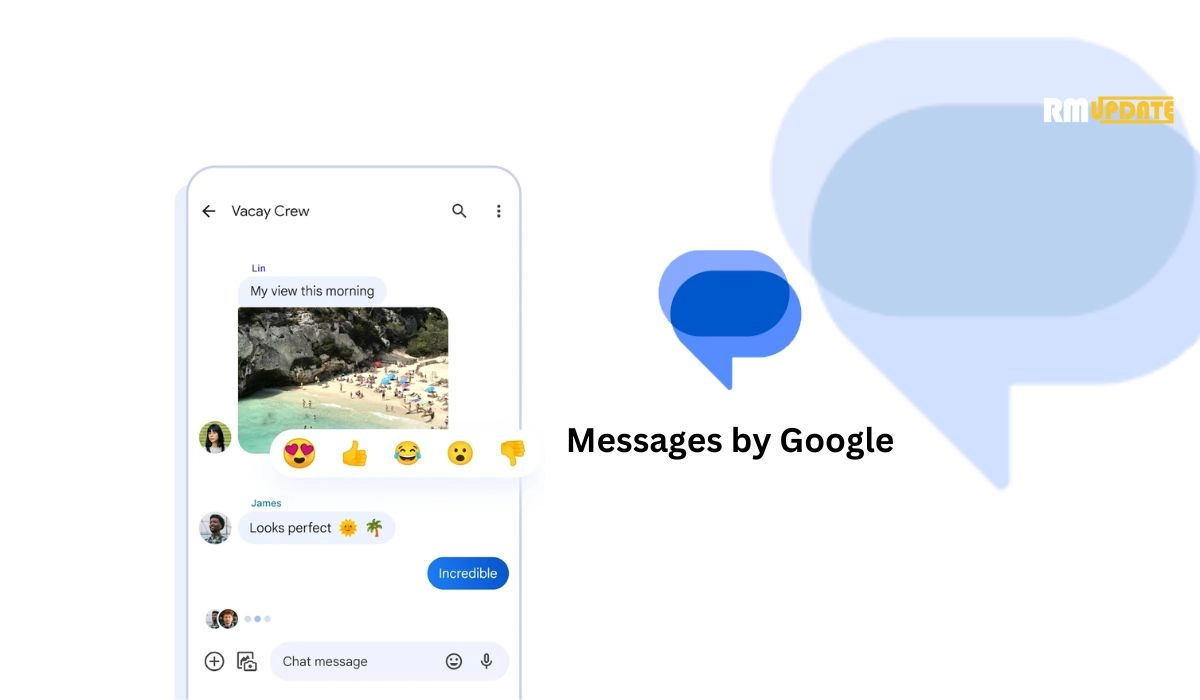What is the Multiple Device feature and How to link other Devices? – Finally, after a long wait, on Wednesday, The Facebook-owned company WhatsApp said it is rolling out a limited public beta test for its improved multi-device capability. It is something that all WhatsApp users have been eagerly waiting for. For information, WhatsApp is the most widely used encrypted messaging service in the world with more than two billion users.
“To achieve this, we had to rethink WhatsApp’s architecture and design new systems to enable a standalone multi-device experience while preserving privacy and end-to-end encryption,” WhatsApp said in a blog post announcing the change.
The new version is rolling out in a limited public beta test that is expected to make its way to all users over time. It will roll out to users in its existing beta program first, during which time WhatsApp will “continue optimizing performance and adding a few additional features before slowly rolling it out more broadly”, it said.
The new feature will work even when the phone’s battery is dead and “Each companion device will connect to your WhatsApp independently,” said the messaging app in a post.
Also read: How to use playback speeds for voice messages on WhatsApp
Things you should when you are using Multi-Device beta:
- WhatsApp Web, WhatsApp Desktop, and Portal can work without an active Internet connection on your mobile phone.
- This first version of multi-device does not support another additional phone, but they may support the future, seeing that WhatsApp was working on a log-out option on linked mobile devices.
- It’s possible to link up to 4 devices to your WhatsApp account. We spotted the news 1 year ago.
- Voice and video calls work across linked devices.
- You cannot message or call people that have an outdated WhatsApp version installed, from WhatsApp Web/Desktop or Portal.
Some important points:
- When you join multi-device beta, all your previous sessions will be removed and you need to link your devices again. Probably WhatsApp will ask to connect your phone to WhatsApp Web or WhatsApp Desktop twice when you join the multi-device beta the first time. This is to ensure the transition to multi-device.
- Linked devices are automatically logged out from your WhatsApp account after 14 days of inactivity on your phone, due to security reasons. So you need to use your phone at least once every 14 days.
- Some features are not supported yet, because it’s a beta version, like the possibility to view live locations on linked devices, pinned chats don’t show up immediately but you need to manually search for them the first time and, if you use WhatsApp Business, your business name and labels cannot be edited from WhatsApp Web and WhatsApp Desktop. These small issues will be fixed in a future update
Here is a step by step guide for using multi-device features:
- Open WhatsApp.
- Tap on the three vertical dots present on the right side.
- Tap on the ‘Linked Devices’ option.
- After that, the QR code scanner will open will the help of that scan the QR code of the device you want to link.
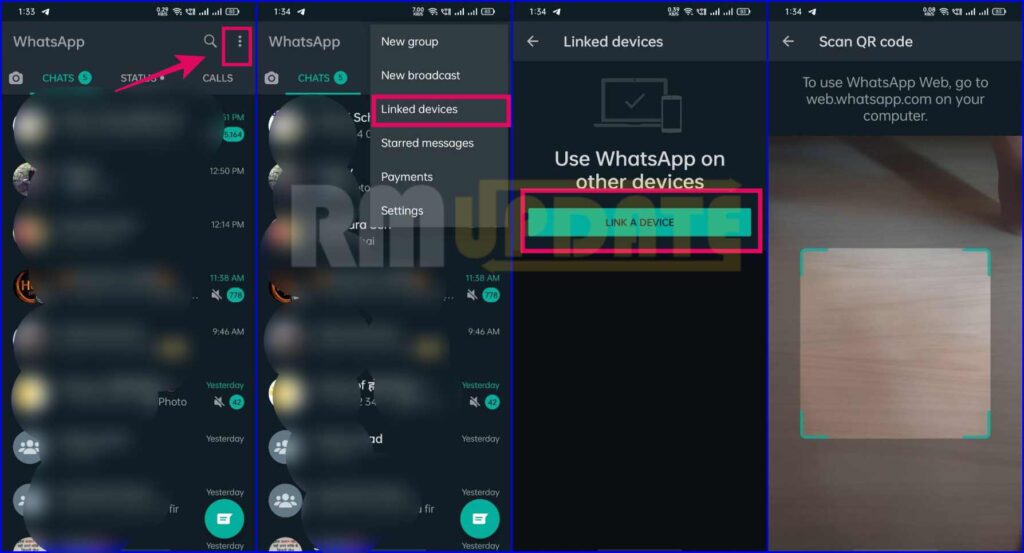
Also read: WhatsApp: How to use the View Once or disappearing Photos and Videos
“If you like this article follow us on Google News, Facebook, Telegram, and Twitter. We will keep bringing you such articles.”