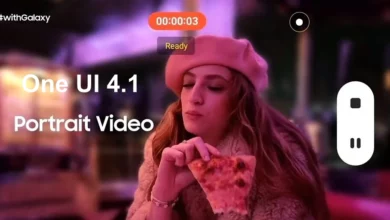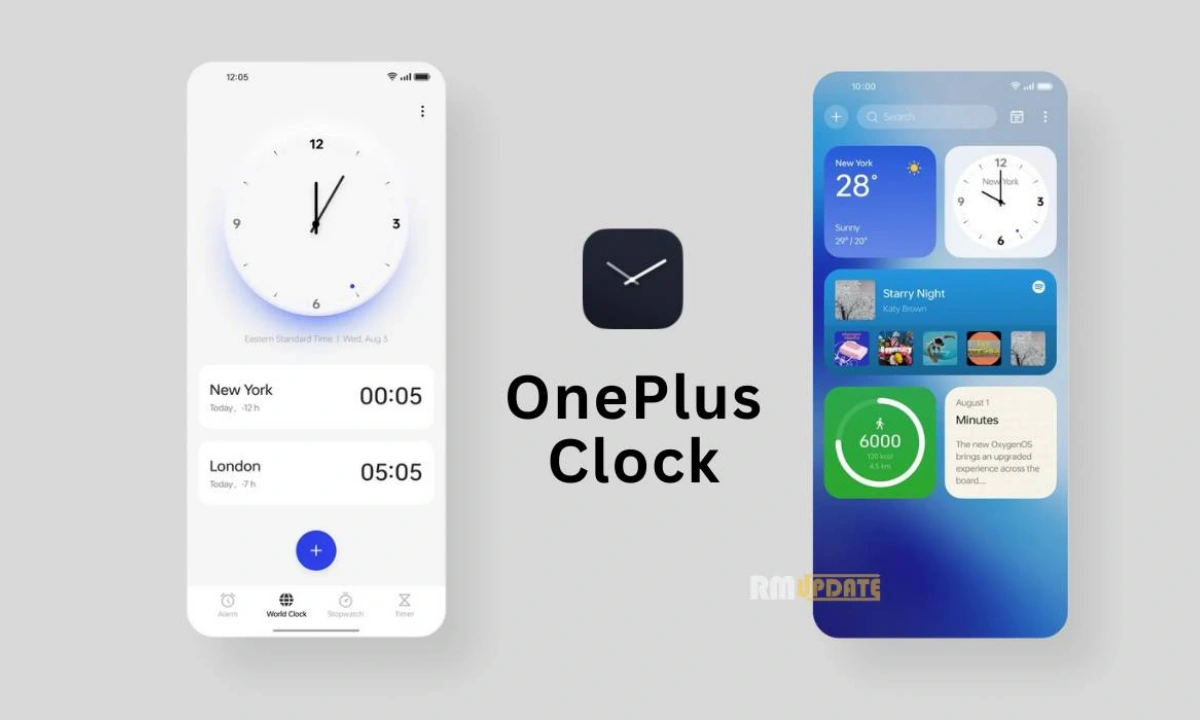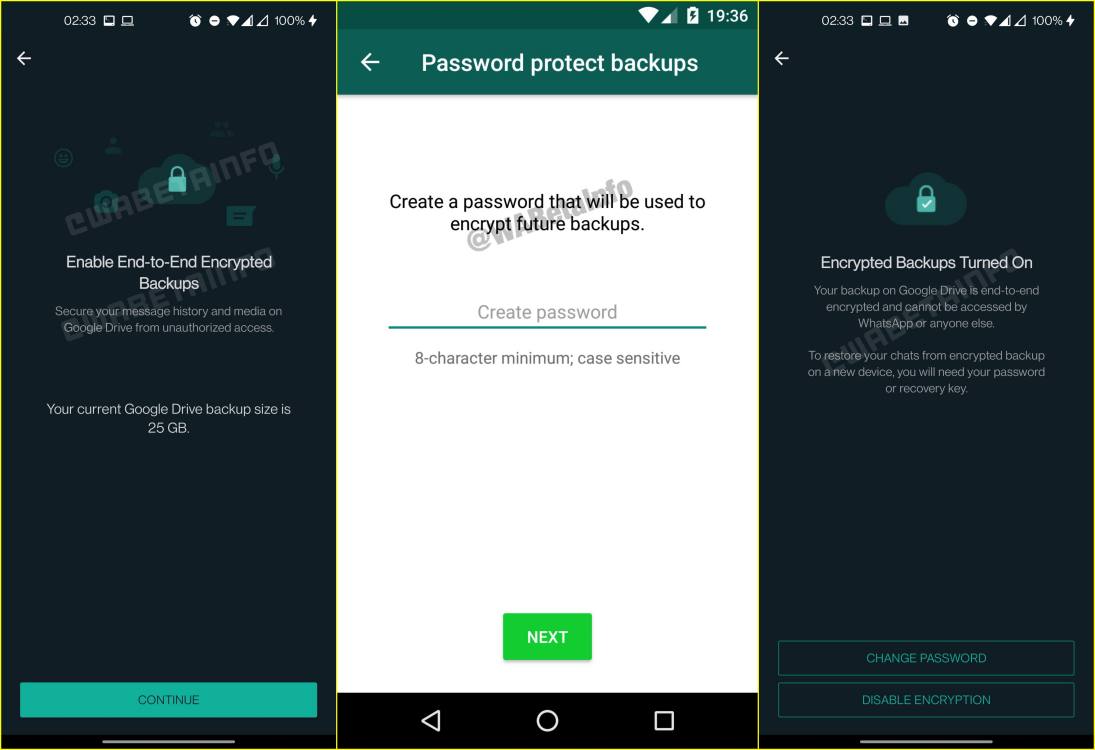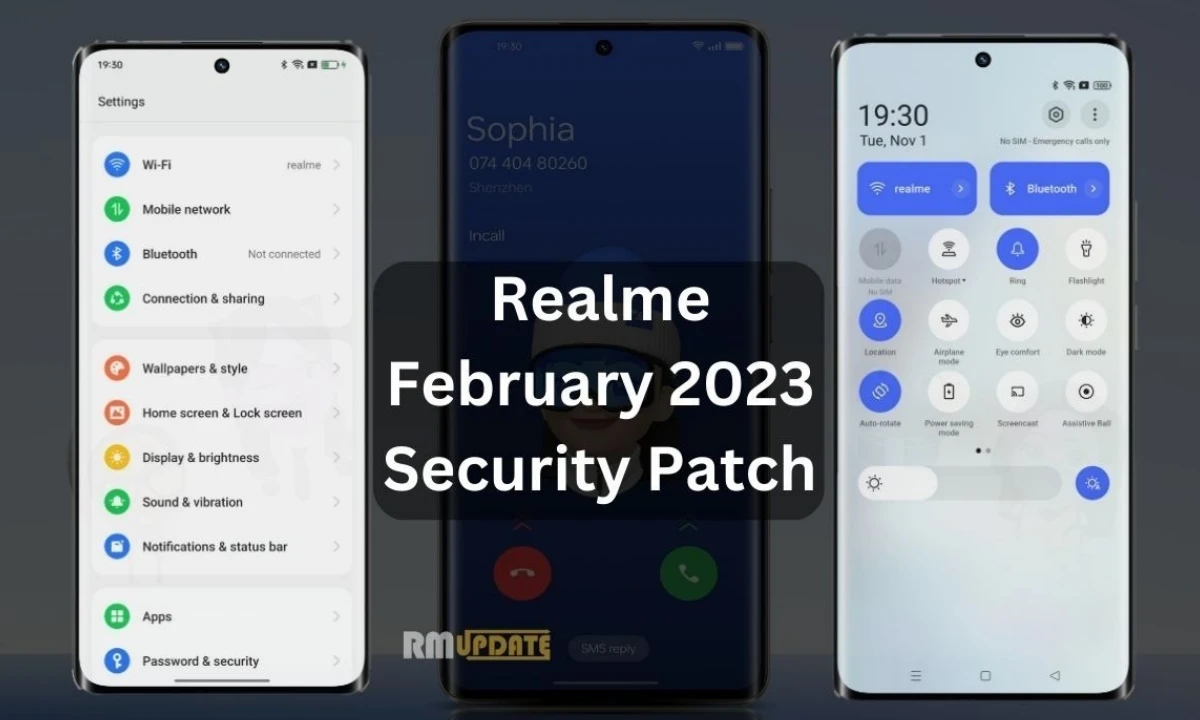Download CalyxOS for Samsung, OnePlus, Realme, OPPO, Vivo, Pixel, Xiaomi smartphone – How to install guide: CalyxOS is the best alternative for any Android smartphone user. It has all the security benefits of GrapheneOS (well nearly all of them) but it also allows the play service if you choose to enable it.
The only downside to Calyx and Graphene is that they can only be installed on certain phones (primarily the google pixel ironically enough). Look through this page to see if your phone is supported.
CalyxOS Features
- Secure Networking
- Limitless Functionality
- Device Security
- Trusted Agent
- Secure Backup
- Private Dialer
- Speak Freely
- Browse without Censorship
- Your Favorite Apps
- Strong Authentication
In this article, we will bring the full information about the CalyxOS and you can easily download and install it into your smartphone, such as Samsung, OnePlus, Realme, OPPO, Vivo, Xiaomi, and Pixel.
Download CalyxOS for Samsung, Xiaomi, OnePlus, Realme, OPPO, Vivo, Pixel
Currently, the CalyxOS is only available for Pixel and Xiaomi smartphones.
| Pixel 4a (5G) (bramble) | Download | Signature |
| Pixel 5 (redfin) | Download | Signature |
| Pixel 4a (sunfish) | Download | Signature |
| Pixel 4 XL (coral) | Download | Signature |
| Pixel 4 (flame) | Download | Signature |
| Pixel 3a XL (bonito) | Download | Signature |
| Pixel 3a (sargo) | Download | Signature |
| Pixel 3 XL (crosshatch) | Download | Signature |
| Pixel 3 (blueline) | Download | Signature |
| Pixel 2 XL (taimen) | Download | Signature |
| Pixel 2 (walleye) | Download | Signature |
| Xiaomi Mi A2 (jasmine_sprout) | Download | Signature |
Download The Flasher for your PC
- Linux: device-flasher.linux
- macOS: device-flasher.darwin
- Windows: device-flasher.exe
How to install CalyxOS in your smarphone
- Download the CalyxOS file for your smarphone
- Make sure you have the correct CalyxOS image for your device
- Download the flasher for the Operating System you’re using from the links above
- For Windows, you also need to download and install “Googles USB driver ZIP file” from here and see the installation instructions, here
- Place the flasher as well as the CalyxOS image into the same folder. Do not extract or rename the zip, simply copy it as-is.
- Double-click the flasher to run it, and follow the steps show on your screen.If that doesn’t work, then you can:
- Open a Terminal or Command Prompt in that directory, and then
- Run the flasher using:
- Linux:
chmod +x ./device-flasher.linux; ./device-flasher.linux - macOS:
chmod +x ./device-flasher.darwin; ./device-flasher.darwin - Windows:
.\device-flasher.exe
- Linux:
NOTE: In the USA there are two variants of the Google Pixel phones: The Google unlocked version, and the Verizon one. The Verizon one is unfortunately locked in such a way (boot loader locked) that you cannot install another operating system on it. The only way to tell is to attempt to unlock the bootloader of the phone. If you can enable “OEM unlocking” then it’s an unlocked version. If “OEM unlocking” is greyed out and not toggle-able then you have the Verizon version.

“If you like this article follow us on Google News, Facebook, Telegram, and Twitter. We will keep bringing you such articles.”