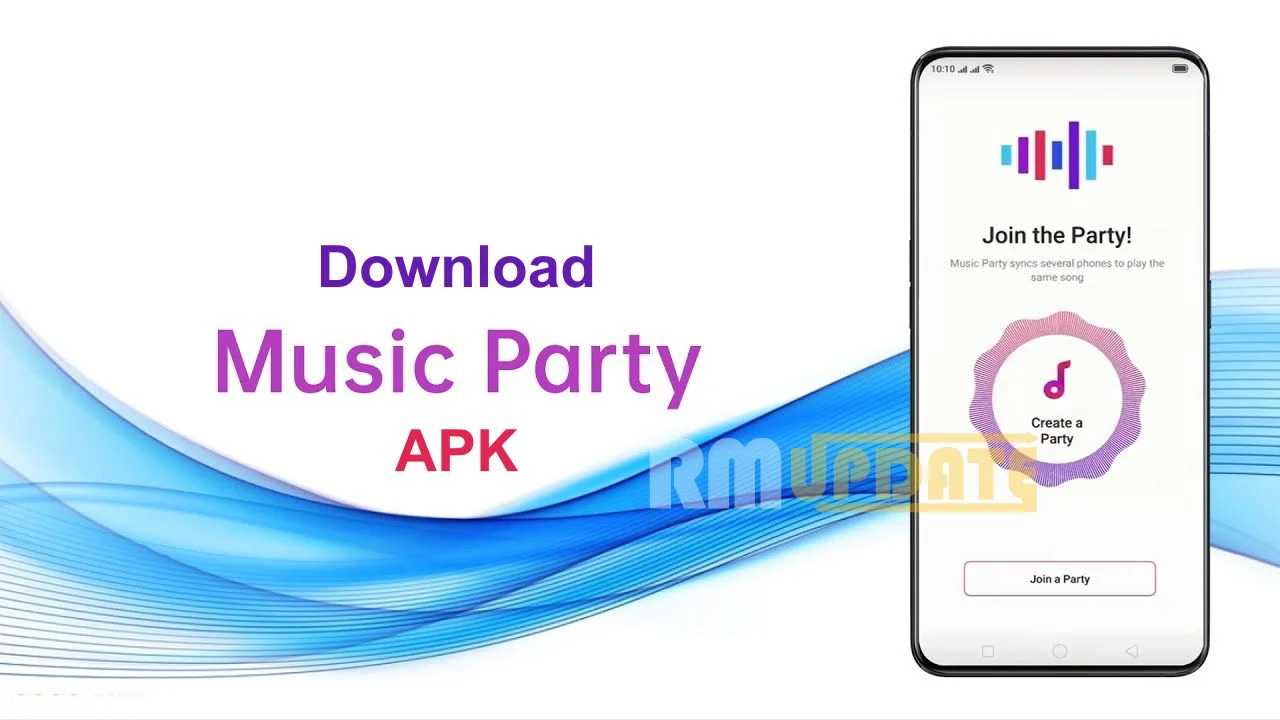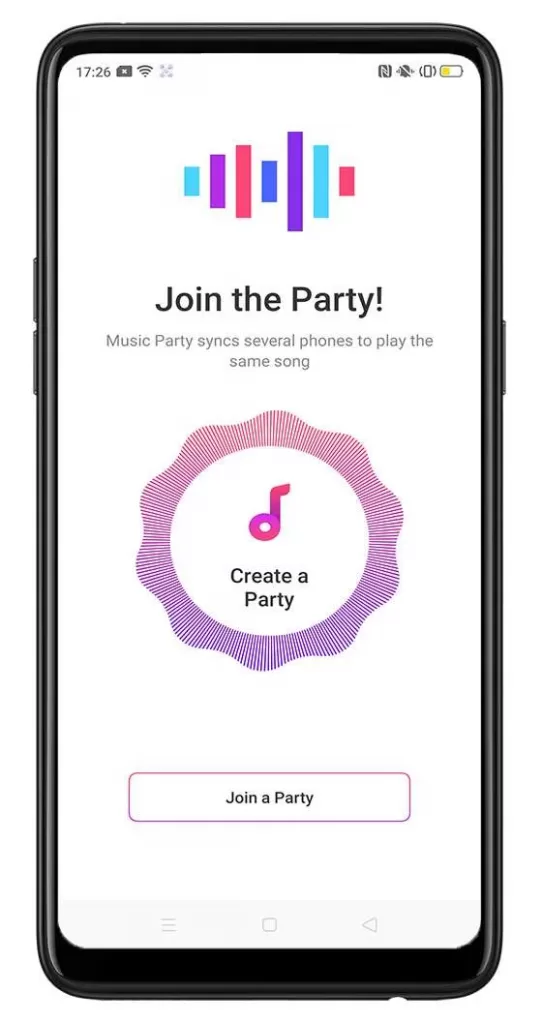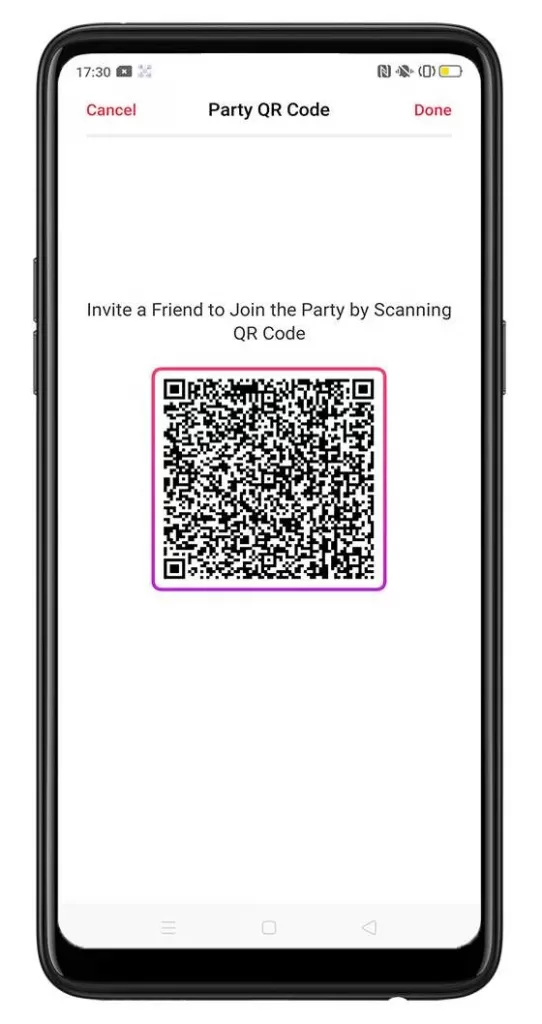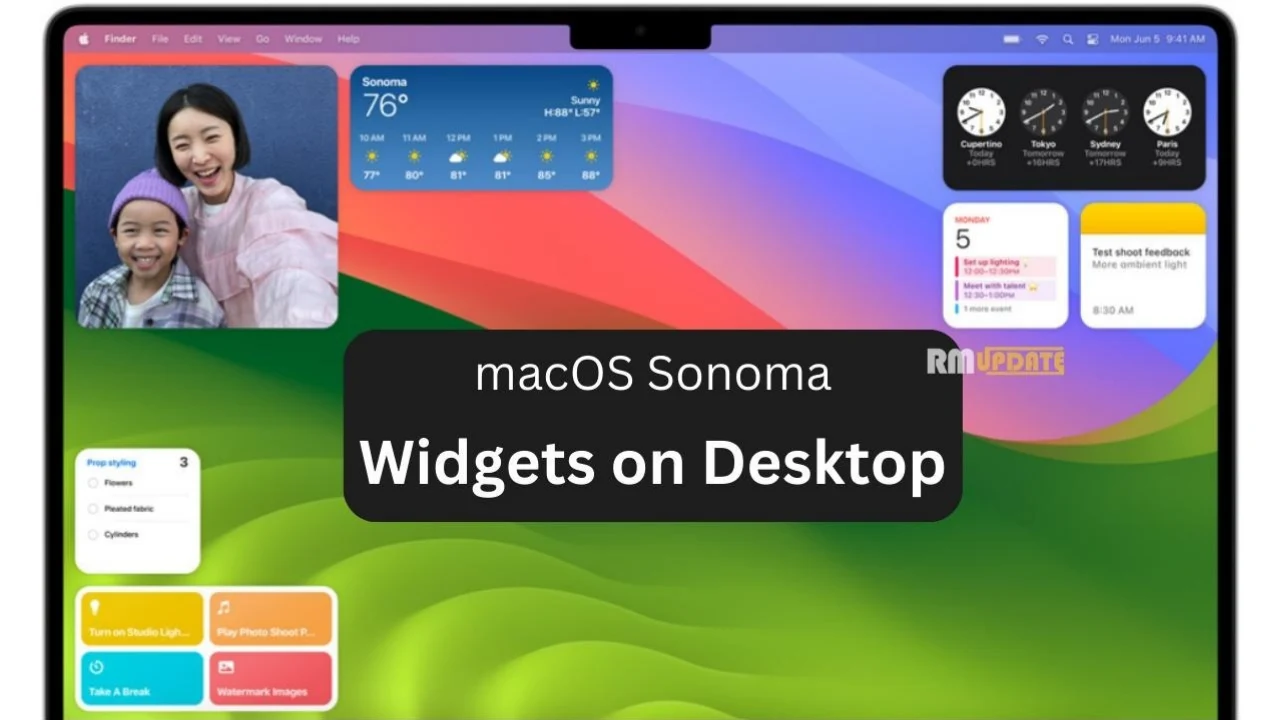OPPO Music Party App getting a new update – v12.0.6 [Realme UI & ColorOS] – OPPO has introduced the Music Party App in the ColorOS 7 update. This Application is created by Oppo and it will work on all Oppo & Realme smartphones. You can download the Music party app on your device from the download link given below in this post. Also Read: Realme UI 3.0 Roadmap: Early Access Beta Update Plan – Did you check your device?
What is Music Party App
Imagine one phone playing one song at the same time. You will not be left out even when you are outside the house or doing something away from where the music is being played. You will not lose the vibe. OPPO’s Music Party synchronizes several phones to play the same song at the same time. Now plan that party. With OPPO’s Music Party, you can either create a party with your playlist or join a party and listen to your friend’s songs. Also Read: ColorOS 12 December 2021 Beta and Stable Update Plan Released for OnePlus & OPPO
Music Party App Features
- With the help of this app, you can create a music party and share your favorite music playlist with all of the joined Android mobiles.
- Once you create a music party with the help of this app you as well others can listen to that song or playlist on their mobile without downloading that song.
- This app doesn’t require any internet connection but it requires a LAN connection between all the connected devices. You can create a LAN by enabling Hotspot in one device and connect all other devices to this hotspot via WiFi.
- You can either create a music party to play your playlist on others mobile or you can also join a music party to listen to your friends music.
Applicable to: ColorOS 6.0 and above. Check your ColorOS version in [Settings] > [About Phone]. *Some phone models and regions may not have this feature.
Download Music Party for Realme and OPPO
Here we are providing the Music Party App Apk for your Realme and OPPO Smartphone, You can download and enjoy the party.
There are two ways you can start to create a party and synchronize phones to play the same song:
How connect Music Party App in Realme and OPPO via Hotspot
- Open the Music Party app,
- Then tap Create a Party
- Now Connect via Personal Hotspot, a QR code will show.
- Your friends can scan the QR code to join the party,
- Then tap Complete
Note: When connecting via Personal Hotspot, your connection will be shared. To avoid consuming more data and power, if no device is connected the function will be turned off automatically.
How connect Music Party App in Realme and OPPO via WiFi
- Open the Music Party app
- Then tap Create a Party
- Now Connect to a Wi-Fi and input the password when asked,
- Tap Add
- Tap Next then a QR code will show.
- Your friends can scan the QR code to join the party, then tap Complete.
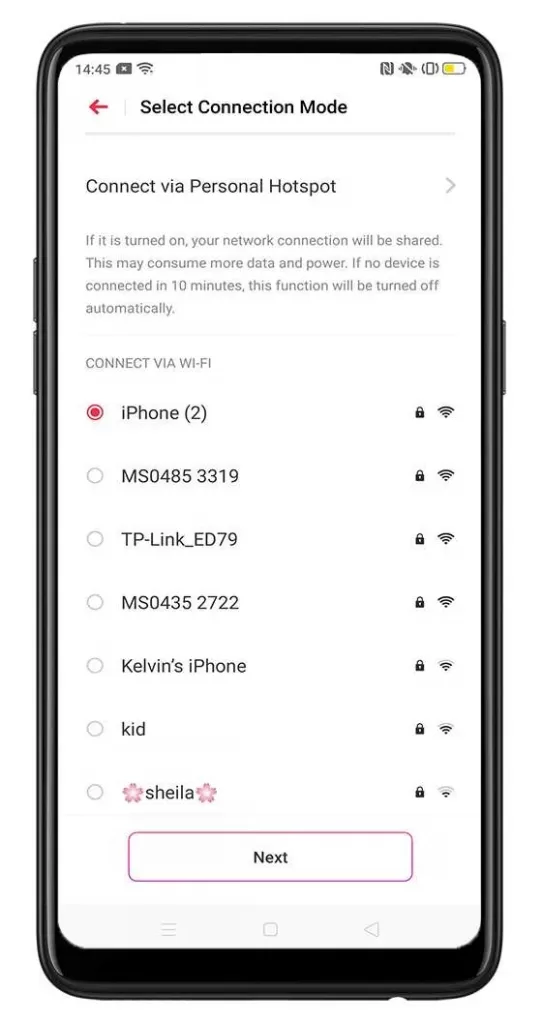
How to Add Songs to Music Party App
To add songs, tap the songs that you would want to play on a Music party, then
- Click on Plus icon (+) on the top left corner of your mobile screen..
- You can also Select all and Undo song choices.
- The undo option can only be used when using the Select all option.
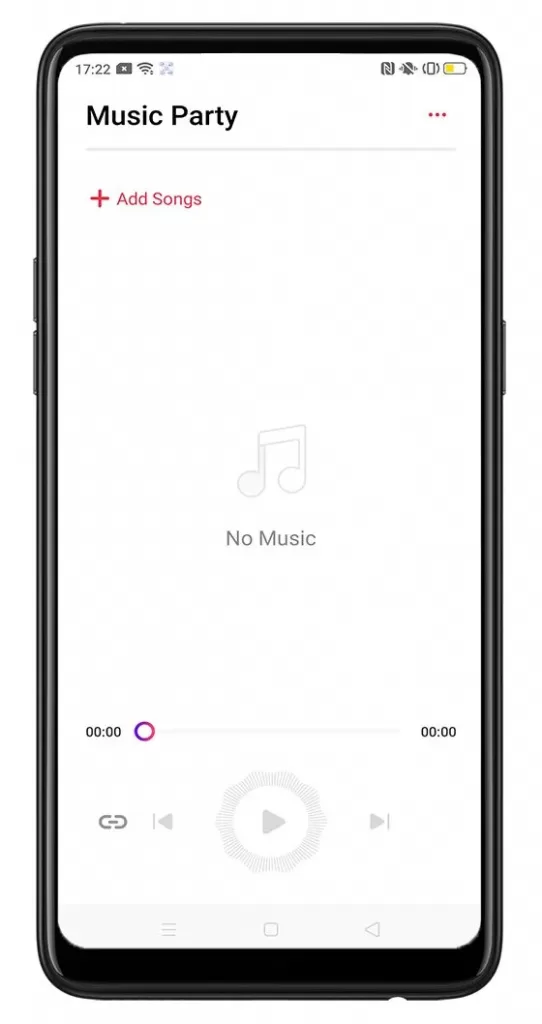
How to Remove Songs from Music Party App
- Click on three dots on the top right corner of your mobile screen
- To remove songs, tap the songs that you would not be part of the playlist,
- Then tap Remove.
- You can also Select all, then tap Remove.
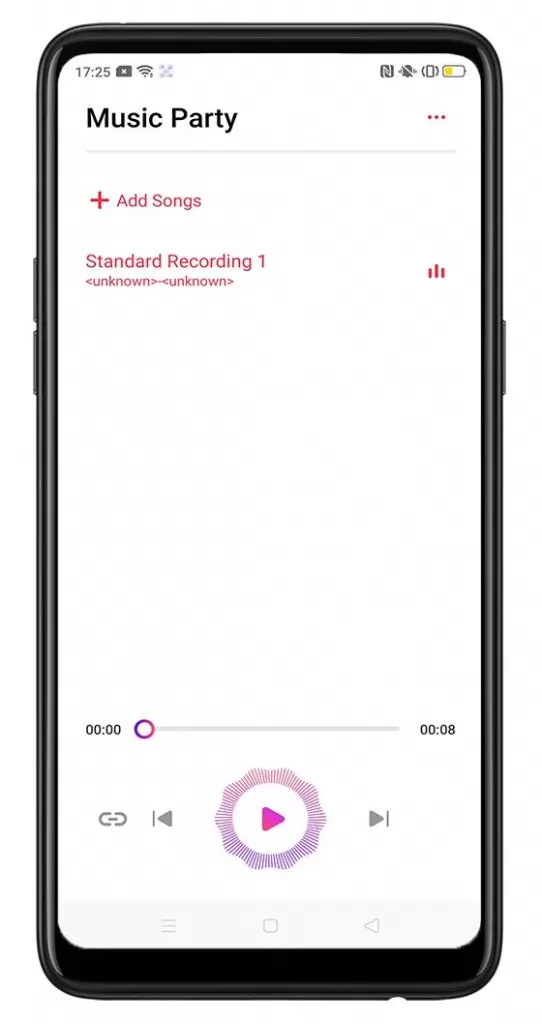
How to Start the Party
Choose the song that you would want, and tap the Play icon . Tap
to know who is connected with you or has joined the music party.
If you have 2 speakers connected via Bluetooth on the phone, tap to choose the sound channel. Then choose if the sound channel will focus on the left (L), right (R), or both (C).
Tap the 3-dots icon on the top-right corner to get a Party QR Code, Manage Playlist, Exit Party, or just cancel to exit.
- Party QR Code – Tap this when someone wants to join the party, a QR code will be generated.
- Manage Playlist – Tap this when you want to add or remove songs from your playlist
- Exit Party – Tap this when you don’t want to join the party anymore.
- Cancel – Tap this when you don’t want to generate a QR code or change anything.
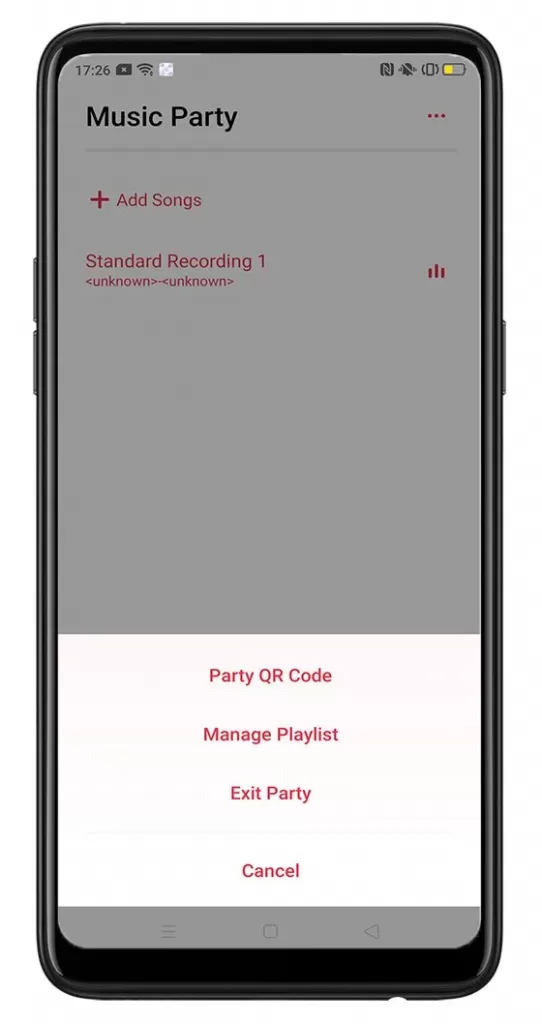
Join the Party
If you just want to join the party and listen to the music playlist of your friend, open your Music Party app from the Home screen, tap Join a Party, scan the QR code that will be shown by your friend, then sit back and relax and enjoy the party.
If you like this article follow us on Google News, Facebook, Telegram, and Twitter. We will keep bringing you such articles.