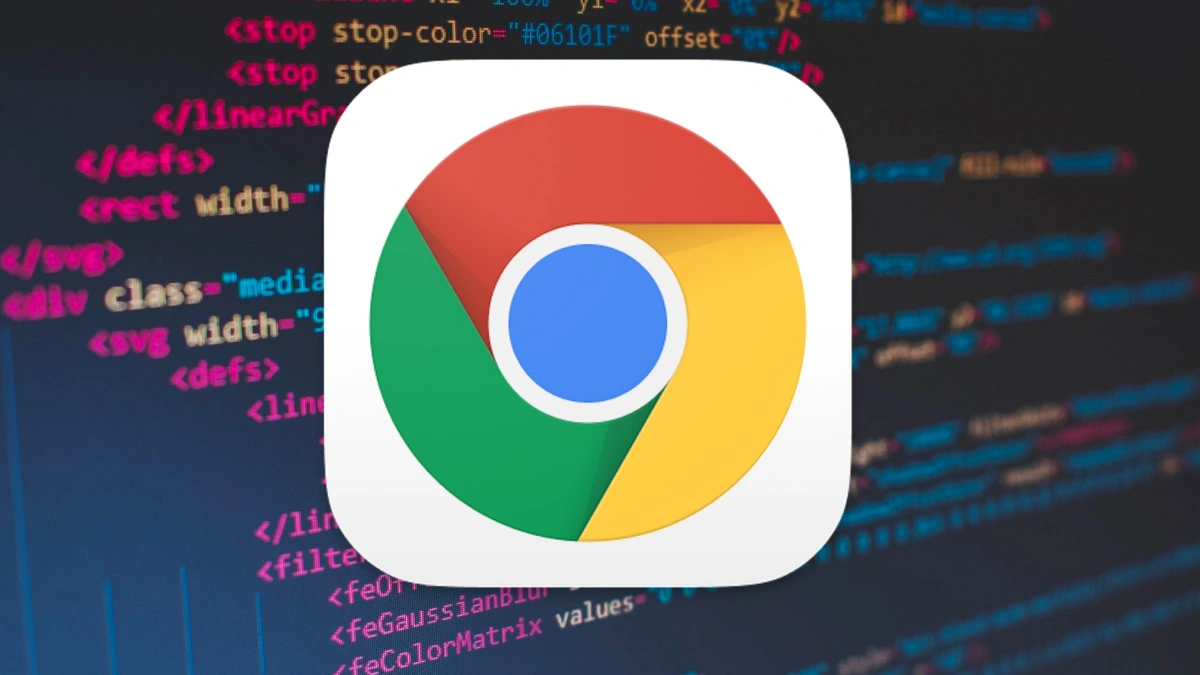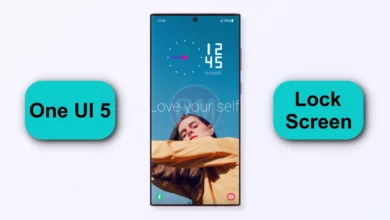How to use Google Assistant on Galaxy Watch 4 and Watch 4 Classic – This year Samsung unveiled two new Galaxy Watches in the market. Galaxy Watch 4 and Galaxy Watch 4 Classic Edition. The standard Galaxy Watch 4 ditches the ‘Active’ branding while maintaining a slim, sporty-looking exterior. The Galaxy Watch 4 Classic tries a bit harder to pass as a traditional timepiece, complete with leather straps and a rotating bezel.
Samsung Galaxy Watch 4 and Galaxy Watch 4 Classic
And as we all know that Samsung’s Galaxy smartwatches are a great option for people with Android smartphones users, but they don’t have Google Assistant, which can be a deal-breaker. Here’s how to get Google Assistant up and running on your Samsung wearable.
Also Read:
These smartwatches come in two sizes in each variant. Galaxy Watch 4: 40mm and 44mm, four colors, and Galaxy Watch 4 Classic: 42mm and 46mm, two colors. They both also come in Bluetooth only and Bluetooth and LTE variants and they both run on the new Wear OS 3 platform with Samsung’s One UI Watch 3 over the top.
How to use Google Assistant on Galaxy Watch 4 and Watch 4 Classic
- First of all you need to install the G-Voice Assistant app from the Galaxy Store. (In Search box type “G-Voice”)
- You can also install it from the Galaxy Wearable app.
- Once it’s installed, open the app on your Galaxy watch.
- You’ll be asked to log in to your Google account.
- You have to do this to access all of your Google Assistant settings, apps, services, routines, and so on.
- You can also tap “Later” to use Google Assistant without any personalization.
- If you’re logging in, the app will tell you to use the account associated with the Google Assistant on your phone or tablet; tap “OK.”
- Next, type your Google email address in the tiny browser, and then tap “Next.”
- Type your password, and then tap “Next.”
- If you have two-factor authentication enabled, you’ll be asked to confirm your login.
- Next, tap “Allow” to give the app permission to use Google Assistant with your account.
- Scroll down and tap “Allow” once more to trust the G-Voice Assistant app.
- That’s it! Tap the Microphone icon to speak to Google Assistant, or the Menu icon to tweak the app’s settings.
How to install GAssist on Galaxy Watch 4 and Galaxy Watch 4 Classic
GAssist is compatible with Samsung Galaxy watches running Tizen 4.0+. You can check the version your device is running by going to Settings > About Watch > Software > Tizen Version on your watch.
- Open the Galaxy Wearable app on your Android smartphone
- Go to the Galaxy Store
- Then search for “GAssist.”
- Select “GAssist.Net” by developer Kamil Kierski,
- Then tap “Install.”
- Tap “Accept and Download” in the popup.
- Navigate to the Google Play Store on your Android smartphone. Search for “GAssist,” and then select “GAssist.Net Companion” by cybernetic87.
- Download the app by tapping “Install.”
“If you like this article follow us on Google News, Facebook, Telegram, and Twitter. We will keep bringing you such articles.”