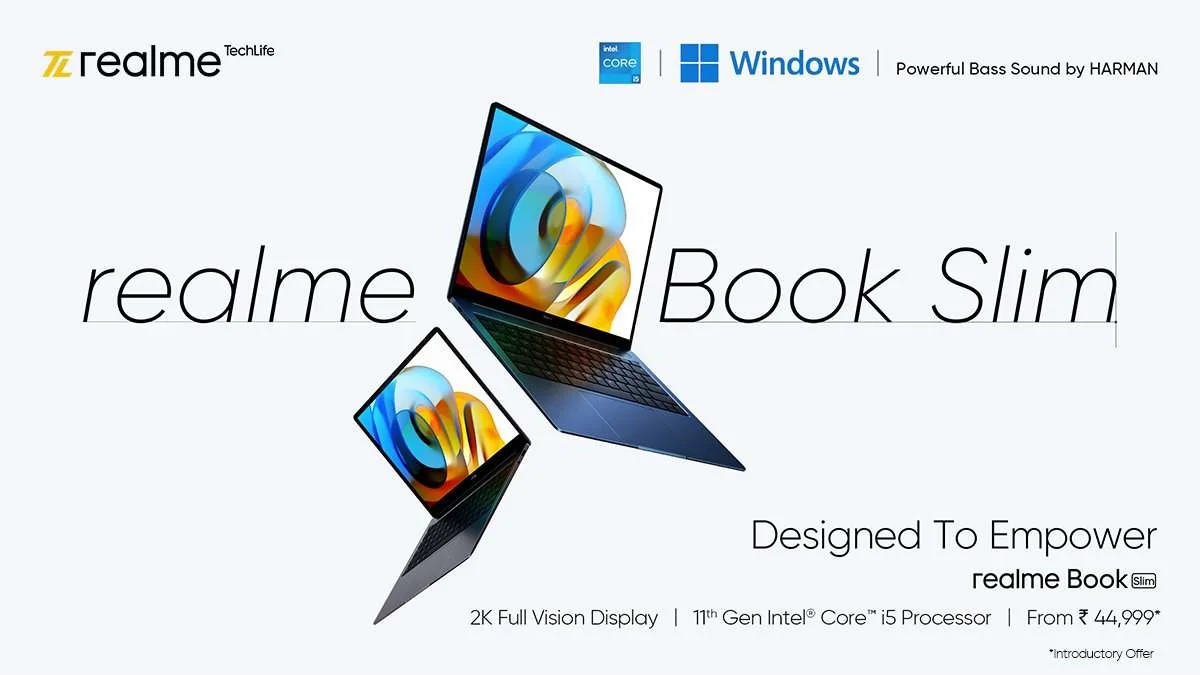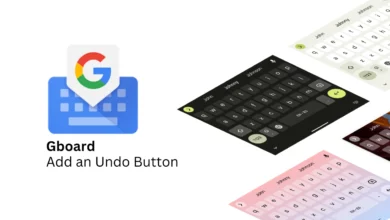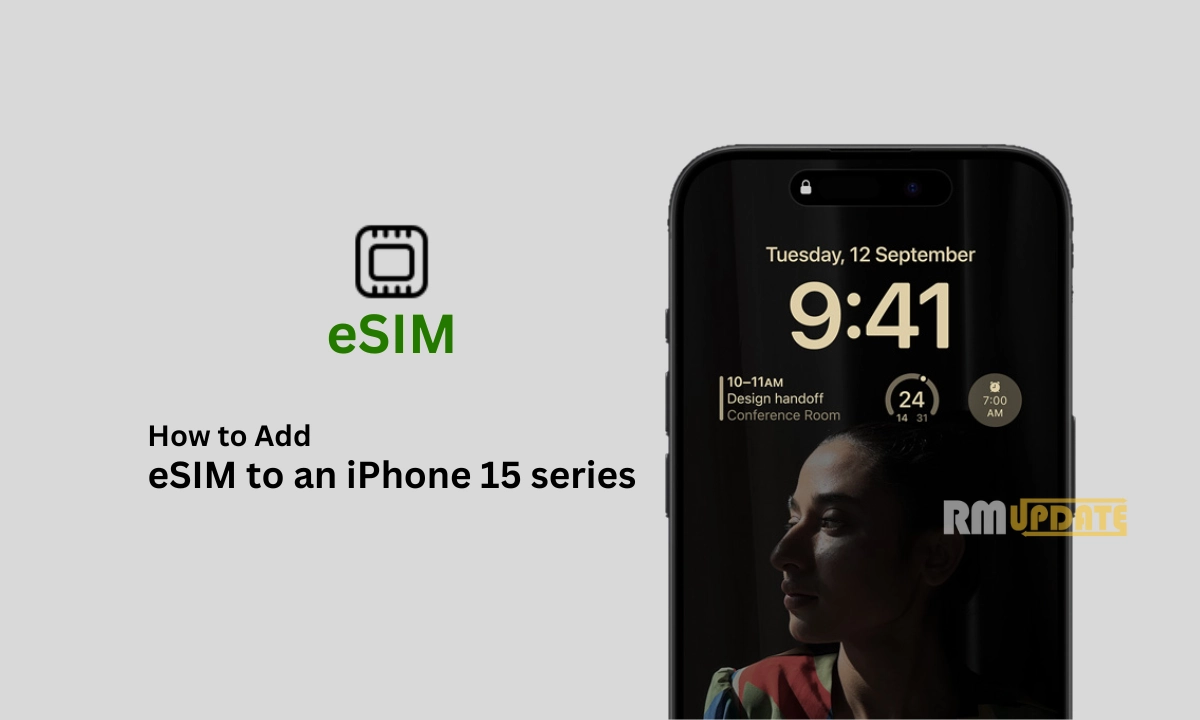If you have a Realme Book laptop and you want to take a screenshot on your realmeBook then here you can check the full guide on How to take a screenshot in Realme Book.
When taking a screenshot meant print screening a page then pasting it into Paint, cropping it, and saving it as a PNG or JPG. What a chore! Microsoft is simplifying the process in Windows 11 with a new Snipping Tool app. The new tool combines the best features from the previous screenshot apps (more on that below), giving you the ability to quickly take a screenshot with a simple keyboard shortcut, then make edits, write annotations, and save it to your system.
Take a screenshot in Windows 11 using the Snipping Tool
Pressing the Win + Shift + S keys is the quickest way to launch the tool. You’ll then be presented with several options for selecting the exact portion of the page you want to capture; these include Rectangular Snip, Freeform Snip, Windows Snip, and Fullscreen Snip.
Take a screenshot using Print Screen on Your Realme Book
Another way to take a screenshot of your entire window is by using the Print Screen (Prt sc, PrtSc, PrtScn, PrntScrn) key.
To take a screenshot of the entire window, press the Windows key and Print Screen simultaneously. This will grab every window you have open, even those on secondary displays. You can find the screenshot saved on your PC>Pictures>Screenshots.
Related topic