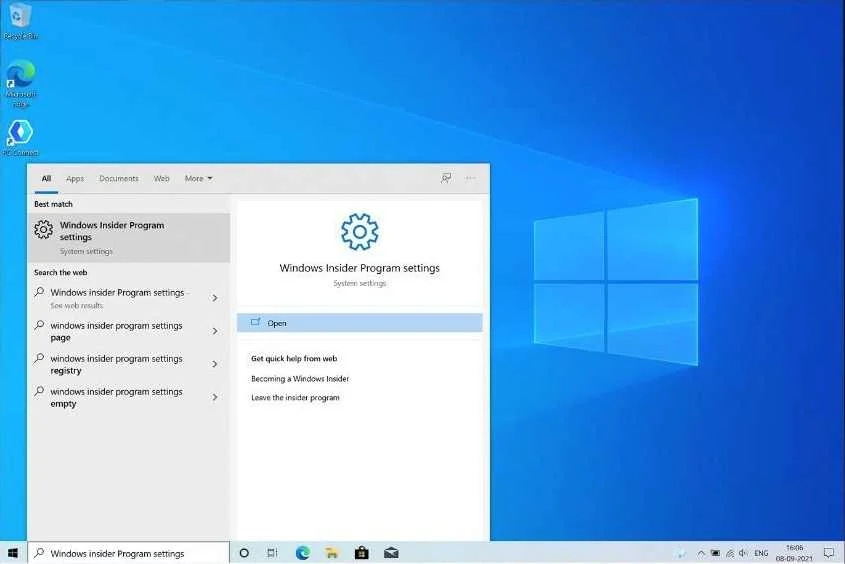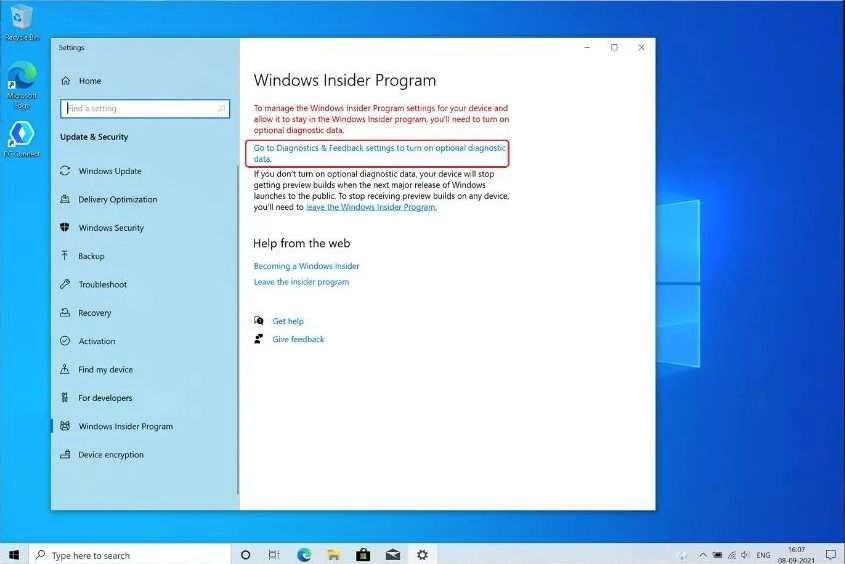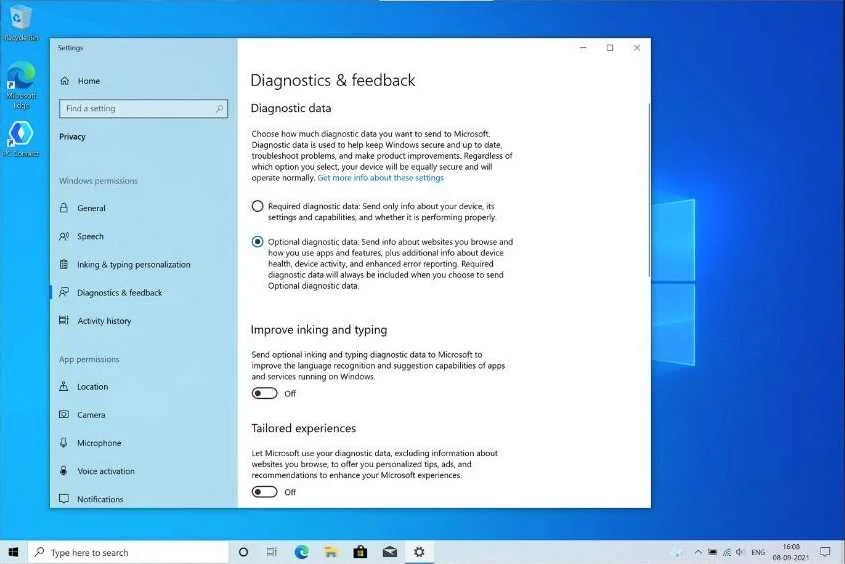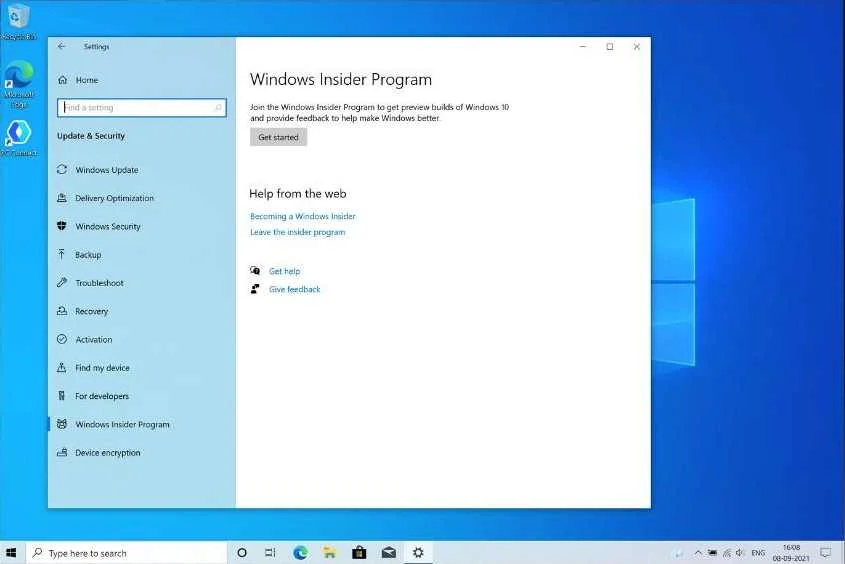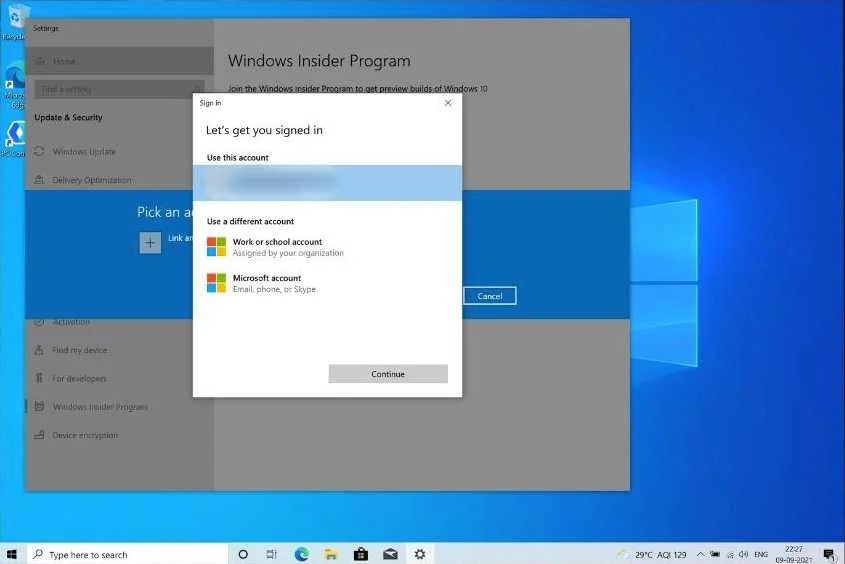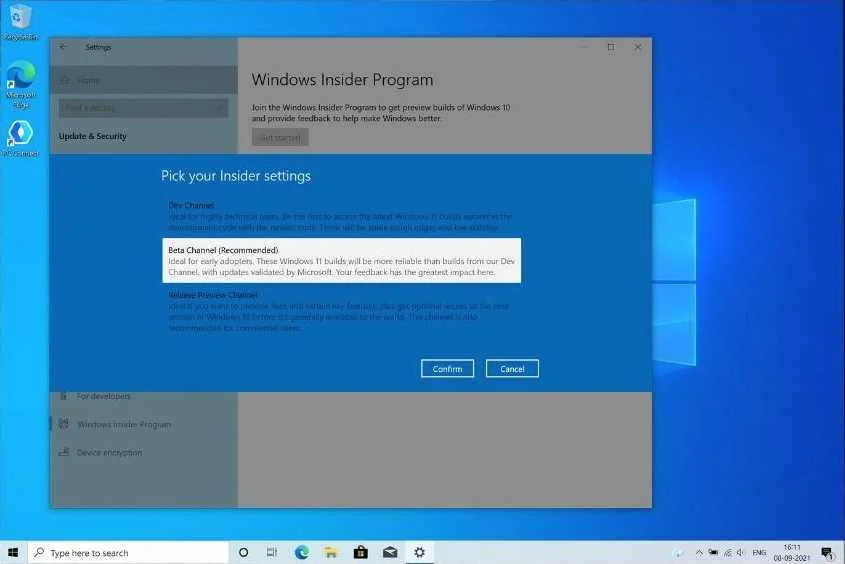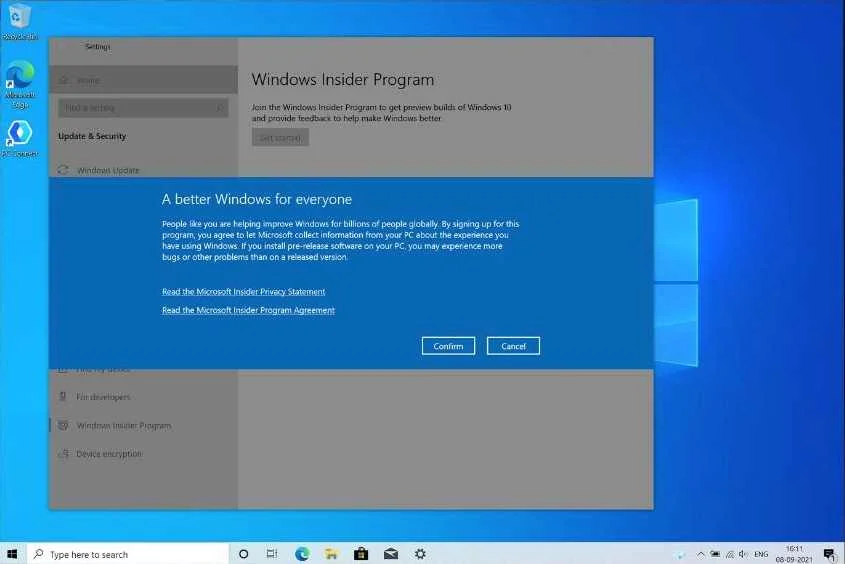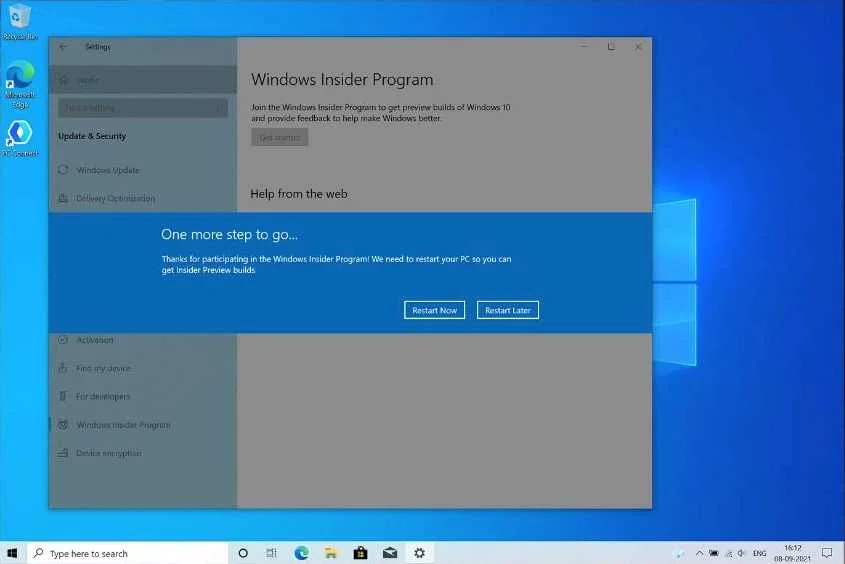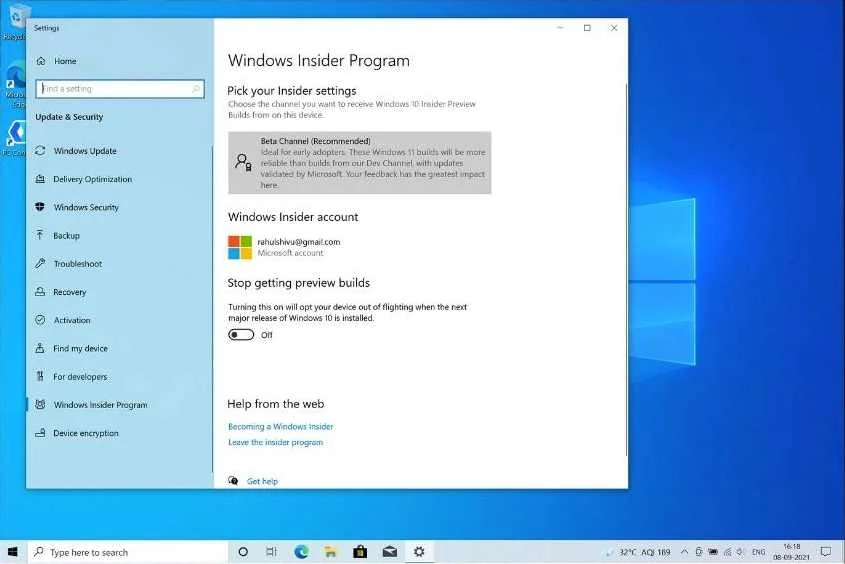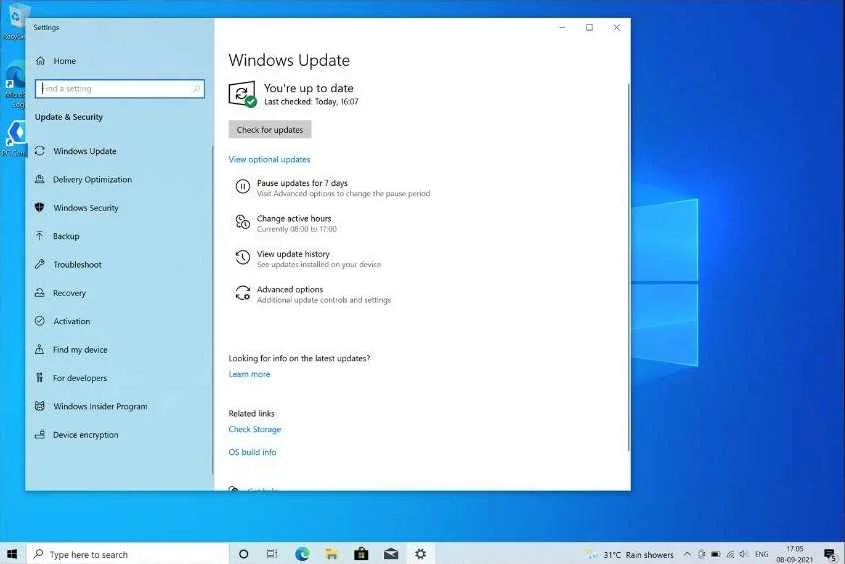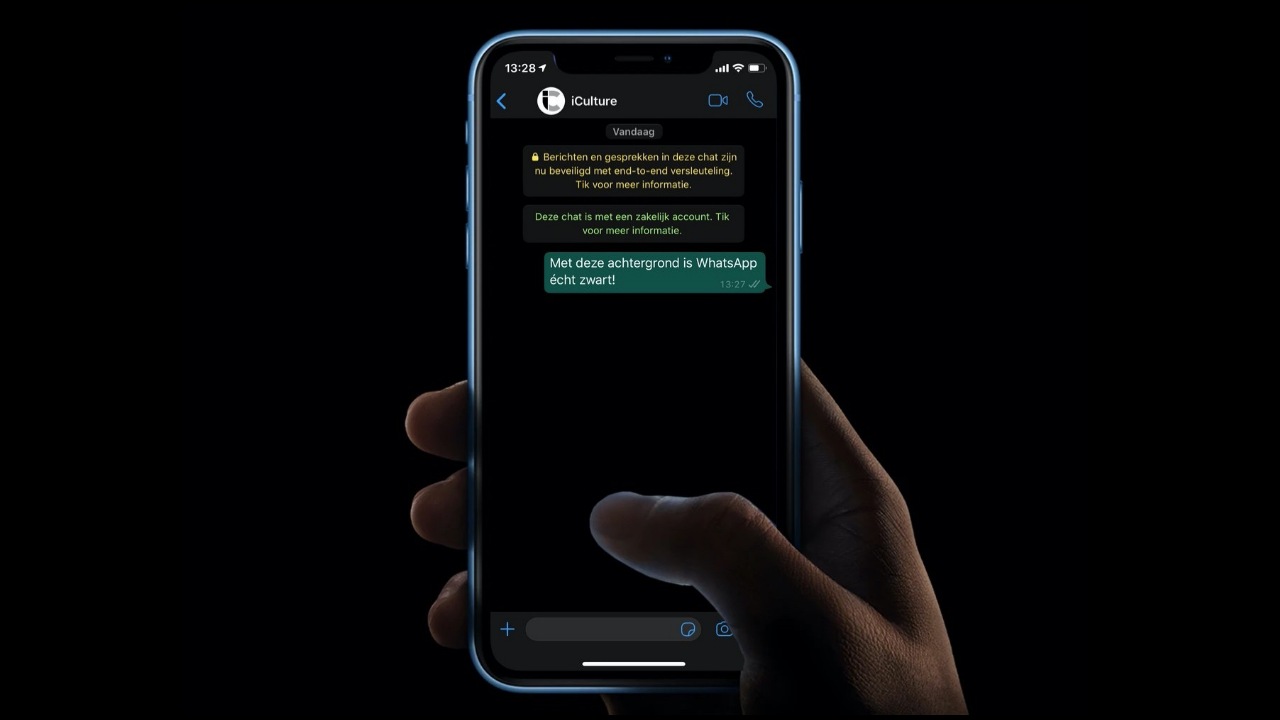How to update Realme Book Slim – Download and Install Windows 11 Guide. Realme has launched Realme Book in the market by stepping into the laptop segment and this is the company’s first laptop. This laptop has a lightweight and attractive look with a premium design. Apart from this, this laptop is also very special in terms of price.
Download Realme UI 3.0 Phone Manager: ColorOS 12 Phone Manager APK [v12.3.2]
This laptop is at a very affordable price which is Core i3 – 44,999 (8GB/256GB) and Core i5 – 59,999 (8GB/ 512GB) which you can buy from Flipkart and Realme store.
Download Realme UI 3.0 Dialer/Phone App v5.5.0 – ColorOS 12 Contact App APK
The Realme Book (Slim) comes with a Pre-installed Windows 10 Home. It is free upgradable to Windows 11, which I upgraded as soon as I received the Realme Book (Slim). Upgrading to Windows 11 was an exciting part for us. Several users were curious to experience the Realme Book (Slim) to its full potential as soon as possible.
Download Realme UI 3.0 Clock App v12.0.8 & v12.0.10 – ColorOS 12 Clock App [APK]
How to update Realme Book Slim – Install Windows 11
Well, upgrading from Windows 10 to 11 is easy and hassle-free. To install Windows 11, you need to have Windows 10 running, and Realme Book (Slim) comes with Pre-installed Windows 10 Home. So what are we waiting for? Let’s Upgrade To Windows 11.
- Go into the setting by clicking on the Windows start button Or, come down to the search and type insider, which brings up the window insider program. Click open to enter.
- It does a quick check and tells you that you need to turn on the optional diagnostics data. So click the link to enable that option.
- Now you’ll see 2 options. Click on the Optional diagnostics data and come back to the windows insider program.
- Go ahead and click “Get started.”
- From the pop-up that appears, you need to link to an account and click to continue.
- You’ll get 3 options to pick your insider settings. Click on “Beta Channel” and confirm it.
- This indicates you agree to the terms and conditions. Click confirm.
- To complete signup, you’ll need to restart your PC/Laptop.
- After restarting, go to the windows insider program. You can see now that you’re listed for the beta channel.
- Now got to Windows update and check for updates.
- Here you go. You’ll get the windows 11 beta update, and now you need to download all the updates listed here, wait for them to get installed, and then click “Restart Now.”
Disclaimer: Beta Channel from the Windows Insider Program is used for installing Windows 11. The official version is yet to be released to the public yet.
Realme Book Slim: Features, and Specifications
| REALME BOOK SLIM | FEATURES & SPECIFICATIONS |
|---|---|
| Processor | Intel Core i3/Intel Core i5 (11th Gen) 1135G7 |
| GPU | Intel Iris Xe Graphics |
| RAM | 8GB LPDDR4 |
| Storage | 256 / 512GB SSD |
| OS | Windows 10 (Upgradable to Windows 11) |
| Body | Premium Aluminium Alloy Body (14.9mm) |
| Display | 14-inch 2K Display (2160×1440) |
| Ports | 2x USB Type-C (3.2), 1x USB Type-A (3.1), 3.5mm Headphone jack |
| Camera | HD |
| Sound | Dual Harman Stereo Speakers and Dual Mic |
| Battery | 54Wh Battery (up to 11hr) |
| Charger | 65W Fast Charging 50% 30min |
| Sensors | Fingerprint Sensor. WiFi 6 |
| Weight | 1.38kg |
| Color | Real Grey, Real Blue |
If you like this article follow us on Google News, Facebook, Telegram, and Twitter. We will keep bringing you such articles.