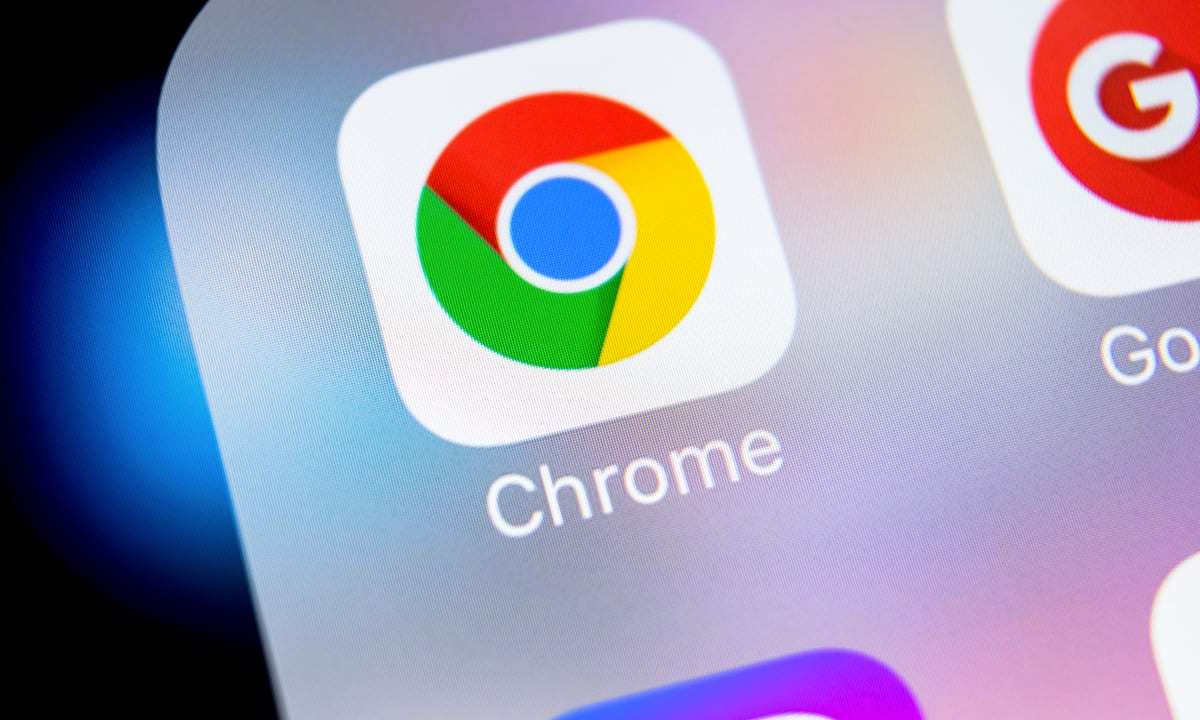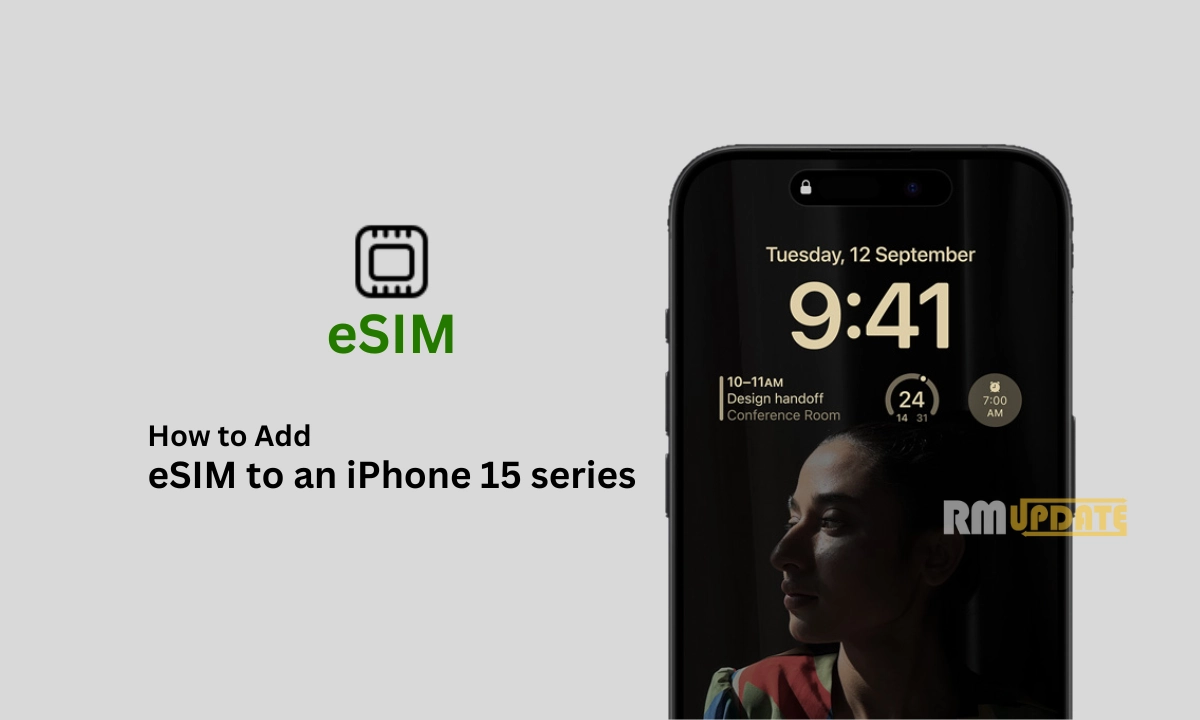Google Chrome is the most popular web browser of choice worldwide and the very useful browser too. it includes basic browser features like a back button, forward button, refreshes button, history, bookmarks, toolbar, and settings. Also like other browsers, Chrome includes an incognito mode, which allows you to browse privately without having your history, cookies, or site data tracked. And some of the unique features that are only available in Google chrome like The custom window namer, The Android page-peeking panel, The deep-link sharing machine, etc. Chrome is excellent for its protection against malware.
Chrome notifications provide some useful functions. But, it may prove to be a nuisance for some users who opted for unwanted notifications by mistake or accident. When you browse something constantly chrome asking if you want the website you’re visiting to be able to send you notifications. These intrusive pop-ups are not only annoying as hell but incredibly disruptive.
especially when you’re working or just want to be left alone. To bring you out of any such misery, Google Chrome is finally allowing users to stop any and all websites from asking you for notification permission.
In this post, you will get step by step guide on how to do so. You can stop notifications from websites within the Google Chrome browser in two ways.
How to stop websites from sending annoying notification prompts in Google Chrome
First Method
- Open Chrome on your Android device.
- Click on the three-dot menu on the top right.
- Tap on Settings.
- Scroll down to Notifications and tap on it.
- Scroll down to Sites and disable “All ‘Sites’ Notifications.”
Second Method
You can type chrome://settings/content/notifications into your address bar. then you can turn off notification prompts entirely by disabling “Sites can ask to send you notifications. You can also use the Use Quieter Messaging option.
How to block sites from sending notifications on Chrome for iOS
- On your iOS or iPadOS device, open Google Chrome.
- Tap the More button on the bottom right.
- Tap on Settings.
- Tap on Content Settings.
- Now tap on Block Pop-ups.
- Turn Block Pop-ups Off from here.
“If you like this article follow us on Google News, Facebook, Telegram, and Twitter. We will keep bringing you such articles.”