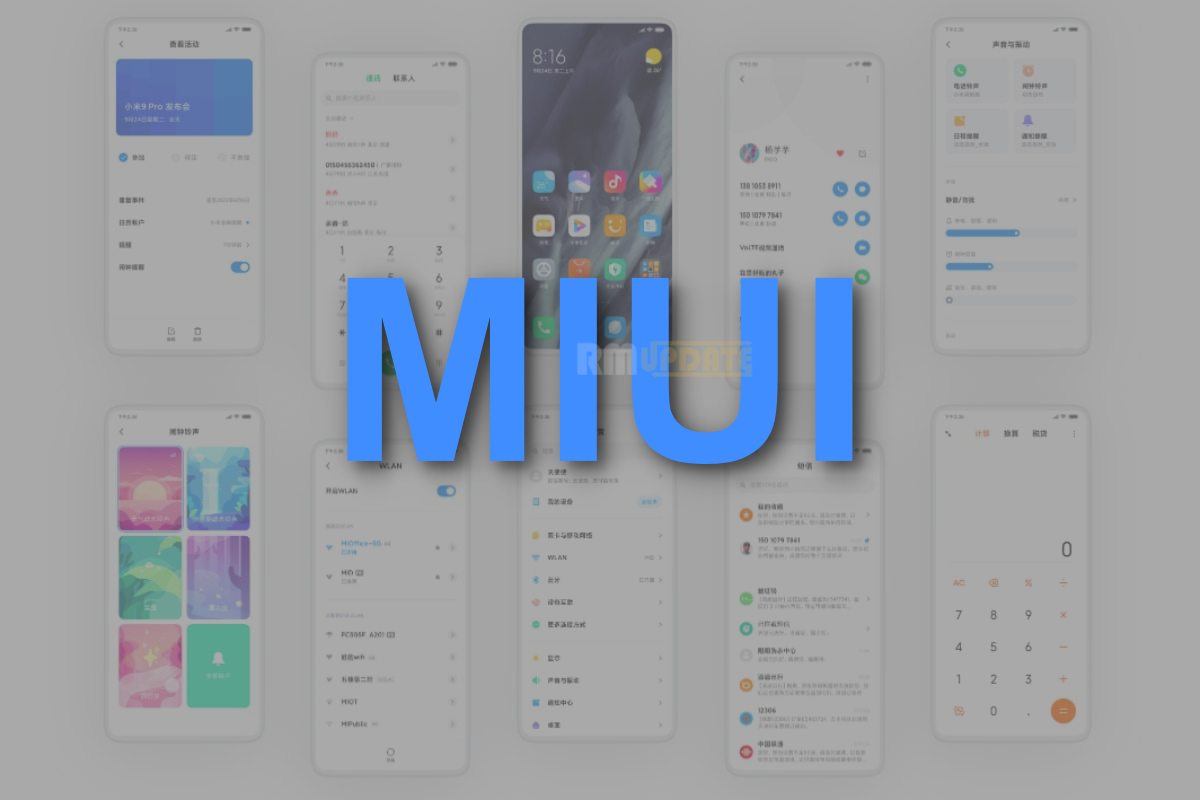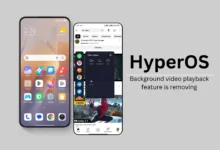Upgrade to the latest MIUI ROM from the old MIUI version or want to downgrade ROM from the latest MIUI to the old MIUI version, but many might there who’re facing issue with unlocking bootloader & flash MIUI 11/ MIUI 12 ROM in Redmi Note 8. so guys no need to worry about that, today I came with you HOW TO UNLOCK & FLASH for Redmi Note 8.
Unlocking Bootloader
- If you want to Unlock the bootloader, Just visit http://en.miui.com/unlock for downloading the Mi Unlock tool.
- Download Mi Unlock tool to your Computer & install it.
- Go to Setting<Additional Setting<Developer Options <Enable USB Debugging <Enable OEM Unlocking.
- Now from Developer option Mi Unlock status Add account and device. Try to bind your account. In case you see an error like 86012 etc then better to wait for a week than try.
- After that Reboot, Your Redmi Note 8 into fastboot method, For that simply turn off your Redmi Note 8, press the Power button, and Volume down button at the same time. Then connect the device to the Windows Computer via a micro USB cable.
- In case you get an error like “current account is not bound” then Developer option Mi Unlock status Add account and device. Try to bind your account. From now on, you’ll get Couldn’t unlock try after XX hrs, then you’ve to wait that period of time.
- After XX period of time try to unlock, hope you’ll get success.
Fastboot Method
- Download Fastboot ROM for your Redmi Note 8 here ( Now temporarily link will not work for some issue)
– Makes sure you’re downloading Proper ROM for your Redmi Note 8, else the device might get BRICK.
so, before downloading check & confirm with your Redmi Note 8 code name. - Download & Install Mi Flash Tool on Your Computer. Google Drive Link (click here for Mi flash tool Beta Gdrive link) – Before installing disable Windows Firewall & make sure that you disabled Driver Signature Enforcement for that Reboot your Computer in Advanced Mode and Choose Disable Driver Signature by choosing F7. for guide click here
- Go to Setting My Device All Specs Tap On MIUI Version 7 times Additional Setting Developer Options Enable USB Debugging.
- Now Reboot Your device into fastboot method, For that simply turn off your device, press the Power button and Volume down ( – ) button at the same time. Then connect the device to Windows Computer via a micro USB cable.
- Download Fastboot ROM for your Redmi Note 8 here ( Now temporarily link will not work for some issue)
– Makes sure you’re downloading Proper ROM for your device, else the device might get BRICK.
so, before downloading check & confirm with your device code name. - Download & Install Mi Flash Tool on Your Computer. Google Drive Link (click here for Mi flash tool Beta Gdrive link) – Before installing disable Windows Firewall & make sure that you disabled Driver Signature Enforcement for that Reboot your Computer in Advanced Mode and Choose Disable Driver Signature by choosing F7. for guide click here
- Go to Setting My Device All Specs Tap On MIUI Version 7 times Additional Setting Developer Options Enable USB Debugging.
- Now Reboot Your device into fastboot method, For that simply turn off your Redmi Note 8, press the Power button and Volume down ( – ) button at the same time. Then connect the device to the Windows Computer via a micro USB cable.
- Now open the download folder, then extract the downloaded ROM via Winrar / WinZip/other zip/ RAR Extract Software & then copy the file to C:// drive then Copy the complete path of the file.
- Now paste the copied path address in the Mi flash tool address bar & make sure you’ve chosen CLEAN ALL then hit on FLASH.
- Done