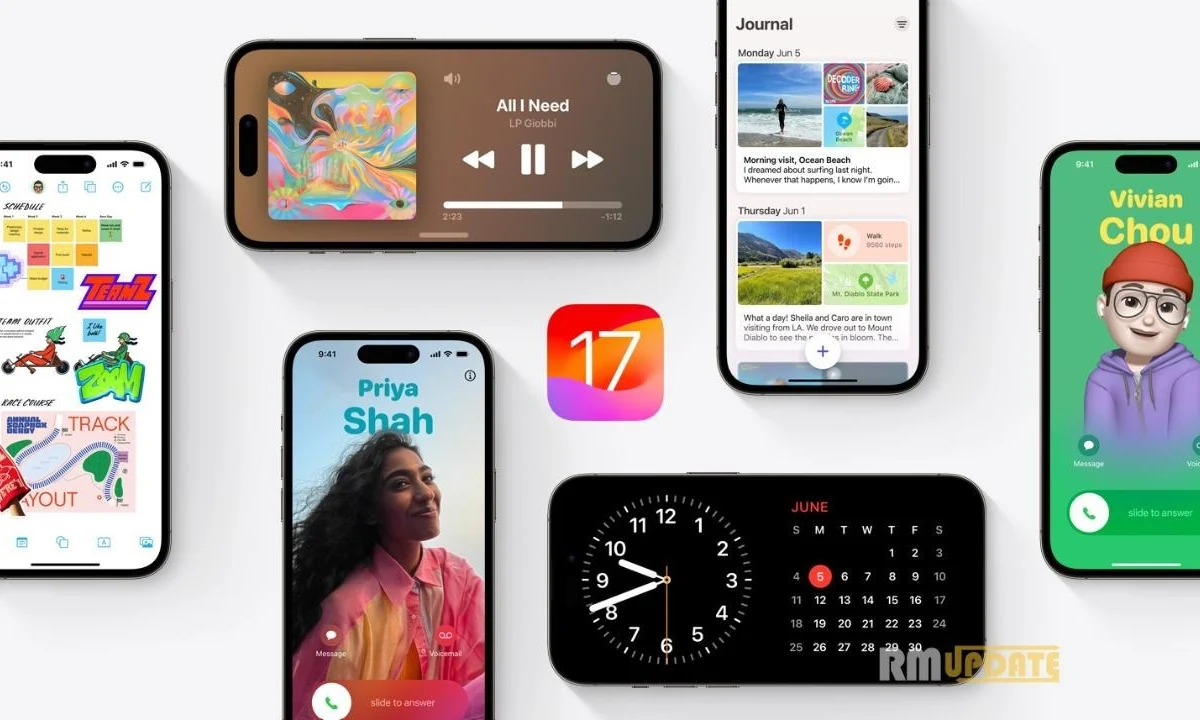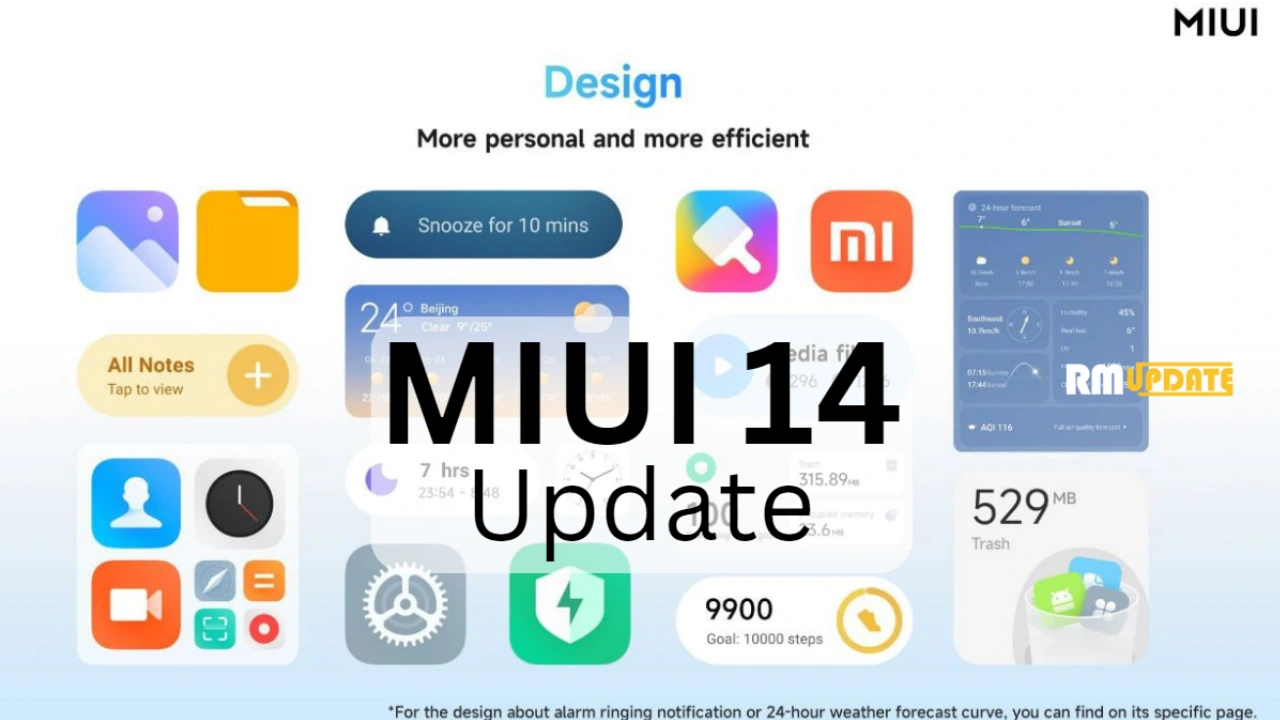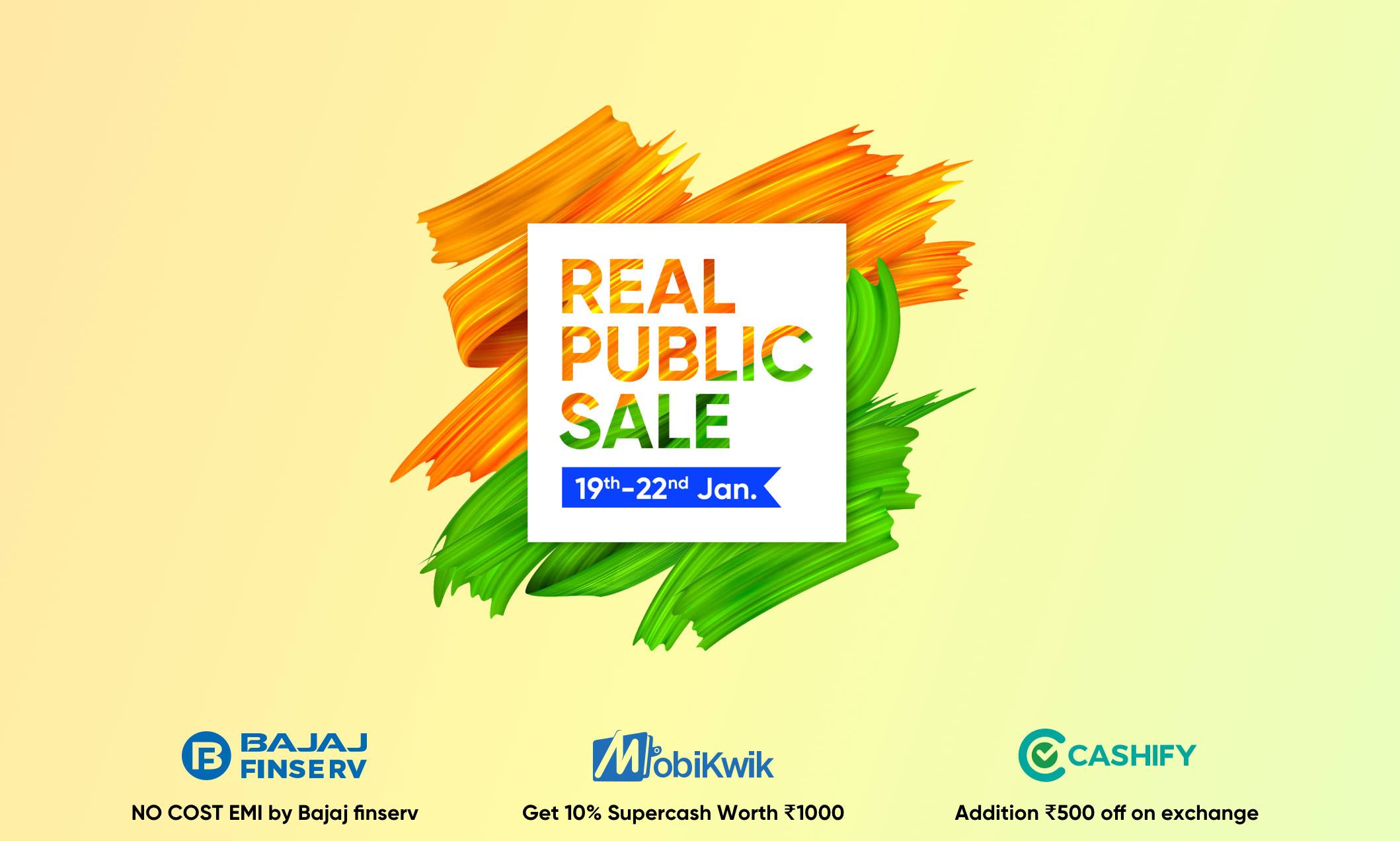Realme UI 3.0: How to use new Sketchpad AOD – Always-on display 2.0- Realme has officially announced the Realme UI 3.0 skin for the global market which is inspired by OPPO’s ColorOS 12 skin. As we all know both are similar and based on the Android 12 update. Also Read: These Realme Smartphones Will Get Three Major Android OS Update
Realme GT is the first phone to get this skin, and the company has released the beta and stable update for selected devices as per the roadmap. The new Realme UI 3.0 skin with tons of visual upgrades and picks up on the privacy features of Android 12. In this article, we will look at some of the best features of Realme UI 3.0. Also Read: Realme UI 3.0 Special Features Options
- Xiaomi 14 Ultra Gets Support for 5.5G (5G-A) with the Latest Software Update
- OnePlus 9 and 9 Pro April 2024 security update Bring New Feature
- OnePlus 8T and Nord 2 get new updates with strange version numbers
- Samsung Galaxy M35 5G Watch Out On Support Page
- The Redmi Note 13 5G gets HyperOS the most-awaited update In India
Realme UI 3.0 Sketchpad AOD Feature – Always On Display 2.0
The latest skin of Realme brings new Always On Display 2.0 features. Realme UI 3.0’s Always-on Display 2.0 is now more customizable than ever. Create and place unique Omoji, text, patterns, colors, and information with complete flexibility. The screen is your canvas.
Realme UI 3.0: How to use Sketchpad AOD Feature
- Open Settings on your Realme smartphone
- Go into Personalizations
- Now Tap on Always-On Display
- In Personalized section
- Go into Portrait silhouette
- Now Select any image that want to make sketchpad aod
- Tap on Generate button
- Click on Apply buttton
- Done.

Bringing an unprecedented level of personalization to the AOD, Realme UI 3.0 now allows you generate a unique always-on display design from any of your portrait photos. Enter one of your portrait pictures into our brand-new “Portrait silhouette” feature and the Al will draw the outline of your photo. To further customize your AOD, you can also choose to text color for the clock, date, and battery level, and whether or not to apply the original portrait photo to the home screen and lock screen for a matching look.
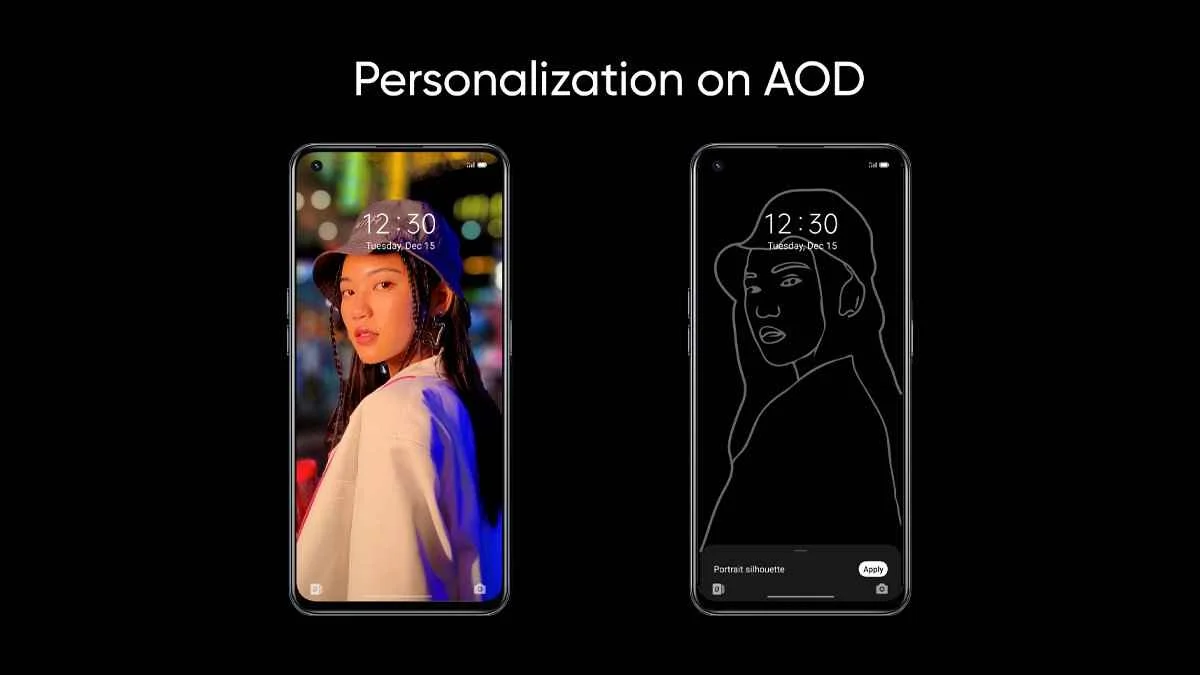
Realme UI 3.0 joyfully offers you a whole spectrum of ways to channel your creativity into your Always-on Display—fully customizable, for maximum joy every time you glance the way of your screen. Play designer by adjusting a template, or go further by creating all-new aesthetics.
This is a new type of AOD function that allows you to set the outline of any image. You only need to photograph yourself or what you want to know about the outline. Although it is recommended that you take a picture of your own face, Canvas can handle these faces better.
If you like this article follow us on Google News, Facebook, Telegram, and Twitter. We will keep bringing you such articles.