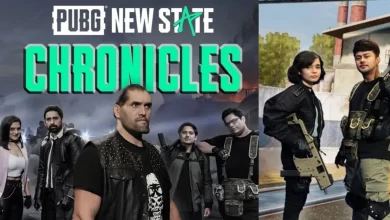Millions of users, whether common people or people in business, have been engaged in Skype to make one-on-one and group audio or video calls, send messages instantly to someone, and even share files with their friends. Generally, Skype is the most popular VoIP platform of Microsoft, which allows users to perform several tasks such as making phone calls, joining any video conferencing, chatting individually or in groups, and more. While the Skype subscription offers certain enhanced features compared to the unpaid one, users still want to cancel their Skype subscription. If you also want to cancel it, then in this guide, you will learn how you can cancel your Skype subscription and get a refund.
Although Skype subscriptions offer several benefits, a few users want to cancel their subscriptions. There are several reasons behind the cancellation of the Skype subscription, as these subscriptions get automatically renewed until the user cancels them, or maybe the person doesn’t need it anymore, or whatever might be the reason, you can easily cancel your Skype Subscription.
How to Cancel the Skype Subscription?
Do note that you can cancel your Skype subscription at least three days before the renewal date in order to avoid the automatic payment of the next subscription cycle. Unlike Subscriptions, you will only be charged through the Skype credit if you have enabled auto recharge on your account. Now, you can follow the steps mentioned below:
- Go to your Skype account page.
- Select Manage for the subscription you want to cancel.
- Tap on the Cancel subscription option.
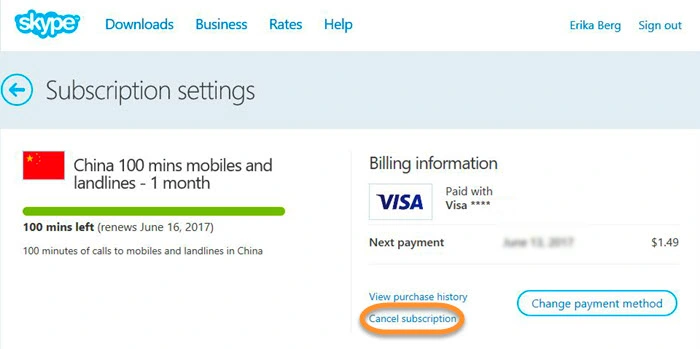
- Here, you need to give the reason for your cancellation.
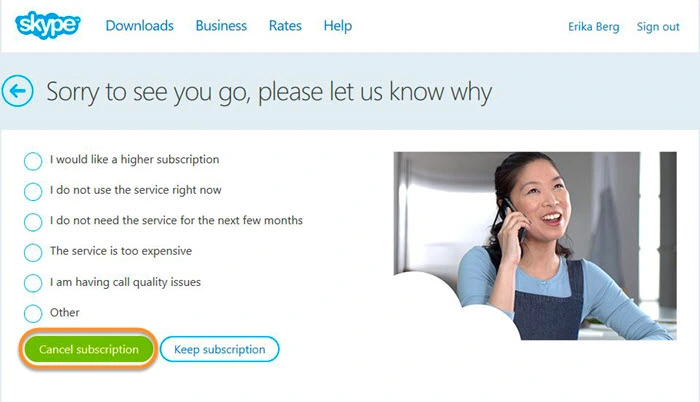
- Choose either of the given reasons and select Cancel subscription.
- Note that when you cancel your subscription, it will be active until its expiry date.
You can get a refund from your Skype subscription, but there’s a catch:
You can easily get your Refund after canceling your Skype subscription according to the Skype refund policy within its Terms & Conditions. Refunds are made when you use the same payment method you used initially. You will only get refunds if the payment method is available; in other words, your credit card has expired.
The Skype refunds can only be given for the following reasons:
- You haven’t used your subscription, or it hasn’t expired.
- If you have requested the Refund within 14 days of purchase and have not used your Skype credit yet.
- If any outsider has taken your account.
- Skype will not provide refunds if you contact them after 90 days of your purchase.
How to Get a Refund From Skype
- Sign in to your Skype account.
- Open your purchase history and choose the one you want a refund for.
- The Refund button will be available if you are eligible for a refund.
- Click on the Refund button.
- Now press the Confirm Refund button, and your Refund will automatically be issued to the same payment method you used to purchase the Skype subscription.
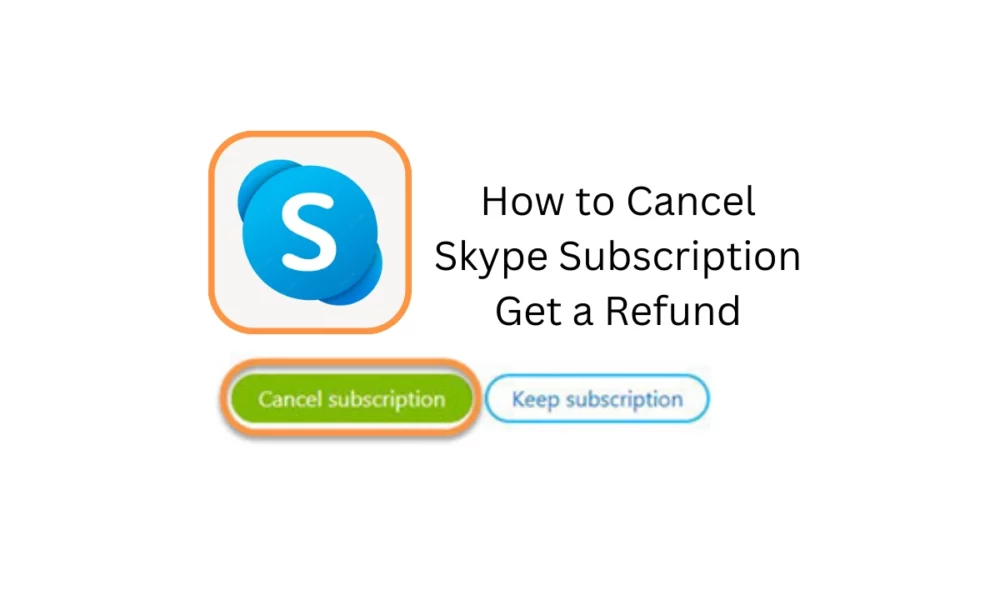
“If you like this article follow us on Google News, Facebook, Telegram, and Twitter. We will keep bringing you such articles.”