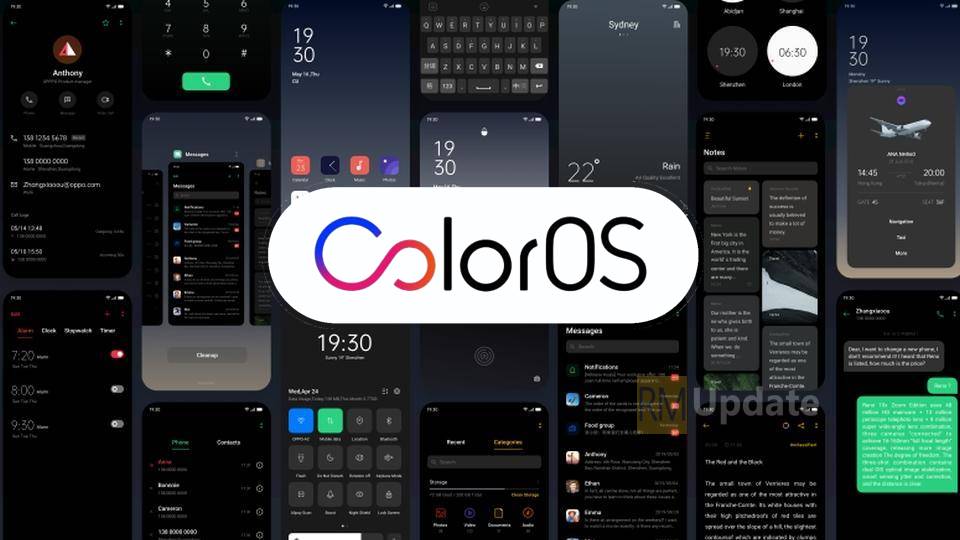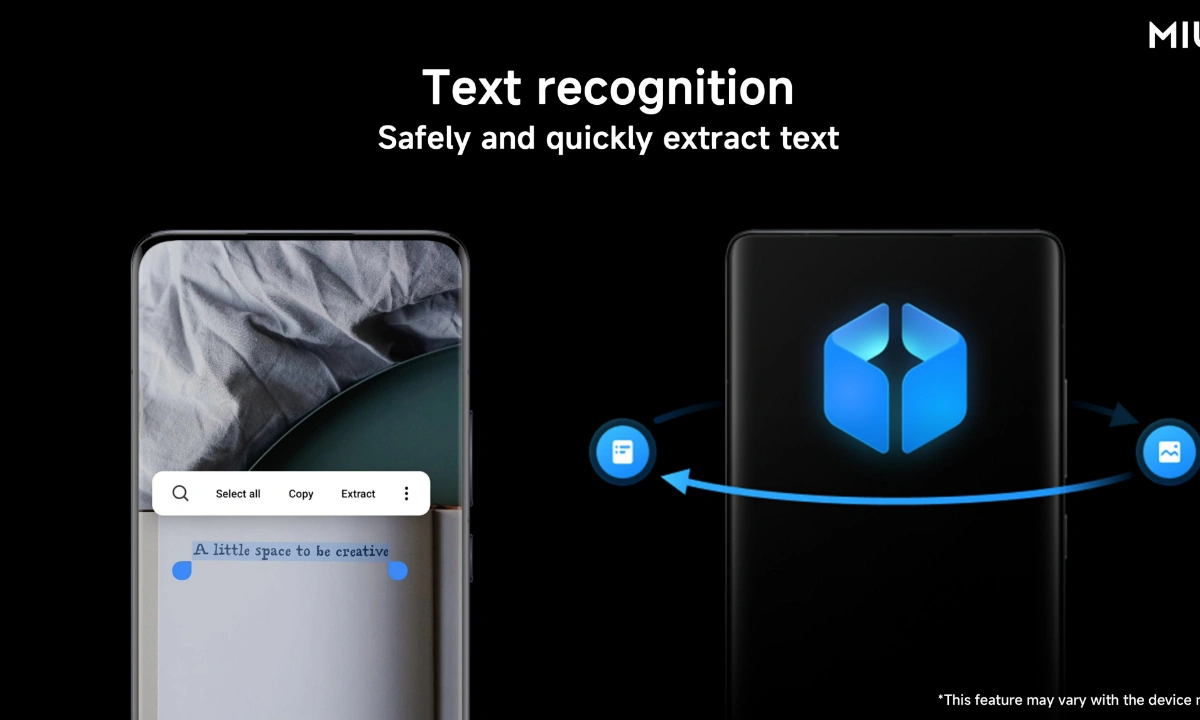How To Use Realme PC Connect – Realme has launched its first-ever laptop in the market. The laptop’s name is Realme Book Slim is available in the market in two variants along with this, Realme introduced the PC Connect feature to connect laptop and mobile. It means Realme smartphones can connect to the Windows computer via the PC Connect tool.
PC Connect is the Realme app for connecting smartphones and PCs. Using PC Connect means having the smartphone screen mirrored on that of the PC, thus being able to interact via mouse and keyboard. This greatly facilitates the management of files, being able to move them “drag and drop” more quickly between the two devices, but not only. It allows you to open a file on your smartphone and edit it directly on your PC, very convenient especially if you are dealing with a text document. Synchronization also affects the clipboard, so copy/paste can be done from one device to another.
PC Connect allows you to screencast your smartphone screen to your Realme Book or Windows PC, so you can launch your smartphone apps and transfer files seamlessly on a larger canvas. Keep reading to learn how to set up PC Connect and make the most of the Realme ecosystem.
One of the advantages of building your own Realme ecosystem is how each device adds added value to the user by bringing an enhanced level of integration. Our software developers have taken this approach when working on and optimizing PC Connect.
So while this feature also works on other Windows laptops, using it in conjunction with the Realme Book allows for a more granular level of customization.
Here is the link to download the Realme Connect app for Windows – Link
Download latest version of PC Connect: v3.0.30
How To Use Realme PC Connect
- Open Settings App
- Tap on Connection & Sharing
- Go into PC Connect
- Turn On the PC Connect Option
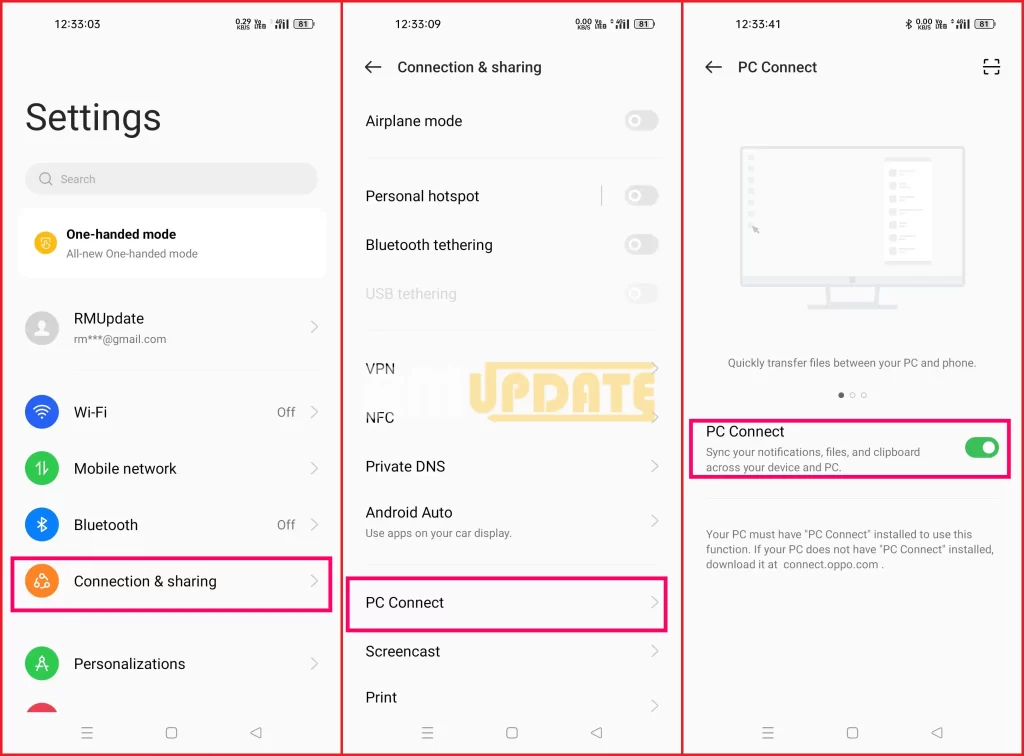
Taking advantage of the larger screen of your Realme Book and the seamless connection between your Realme phone and laptop, Realme Connect allows you to:
- Run a parallel application, open your smartphone application on your laptop.
- Receive and reply to incoming notifications on your smartphone directly from your Realme Book.
- Easily transfer files by simply dragging and dropping them between your Realme smartphone and your Realme Book.
- Seamlessly copy images, texts, or even videos from your Realme book and paste them to your Realme smartphone (this also works the other way around).
Check more stories
- Realme P1 5G Gets First Update With Camera Optimisations
- Realme is ready to launch a budget-friendly Realme C65 5G under 10K
- Realme 9 Pro+ 5G Receiving Android 14-based Realme UI 5.0 Update
- Realme C65 Will Launch Soon In India, Tipped Specification And Feature
- Realme Introduced Realme Narzo 70X 5G In India
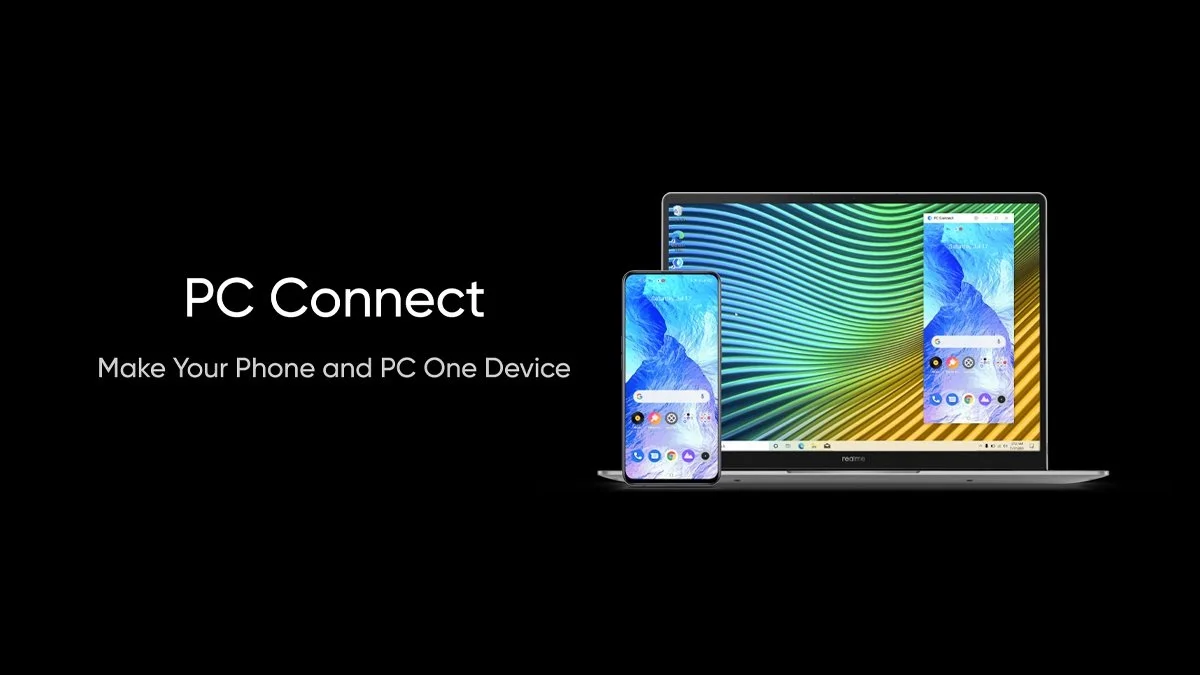
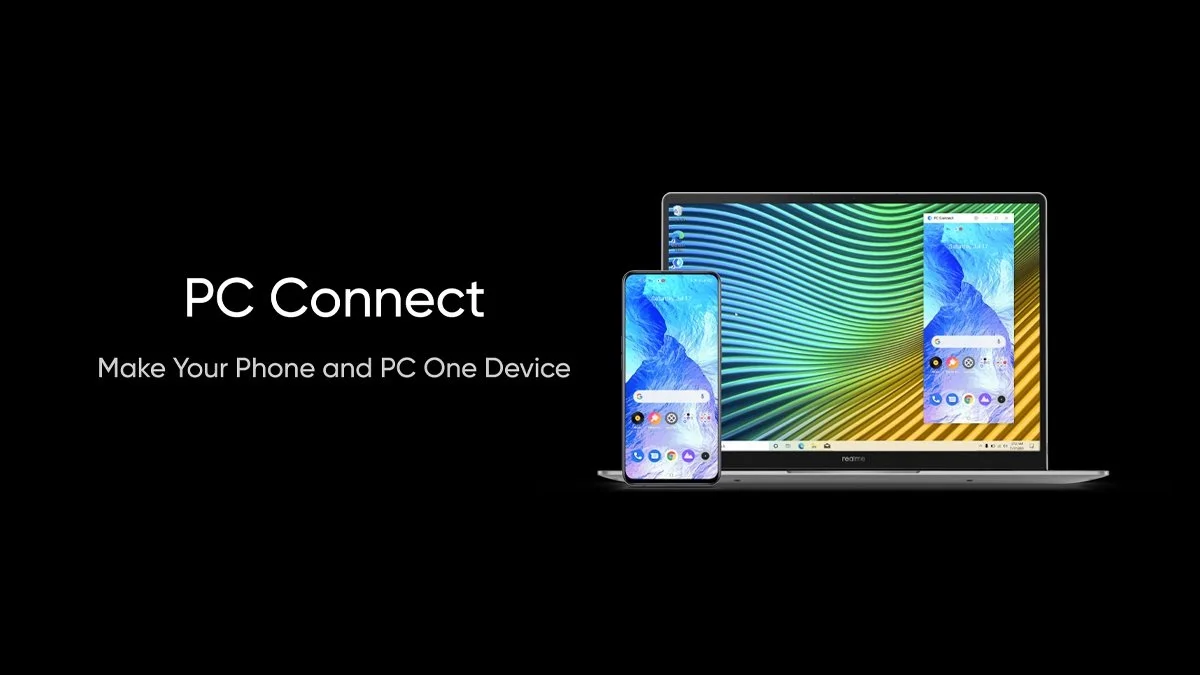
“If you like this article follow us on Google News, Facebook, Telegram, and Twitter. We will keep bringing you such articles.”