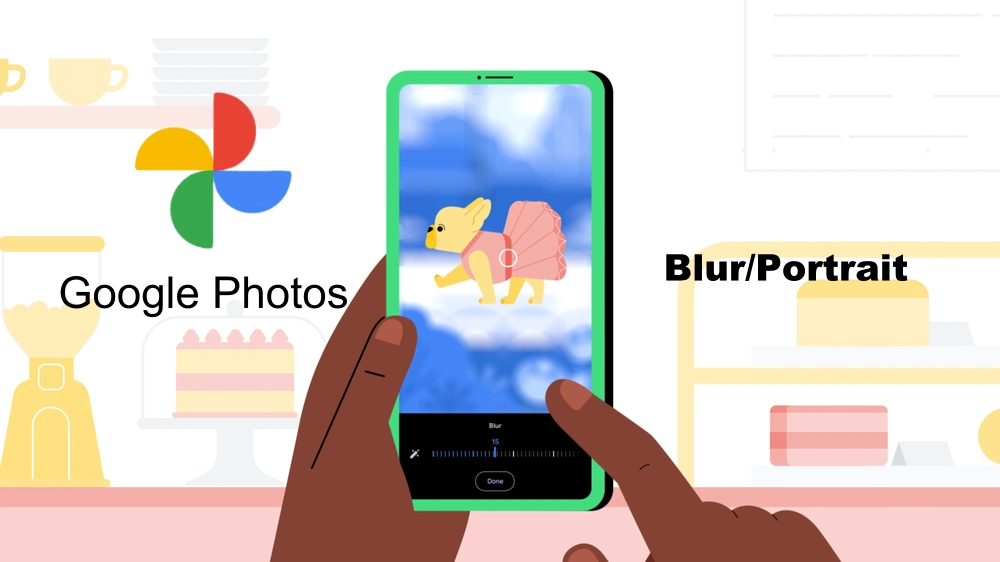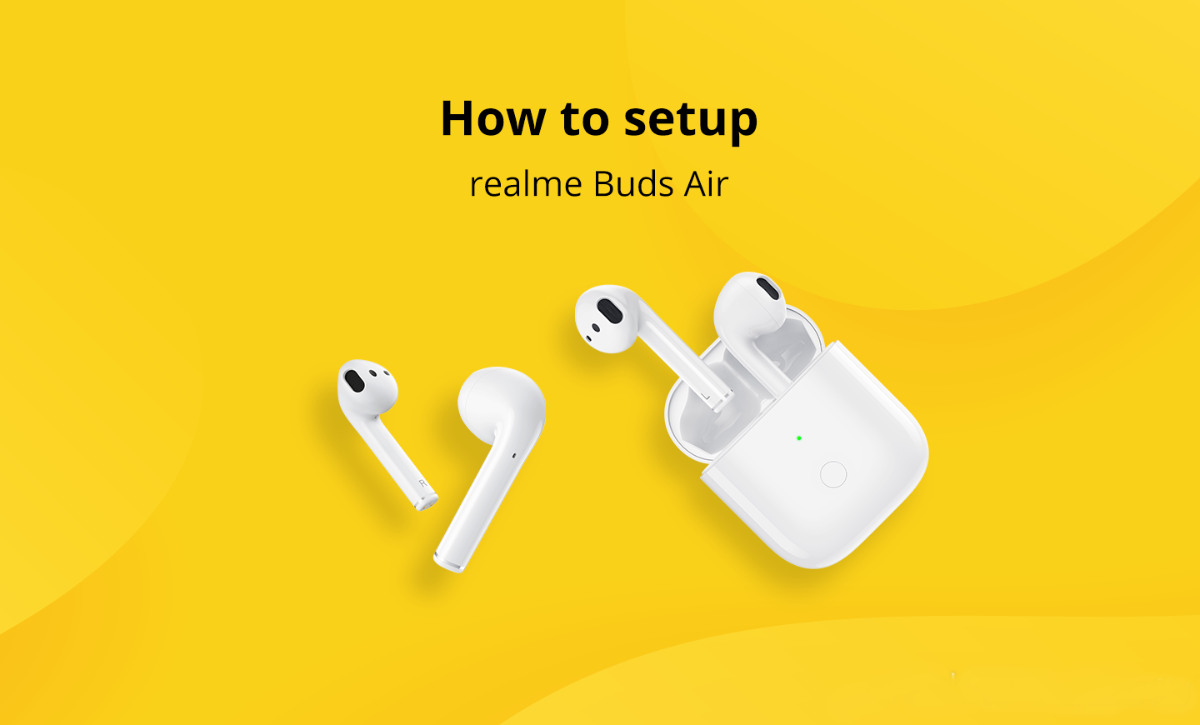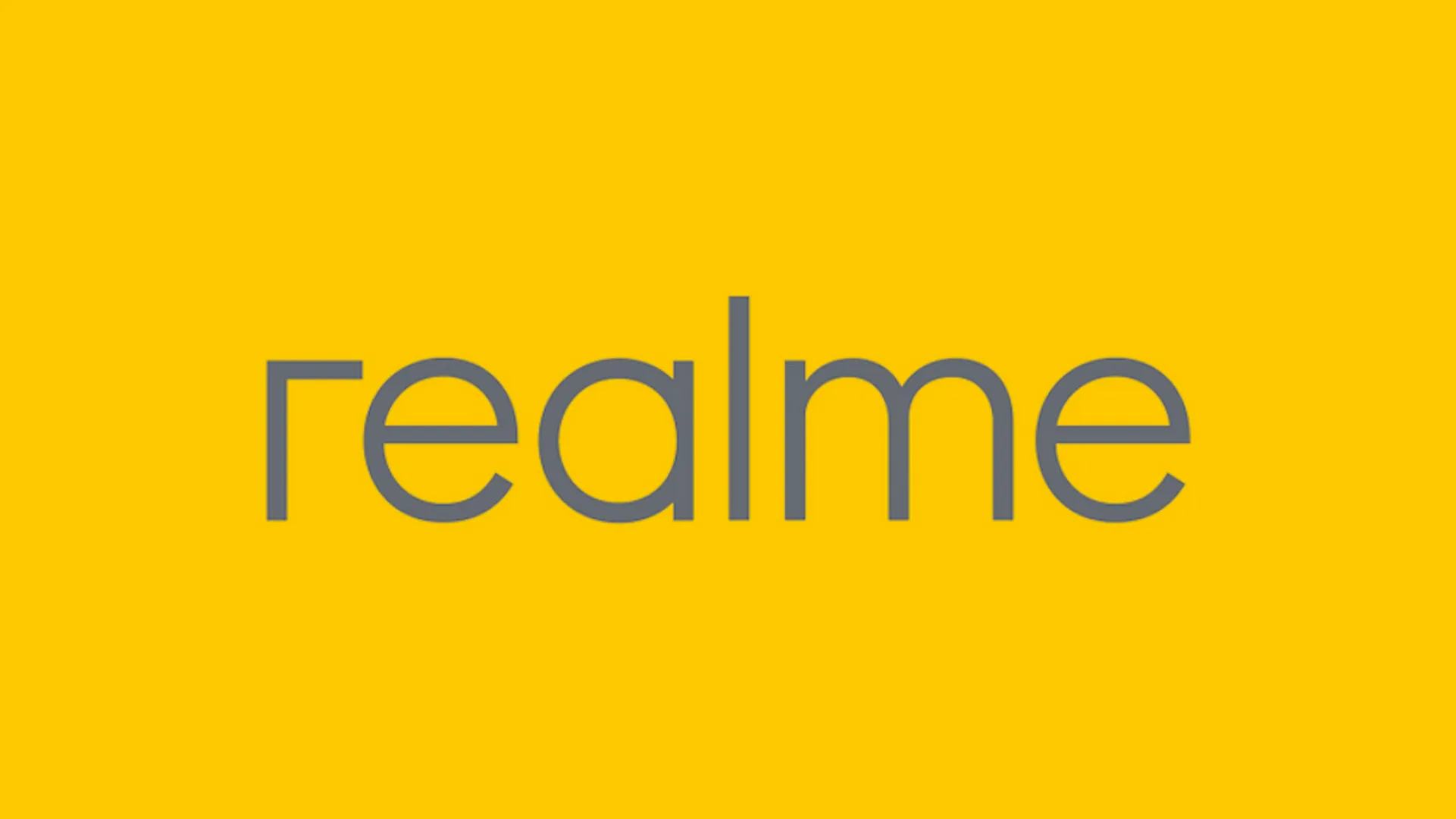Google Photos: How to blur the background of any photo – Google Photos is Android’s default app and preinstalls on every smartphone. Currently, it has 5 Billion downloads on the Google Play store. Google Photos is a smarter home for all your photos and videos, made of the way you take photos today.
The Oscars featured the ad for Google’s astounding ‘Look to Speak’ app
One of the novelties that have come to our Android devices in recent days is the “universal portrait” of Google Photos. For more than two years we could blur the background of any portrait, that is, any photo in which a person appears in the foreground, but now that requirement is no longer necessary.
New Version Of Google Camera Support All Android Smartphones [Download]
Google has extended the tool to blur the background, or foreground, of photography. It is no longer limited to people, but now we can also blur photos that include animals, plants, food, or any object, and even for older photos. Next, we will see how the Google Photos blur tool works.
Google Photos: How to blur the background of any photo
- If we want to blur an image through Google Photos
- First of all, open the image
- And Click on Edit to display its entire menu of options.
- In the Tools section, we will find the desired option under the name Blur.
Note:- If you want to use this feature, then you must have a Google One membership.
This tool allows us to change the focus by tapping on the photo to tell Google Photos which element we want to be in focus and which is out of focus. This allows us to blur backgrounds or an unwanted foreground.
Once the focus is established, we only have to play with the Blur and Depth levels. With the Blur option, we adjust how blurry we want the background to be and with the Depth option, we adjust from what distance we want the blur to begin to be applied.
For photos that were not taken with the portrait mode of the camera, Google Photos will use its artificial intelligence to virtually calculate the planes and distances of the images to offer more than acceptable results for most photos, thus allowing us to give them a more artistic touch. and professional to our photos.
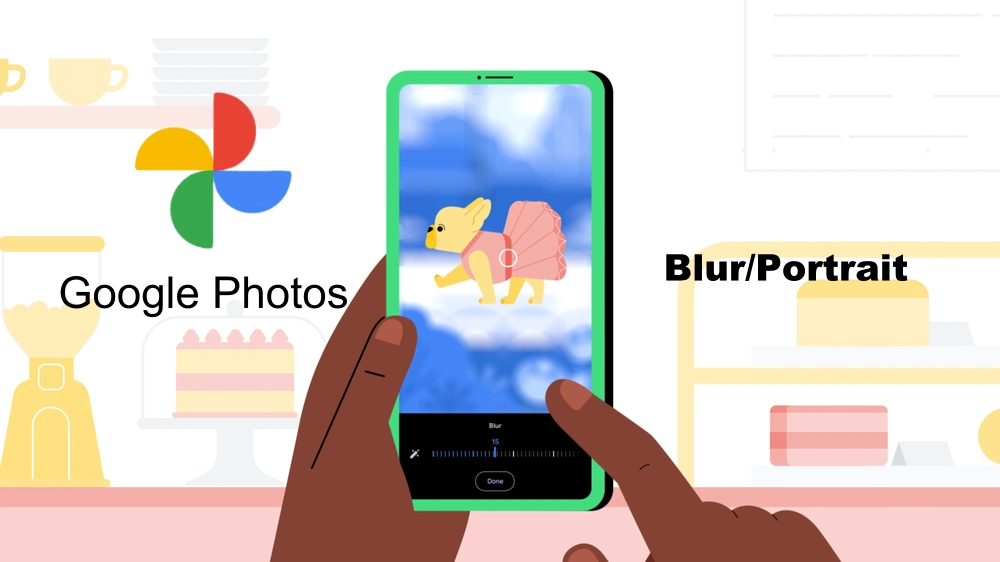
“If you like this article follow us on Google News, Facebook, Telegram, and Twitter. We will keep bringing you such articles.”