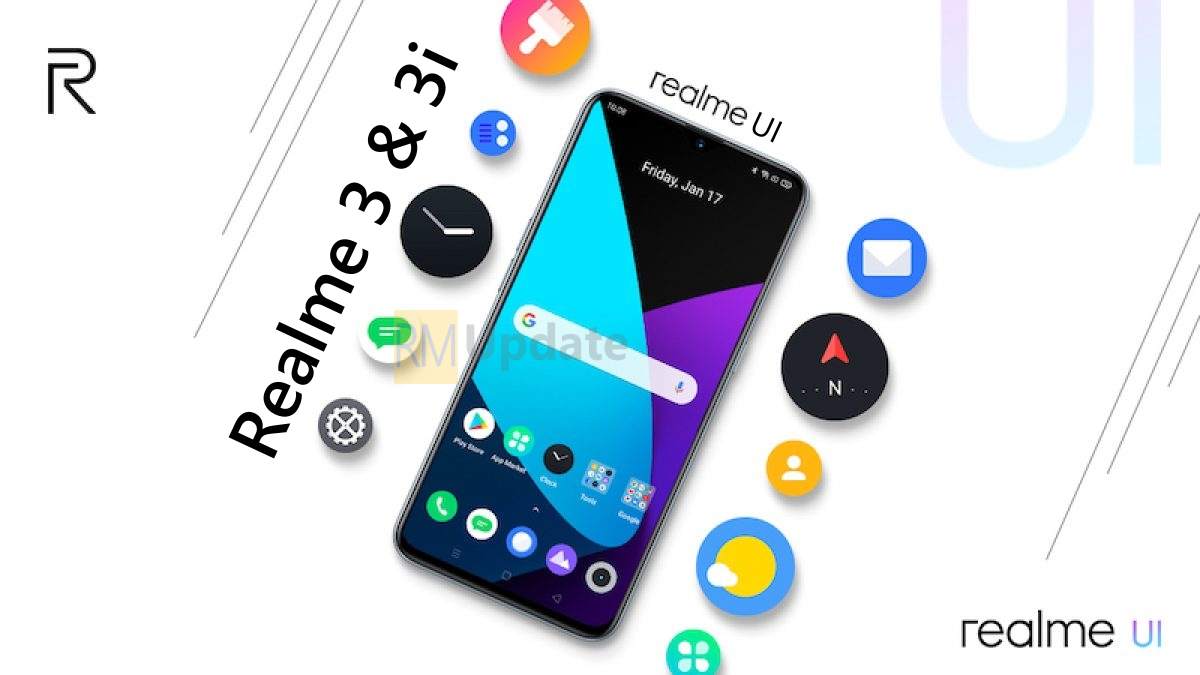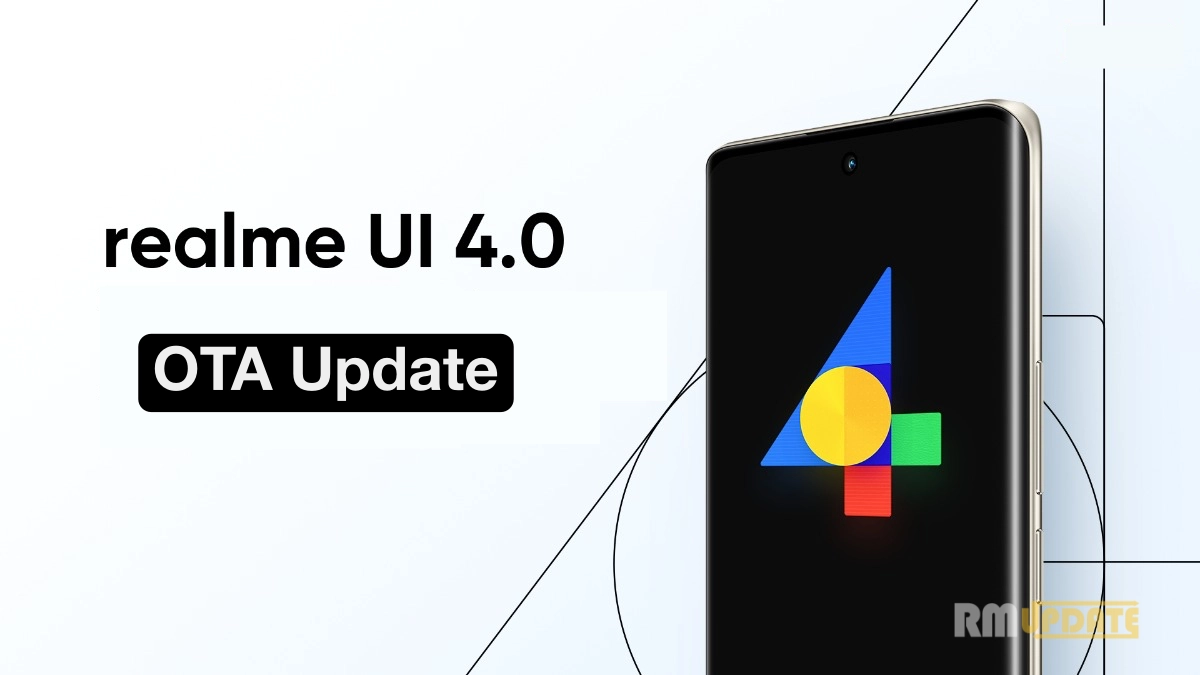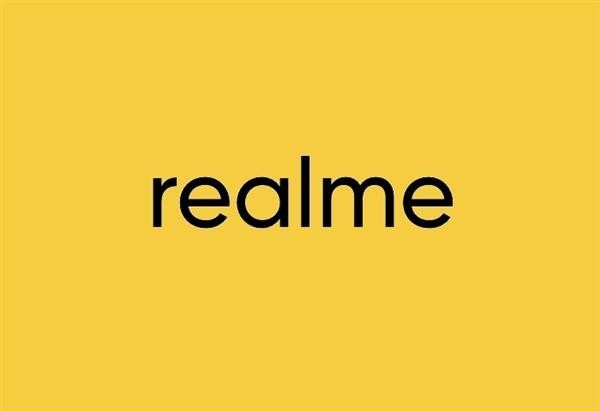Realme UI 3.0: How to use Omoji Avatar in your Realme smartphone – Realme has released, the Android 12-based Realme UI 3.0 update for several smartphones, including Realme GT, Realme X, Realme 8, Narzo series.
Join Realme On Telegram
Realme UI 3.0 Omoji Avatar Feature
The update brings new features, Omoji Avatar feature which was recently introduced in ColorOS 12. To those who are unfamiliar with Omoji, it is a personalized 3D avatar feature that you can create your virtual look in an imaginative way with various accessories and features. Omoji can also capture the minor change of your facial expressions — tailored all and just for you.
The Realme UI 3.0 offers a lot of Omojis, like ghosts, food, objects from everyday life. There are also dynamic wallpapers for select devices, so you can have a taste of the new visual experience.
Users are worried that even after the Realme UI 3.0 update, the Omoji feature is not available on their mobile, so we have brought for you how you can use and add this feature.
Note: The Omoji Avatar feature only works with customizable Always-on display on Android 12-based Realme UI 3.0 (It means will not work on Realme 8/ 8 Pro, 7 Pro, X7) – If you want to try to download the APK given below.
Download APK:
How to use Omoji Avatar Feature in Realme
- Download the APK file given above
- Install the file into your device
- Now Go into “Settings“
- Tap on “Personalizations”
- Hit on the “Always-On Display”
- Scroll down and scroll left “Personalized” Section
- You will see the “Omoji feature“
- Select your favourite “Expression”
- Tap on “Next” on the top right corner
- Now select text color
- And tap on Apply button
- Done

If you like this article follow us on Google News, Facebook, Telegram, and Twitter. We will keep bringing you such articles.
- Realme Is Inviting Applications To Join the Android 14 Early Access Program To the Realme C53 Users
- Realme GT 2 Pro, Realme X7 Pro, and Realme Pad 2 get April 2024 security update
- Realme GT 2 Pro is continuously facing green line display issue
- Realme C65 To arrive In India On 26th April; Official Teaser Confirmed The Launch, design and few Other Key Details
- Realme 9i 5G and Realme C55 gets April 2024 Security Update