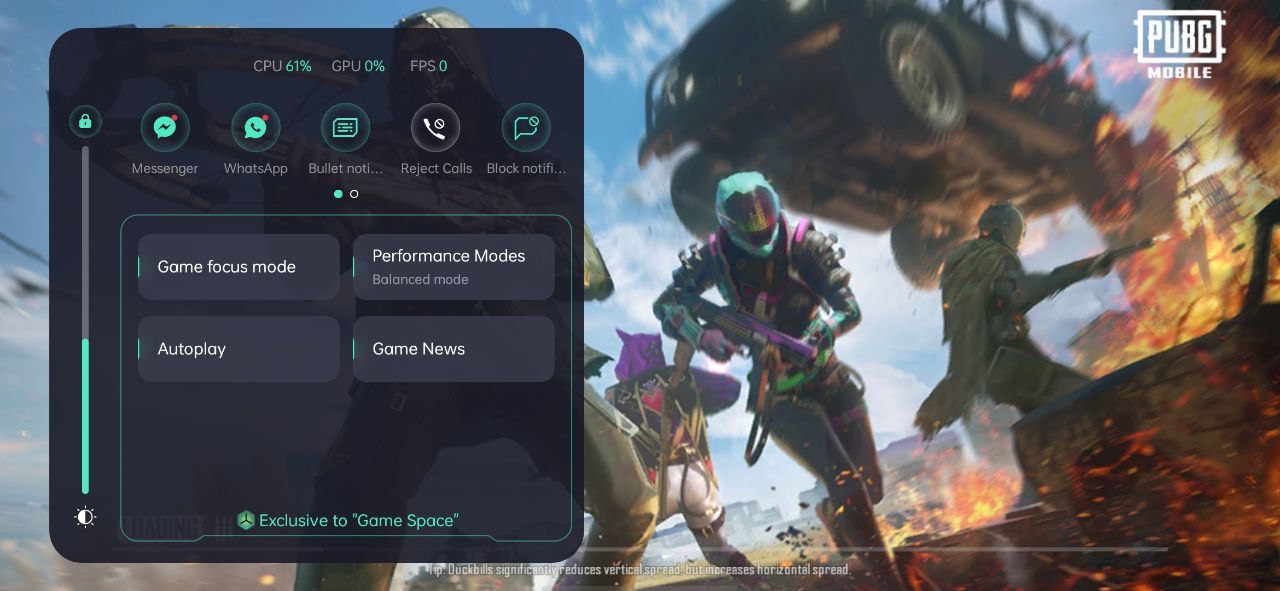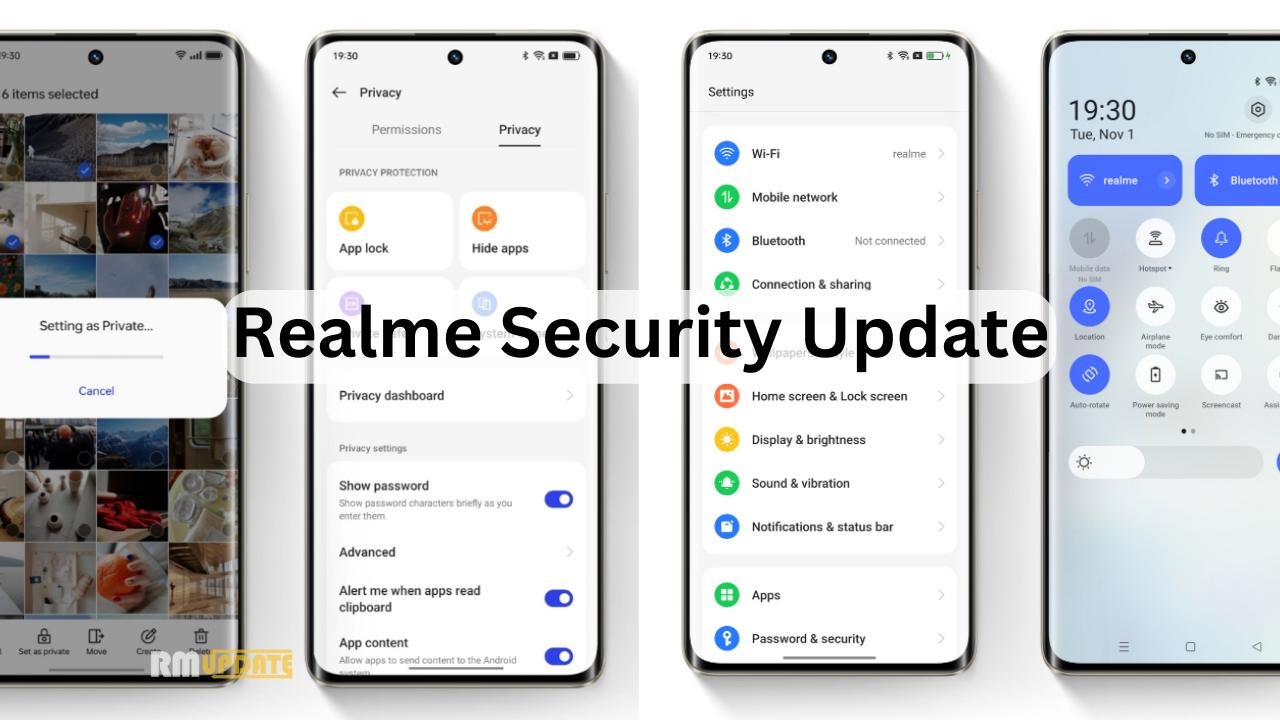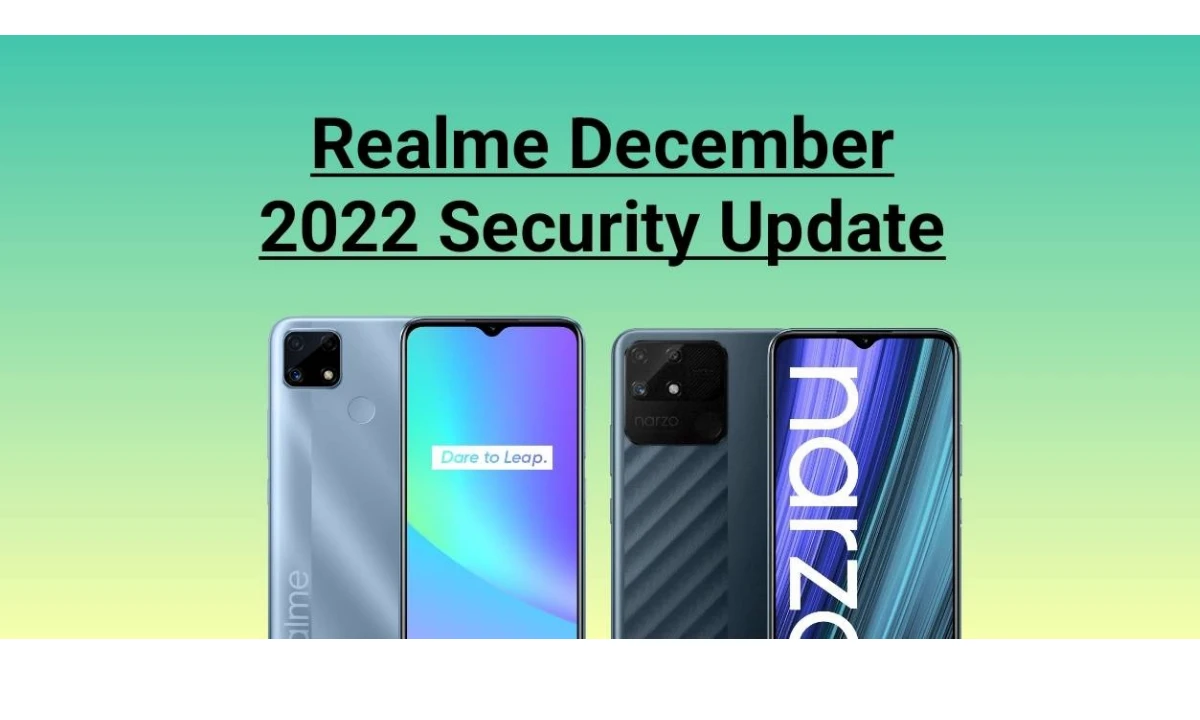Realme UI brings several new features and the Chinese tech giant made sure that the users of this latest Realme UI version get the most out of its features as well as optimizations. Realme UI brings customizable Always-on display, notification history, three styles of dark mode, multi-user support, a new transparent user interface, and more.
Realme UI has one of the important features called Game Space. Which improves your gaming performance. Game Space is an application for Realme users that you think you don’t need until you have it, normally the games on the computer are all organized on the gaming platform itself or directly accessible in a folder.
The Game space application comes with the Realme UI system app. You do not need to enable it by default it is turned on if you have installed any of your games. All your games are in one convenient place with new downloaded games added automatically. Before you start playing, you can mute and hide alerts and adjust game settings to save power or further improve your gaming experience. For step-by-step instructions on using Game Space, check out this How to use Game Space in Realme smartphones.
If you don’t have the latest Game Space Application on your Realme smartphone- visit here to download
Realme UI: How to use Game Space in Realme smartphones
- Swipe up from the Home screen
- Find the Game Space Application and launch it.
- You will see install games in the Game Space application.
- If the installed games are not visible in that application then tap on Add Them to “Game Space” below the download button.
- Game Space already recommending the game application.
- Hit the icon to add to the Game Space.

How to increase Gaming Performace
- Following the above steps
- Swipe up from the bottom
- Now you will see most of the gaming performance
- You have three gaming options- Low power mode, Balanced mode, Pro Gamer mode (By default, the Balanced Mode is active) But if you want competitive gaming performance, turn on Pro Game Mode.
Automatically adjust resolution- This option may decrease your gameplay frame rate but it will save your device battery life.
Brightness Lock – Most users turn on the automatic brightness that adjusts the brightness level based on darkness and light, but especially during the gameplay in PUBG Mobile and Call of Duty, the brightness level suddenly decreases which is can disturb your gameplay. In the Game Space application, this feature will disable the automatic brightness level during the gameplay.
Smart dual-channel network – If you are using WiFi while playing PUBG Mobile or Call of Duty, and if Wi-Fi is not able to provide internet speed correctly then this option will reduce the latency of WiFi using mobile 4G network.
Block Notifications – This feature block messages, notifications during gaming.
Reject calls – Allows you to block your all calls while gaming.
Check more stories about Realme
- Realme Introduced Realme P1 series launched in India
- Is Realme P1 5G Waterproof?
- Realme Update Tracker: These Devices Have Received The April 2024 Security Update So Far
- Realme Buds T110 will launch in India along with the Realme P1 series on April 15
- Realme 12 Pro and 12 Pro+ Getting a New Update

You can also use Game Space while playing any game
- Launch the Game Space App
- Choose a Game to start playing
- If your pro mode, block notification, etc is not enabled then you will be able to swipe left on the screen and select the Game Tools icon.
- You can also do screen recording and take screenshots.
- It also allows to turn on the floating window of, WhatsApp, Messenger, or Messages.

“If you like this article follow us on Google News, Facebook, Telegram, and Twitter. We will keep bringing you such articles.”