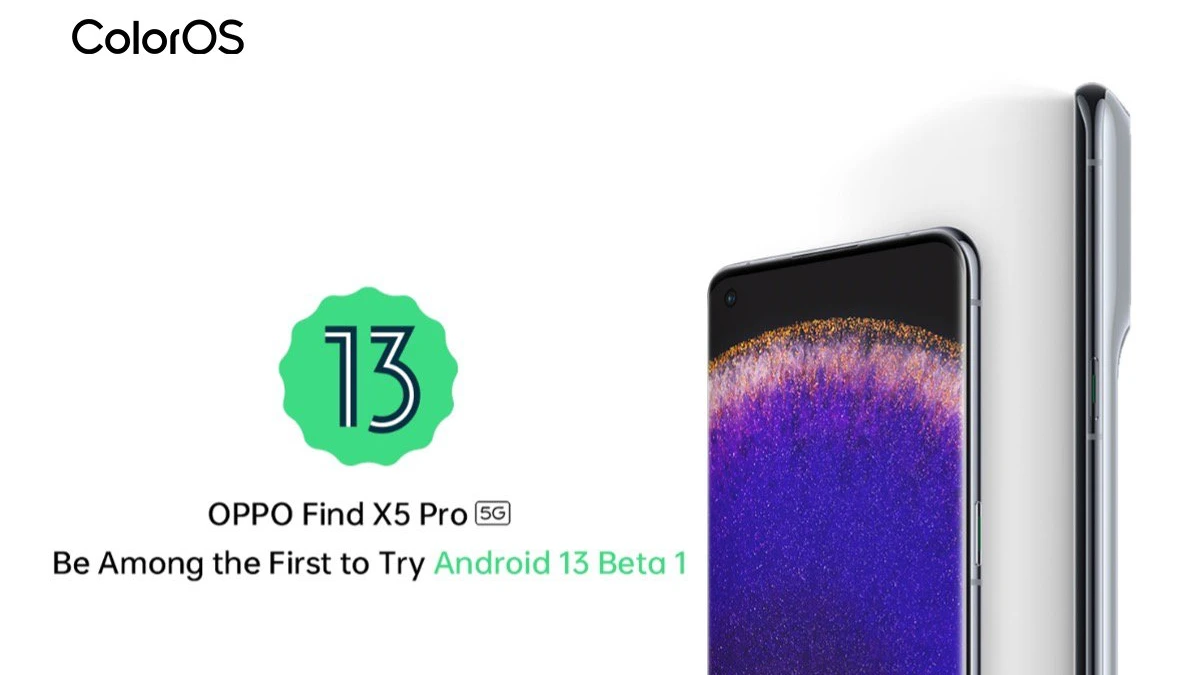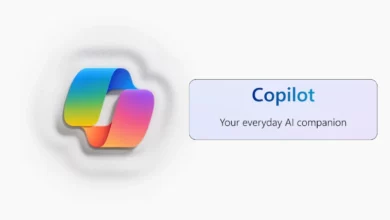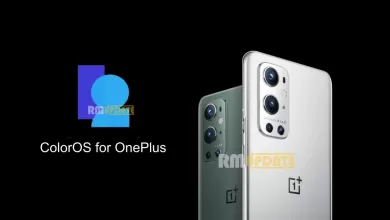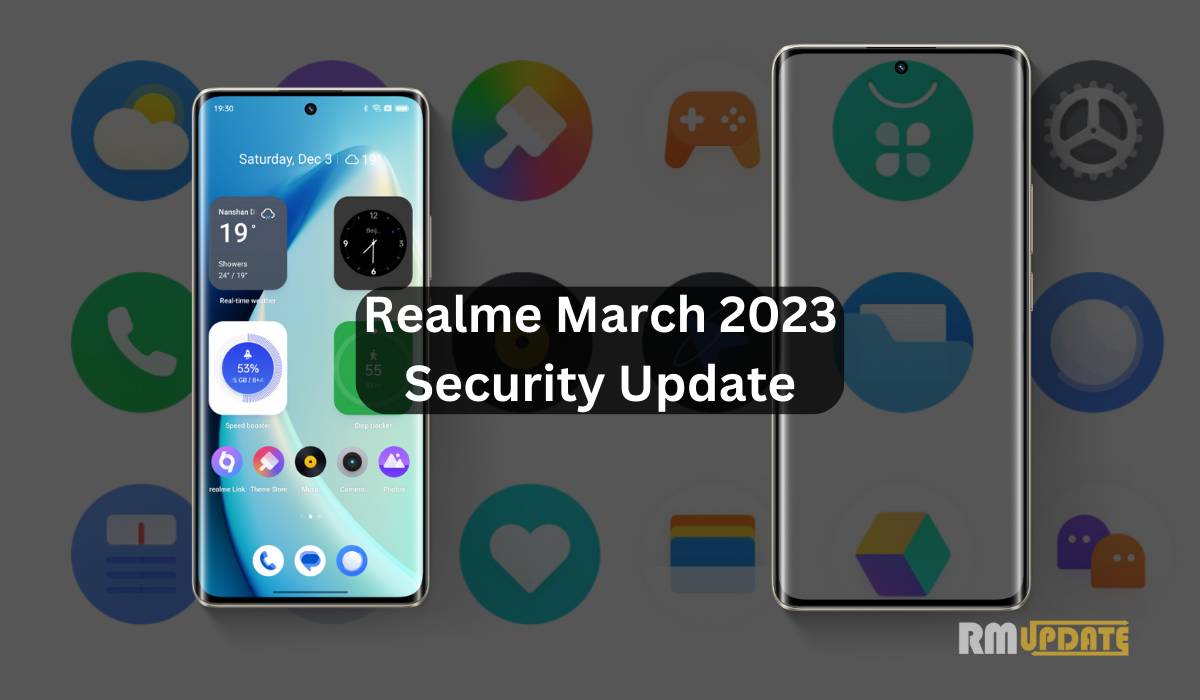Google I/O started and the company announced the Android 13 Beta 1. Recently Realme and OnePlus released the first Android 13 Developer Preview for Realme GT 2 Pro and OnePlus 10 Pro. Now OPPO joins the party.
Leading global smart device brand OPPO today launched Android 13 Beta 1 on its flagship smartphone – Find X5 Pro, making it one of the first handset makers to launch Android 13 Developer Preview Program at the Google I/O Developer Conference 2022.
OPPO Find X5 Pro Android 13 Beta
If you want to try Android 13 into your device so can follow the steps below.
This method can erase your data so please backup before installation. Go to “Settings – System settings – Back Up & migrate – Local backup – New backup” to back up your data. After the backup completes, the backup file is stored in the backup folder under the root directory of your phone storage. Copy this file to your personal computer or any other device for storage.
How to flash OPPO Find X5 Pro to Android 13 Preview Version for Developers
Note: This preview version is still in the early development stage. After upgrading to the Android 13 preview version for developers, the phone storage will be formatted, and all data including music and pictures will be cleared. It is recommended to upgrade it carefully and make a backup.
How to flash:
- Back up the data to the computer or cloud before upgrading;
- Download the Android 13 Developer Preview Upgrade Firmware Package and copy the Upgrade Firmware Package to the mobile phone storage root directory;
- Go to “Settings – About device – Version” and click on Build number 7 times;
- Go to “Settings – About device – Up to date – Click the top right button – Local install – Click the menu button in the top left corner”;
- Click on the phone series name below – Click on the corresponding rollback package at the bottom of the page – Extract;
- Wait for the extraction to finish and click “Install Now”;
- Wait for the phone to restart and successfully upgrade to Android 13 Developer Preview version;
For more details visit – OPPO Blog

“If you like this article follow us on Google News, Facebook, Telegram, and Twitter. We will keep bringing you such articles.”