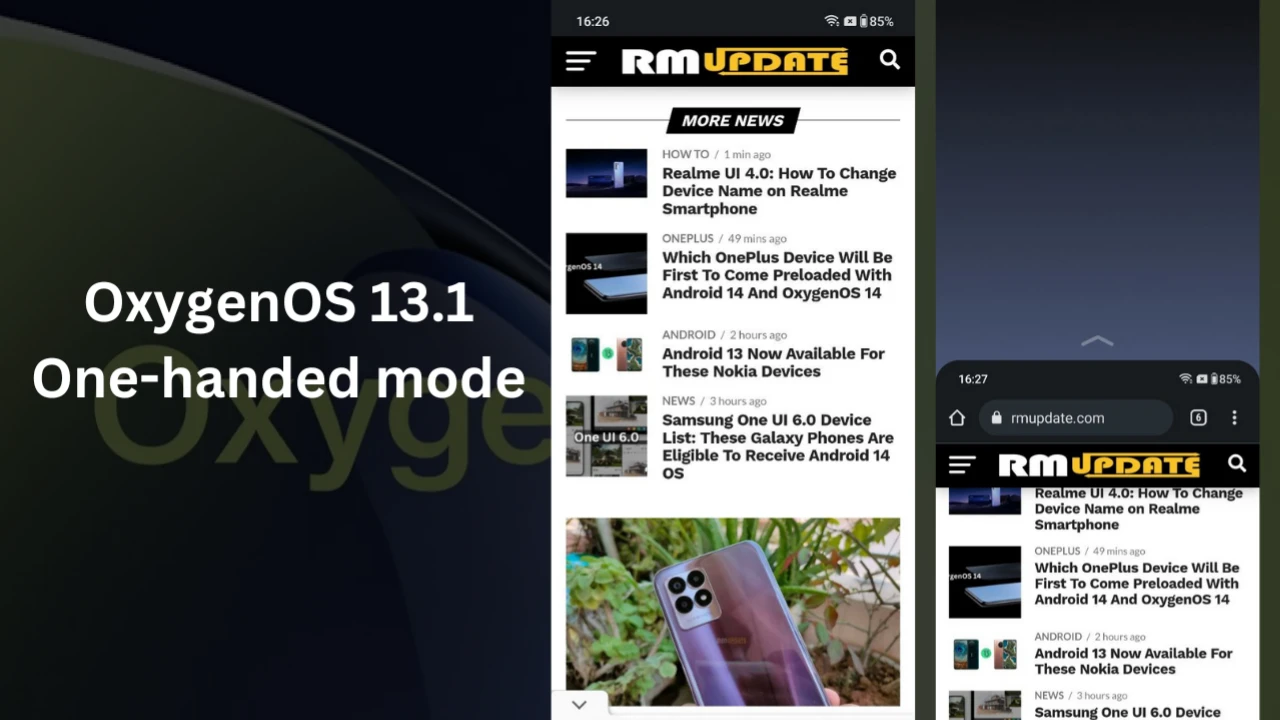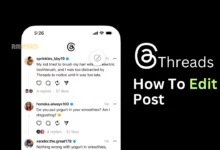One UI 4.0/4.1: How to Reverse the App Drawer on Samsung Galaxy – From Horizontal to Vertical Scrolling – Samsung has its own custom UI for Galaxy users, and it runs on Google’s Android OS.
Recently the company introduced One UI 4.1 and several smartphones are running on One UI 4.0 skin. And today we are talking about App Drawer. Samsung doesn’t offer a setting to change this scrolling to vertical, the most common on Android. Well, there is a way: with a couple of Samsung apps, you can customize scrolling to your liking.
One UI 4.0: How to Reverse the App Drawer on Samsung Galaxy – From Horizontal to Vertical Scrolling
- First of all, you need to download Good Lock App into your device
- Install Good Lock from the Samsung Store if you haven’t already downloaded it.
- Once you have Good Lock on your Samsung Galaxy proceed to install Home Up .
- Launch Home Up from Good Lock and look at the ” Home Screen ” menu.
- Go to “Apps List” and select the number of columns that the app drawer will have (top right). The higher the number, the smaller the icons will be (and the more shortcuts will fit in the available space).
- Activate “Apps List” and your app drawer will have changed to vertical scrolling.
“Apps List” by Home Up reverses scrolling from horizontal to vertical. Unfortunately, it does not allow you to hide the suggested apps (the first rows of the drawer). And if you activate the alphabetical order, an unsightly vertical bar appears on the right that cannot be eliminated either. In our opinion, it breaks with the aesthetics of One UI.
Home Up allows you to modify a large number of functions of the One UI interface. It even alters the menu of the last opened apps: take a look at “Task changer” if you want to modify this aspect.


“If you like this article follow us on Google News, Facebook, Telegram, and Twitter. We will keep bringing you such articles.”