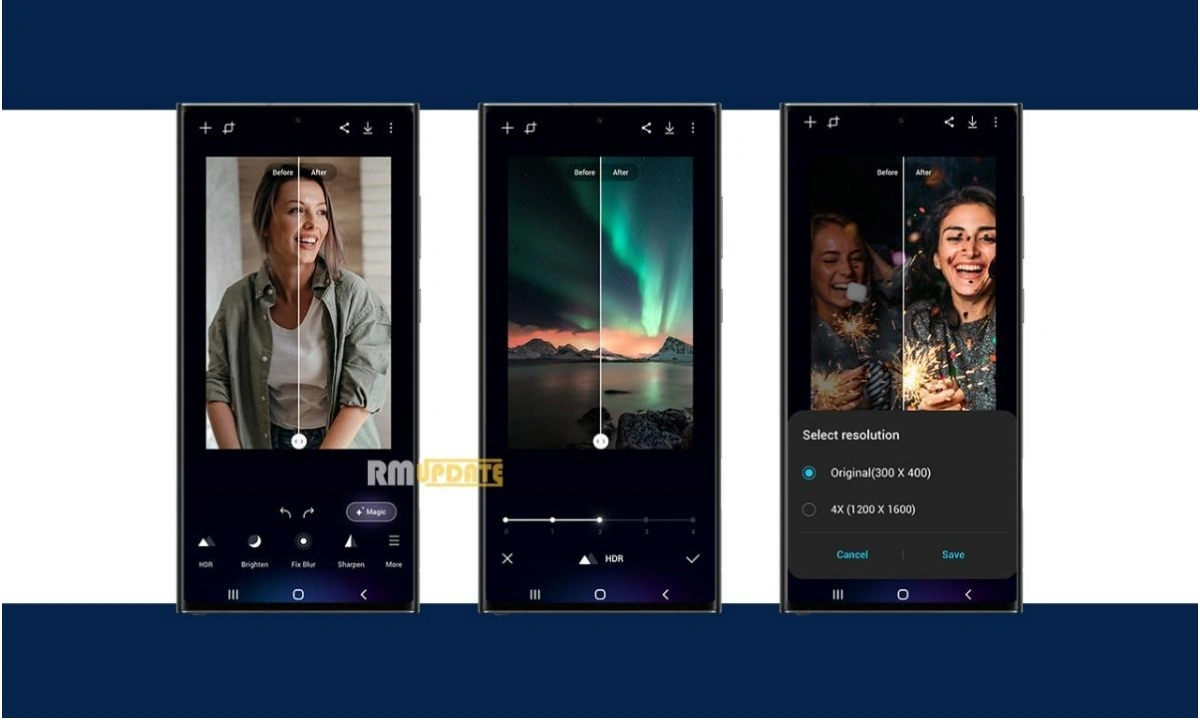The news of Samsung’s One UI 5.0 is already burning the internet before its official release, and users are inquisitively waiting for the update. The new information is reportedly released that Samsung can release its first Android 13-based One UI 5.0 beta update for Galaxy S22 series this week.
It is expected that users will get a new seamless experience and many new features based on Android 13. Besides this, a set of new emojis will also entertain you and your chatting experience. The exciting thing is you can now download and use those One UI 5.0 emojis on your smartphone.
As you all know, in every One UI new version Samsung introduces new emojis so that users can get a unique experience. Likewise, this time also it had the same intention. According to XDA forums, Samsung smartphones and any other Android device with root access can download, install and start using these emojis before their official release. Notably, users don’t require Android 13 to use this.
One UI 5.0 (Android 13) will compatible with these Galaxy smartphones and Tablets [List]
One UI 5.0 Emojis
For information, Samsung One UI 5, based on Android 12, contains the emoji designs from Unicode Emoji 13.1 set that was approved in September 2020. While the forthcoming One UI 5.0’s emojis are based on September 2021’s Unicode Emoji 14.0.
For using One UI 5.0 emojis on your phone, your device must be rooted, and you have to use a specially crafted Magisk module for this. This will replace the emoji font file of the device in a “systemless” manner with new emojis of One UI 5.0.
Steps to download and install the emoji:
- Find out whether the Android device is rooted with the latest version of Magisk or not.
- Then, Download the Magisk module for the One UI 5 emoji pack from the author’s thread (linked below).
- For PC users & Mac users, the steps are the same, i.e., connect the Android device and continue to copy the ZIP file to the device’s internal storage.
- After that, Open the Magisk app on your phone and switch to the Modules tab using the bottom navigation menu.
- Press the button named Install from storage.
- Browse and select the module ZIP you downloaded before.
- Now, Install the module via Magisk and restart the application.
- Remember, open the Magisk app once again after rebooting and check the Modules tab. The installation section shall now list the emoji module the user/you have flashed.
Now, you can open the keyboard and check out the new emojis.
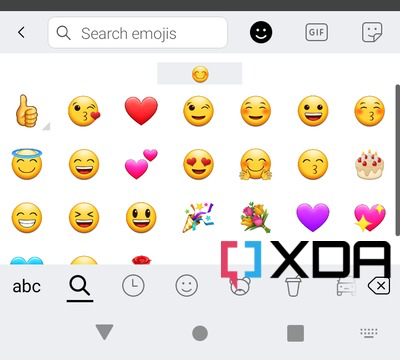
Note: WhatsApp, Facebook, Telegram, Discord, etc., have their own emoji styles. Therefore, these apps might not work in The One UI 5.0. These emoji only support those UI segments which use the OS-specific emoji font. If you want to restore your old emojis, you can uninstall the Magix module followed by a reboot.
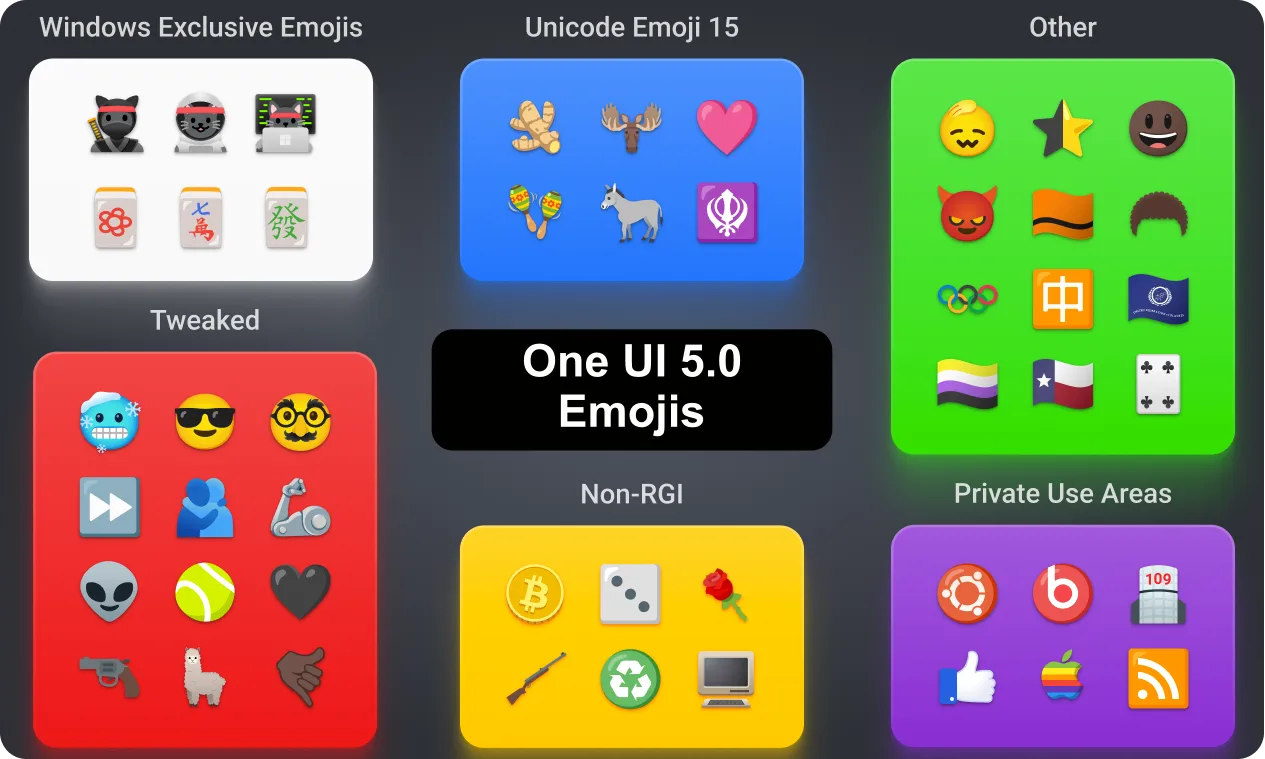
“If you like this article follow us on Google News, Facebook, Telegram, and Twitter. We will keep bringing you such articles.”