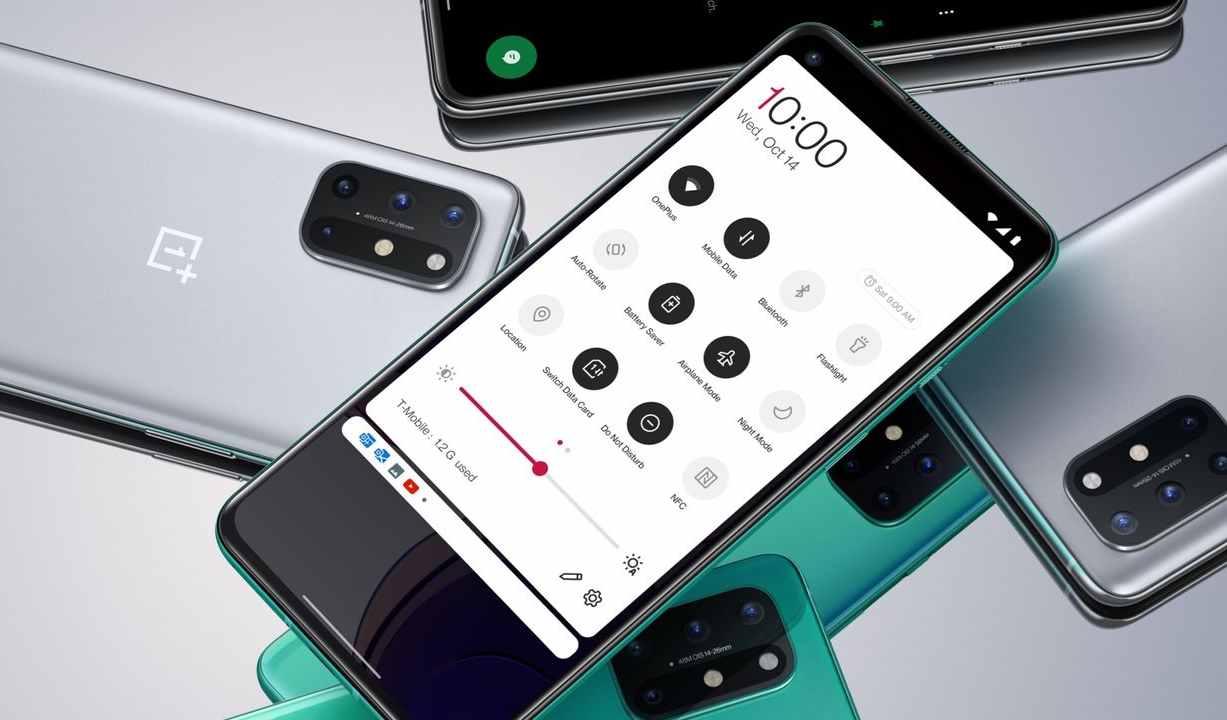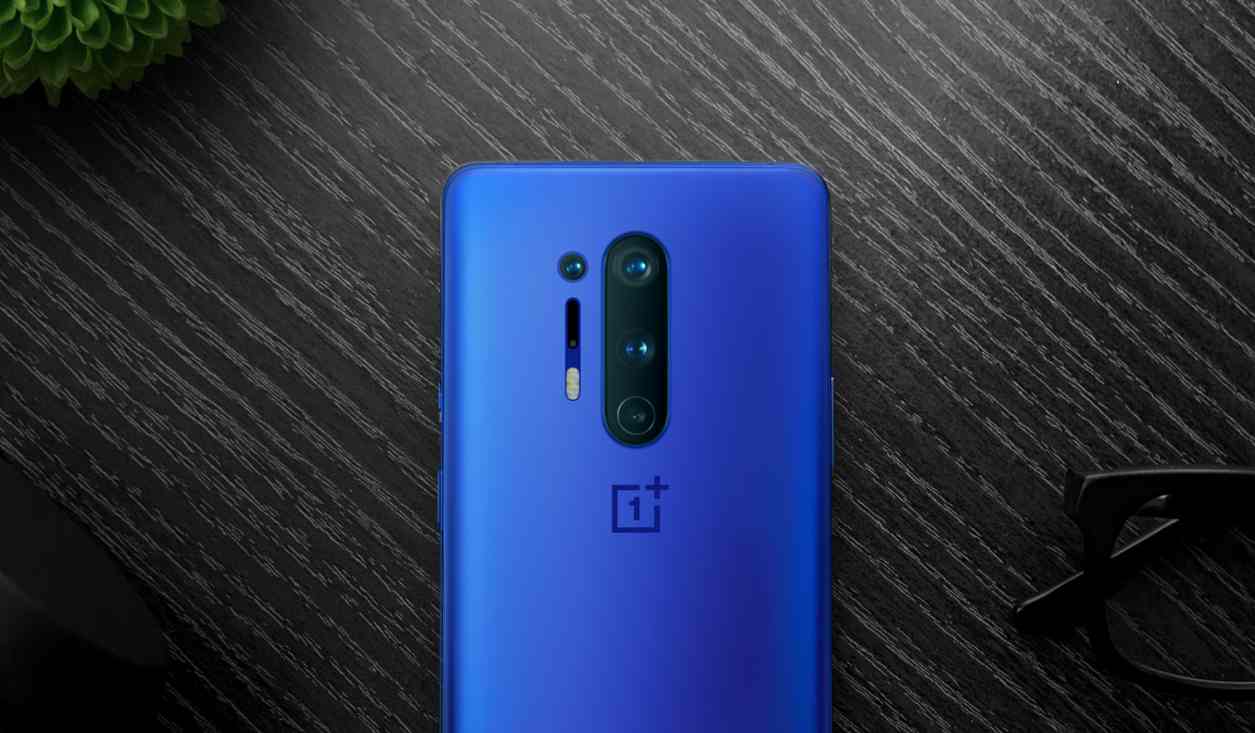There is exciting news for the OnePlus Nord CE 2 5G users. Now OnePlus released a stable version of OxygenOS 12 for OnePlus Nord CE 2.
Recently, the company announced this good news worldwide. So let’s check what kind of update this is, what new features we will experience, and some further details. We can also understand what steps we should follow to install it and how you can roll it back if you don’t like it. For testing purposes, the company provides this beta version. So let’s start…
In the changelog of this update, the company mentioned that the Open Beta 1 software Update only works for the device with an A.13 Android Version. There are many new features and system optimization you will get to experience after installing the update. But some common issues Oneplus wants to target are –
OnePlus Nord CE 2 Android 12 Stable Update
The OnePlus Nord CE 2 5G is going to have an improvised Shelf feature that provides you extra memos, more added features, a quick glimpse of the weather, more visual data content, and is easier to read. Also, it may provide dark mode feature enhancement to bring a personalized and comfortable experience. There is also a newly added feature called Canvas AOD, which gives you an amazing silhouette to Decorate your screen in lock screen and home screen mode. For knowing additional details about more latest features and apps optimization, please check out the changelog right below –
The changelog for the update –
System
- Optimized desktop icons with improved textures, by using a design inspired by brand-new materials and uniting lights and layers
- Optimized AI System Booster to 2.1 to support the system to run smoothly even when the load is high
- Optimized software algorithm and improved face recognition to better identify the features and skin color of different figures
Dark mode
- Newly added three adjustable levels, bringing a more personalized and comfortable user experience
Shelf
- Newly added style options for Cards, making data contents more visual and easier to read
- Newly added access to OnePlus Scout in Shelf, allowing you to search multiple contents on your phone, including Apps, Settings, Media Data, etc
- Newly added OnePlus Watch Card in Shelf, to easily glance at your health status
Work-Life Balance
- Newly added Work-Life Balance feature, allowing you to effortlessly switch between Work and Life mode via quick settings
- Newly supported automatic Work/Life mode switching, based on specific locations, Wi-Fi network, and time, also bringing customized App notification profiles according to the personalization
Gallery
- Newly supported switching between different layouts with a two-finger pinch gesture, intelligently recognizing the best-quality pictures, and cropping the thumbnail based on the content, making the gallery layout more pleasing
Canvas AOD
- Newly added diverse styles of lines and colors, for a more personalized lock screen experience with inspiring visuals
- Newly added multiple brushes and strokes and support for color adjustment
The changes and new features mentioned above are likely the best up-gradation that users are going to experience after installing The latest Open Beta 1 software update for the OnePlus Nord CE 2 5G. Today, tech devices are one of the most essential parts of our life and there is a belief that upgrading your smartphone is impacting a little bit of change OR up-gradation in your life also. So let’s upgrade your device.
let’s check out the process of installation of this update –
MP to OBT –
- Download the latest ROM upgrade zip package from the specified server.
- Copy the ROM upgrade package to the phone storage.
- Power off the phone -> Pressing the Power button and Volume Down button for 10 seconds at the same time -> Choose the language, then enter the Recovery mode -> Click on the corresponding installation package -> upgrade -> System upgrade completed to 100%.
- After the upgrade is complete, click Restart.
- Update successful.
OBT to MP –
- Download the latest ROM rollback zip package from the specified server.
- Copy the ROM rollback package to the phone storage and rename the package by deleting “_Rollback”.
- Go to Settings -> About device -> Version -> Click Build number 7 times and enter the password, now you are in the developer mode.
- Go back Settings -> About device -> Up to date -> Click the top right button -> Local install -> Click on the corresponding rollback package -> Extract -> Upgrade -> System upgrade completed to 100%.
- After the rollback is complete, click Restart.
- Rollback successful
Want to go back to Android 11? Download the Rollback package from the links below:

“If you like this article follow us on Google News, Facebook, Telegram, and Twitter. We will keep bringing you such articles.”