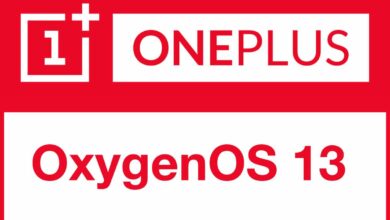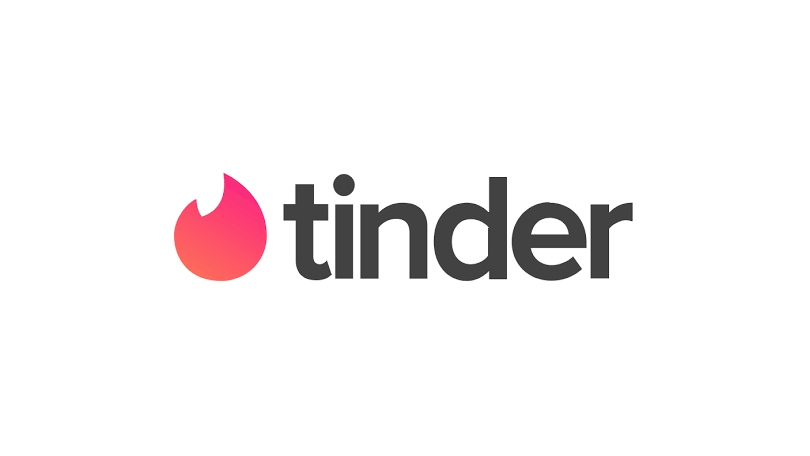Nowadays, people are very concerned about their privacy, and things like your personal data, chats and more gets viral in a few seconds. If by mistake you send it any personal chat screenshot without hiding your name and profile picture present in the chat screenshot.
There may be chances of misuse with your data, and considering this, ColorOS developers have added a new feature in its latest Android 13-based ColorOS 13, which will provide new and enhanced privacy safety to your chats so that you can chat and share your chat screenshots without any hesitation.
Pixelate Feature Option
Pixelate feature option available on all your chatting platforms like Whatsapp, Messenger, and more. Option will be available in the editing window, which you can automatically tap to blur the name and profile picture. Tools are also available to blur out the message content you want to hide. This feature will blur the given detail in the blur pixel box format.
How To Use Auto Pixelate Feature:
- First of all, Open Chat
- After that, Take a screenshot
- Then, Go to Edit > Pixelate
- Tap on Auto
ColorOS has more new and useful features, like AOD Customization, Kid Space, Meeting Assistant, and more.

“If you like this article follow us on Google News, Facebook, Telegram, and Twitter. We will keep bringing you such articles.”