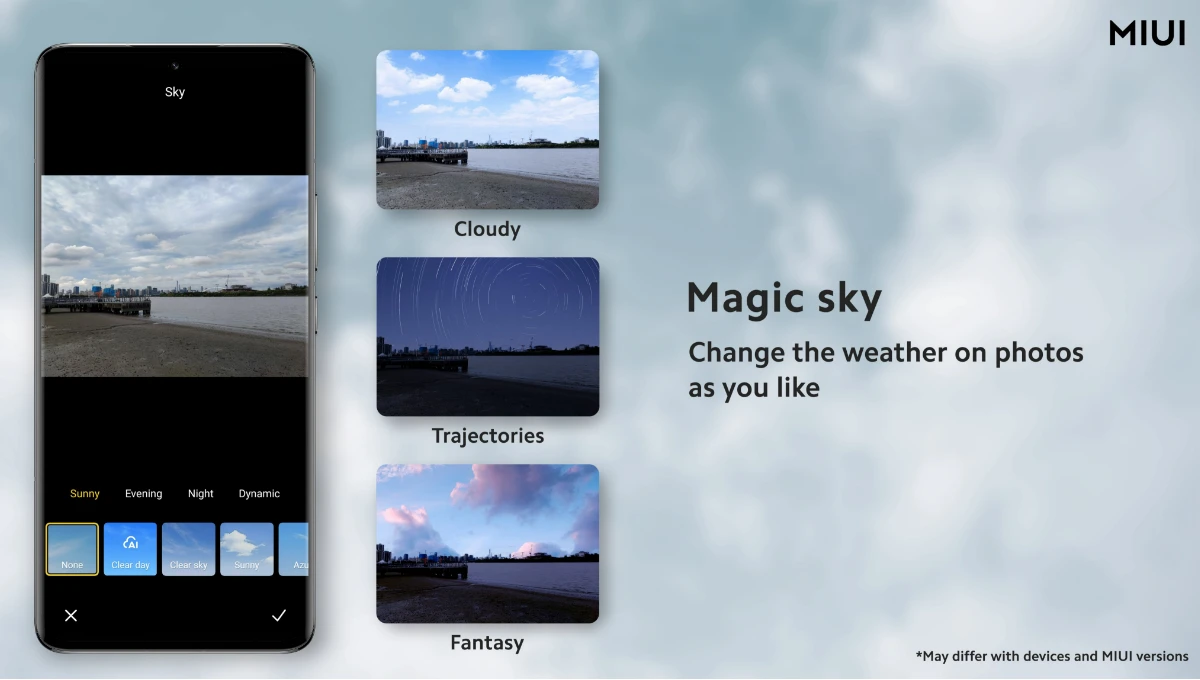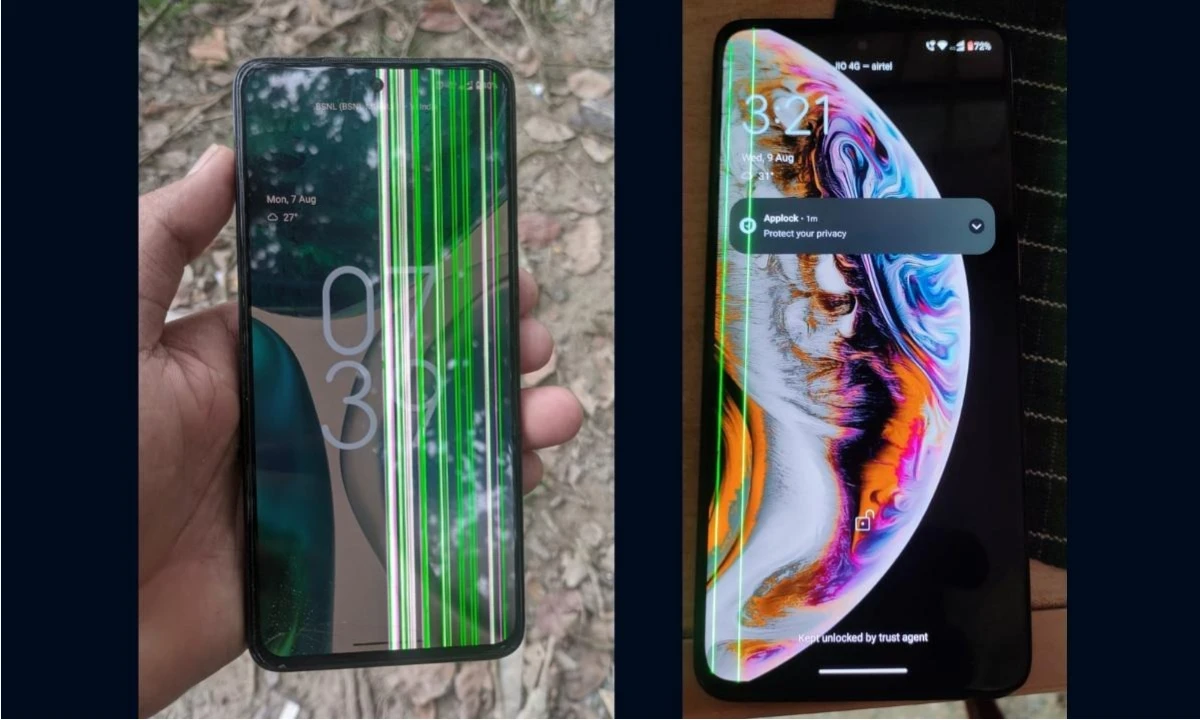Samsung Edge Panels is a special feature that comes with One UI custom skin. This feature was introduced back in 2014 with the launch of the Galaxy Note series. This special feature allows users to simply open their apps, contacts, and more via the panels. Now, the South Korean tech giant improved the Edge Panel feature with the release of the One UI 5.0 update.
Currently, Samsung is rolling out the One UI 5.0 to some more eligible devices. In between, this company is also releasing the January 2023 update.
One UI 5.0 Edge Panels
One UI 5.0 Edge Panel comes with multiple panels; Apps, People, Smart select, Tasks, Weather, Tools, Reminder, Clipboard, and more. Moreover, you can also add more panels with the Galaxy store, such as Control Center, Volume Edge Life, Direct Call panel, Edge lighting, and more. But in some features, you will pay to download it.
Previously, in the Edge panel apps, the name of the application was not available, but now you can add the name of the apps below the app’s icon with the One UI 5.0 update. This One UI 5.0 update brings a new function on Edge panels settings called Show app name, which allows users to see the name of the application in this feature.
How To Enable Edge Panels?
- First, go to the Settings on your smartphone
- Then click on the Display option
- Scroll down and tap on the Edge panels
- Turn on the toggle to enable it.
How to Customize Edge Panels?
You can customize the Edge panela with the Panels and Handle options:
- Enter the Edge Panels
- Tap on the Panels
- Here, you can add app people, tasks, and other features with the Galaxy Store.
- Tap on the Handle
- Position: Right or left
- Lock handle position by a toggle
- Transparency: Low to High scrolling
- Size: Small to large scrolling
- Width: Thin, medium, Thick
How To Enable The Show App Name Option?
- Open the Edge Panels by swiping on the home screen
- Tap on the edit option
- Tap on the three vertical dots menu button
- Here, you find the Show app name option
- Turn on the toggle to enable it.

“If you like this article follow us on Google News, Facebook, Telegram, and Twitter. We will keep bringing you such articles.”