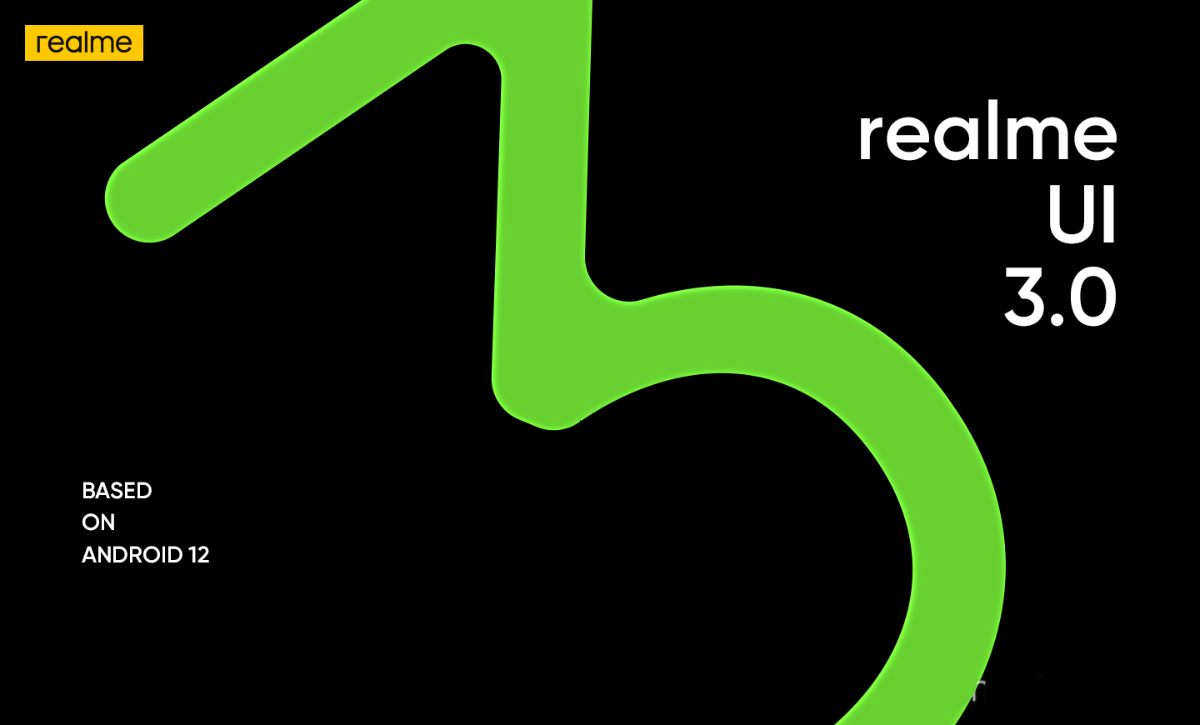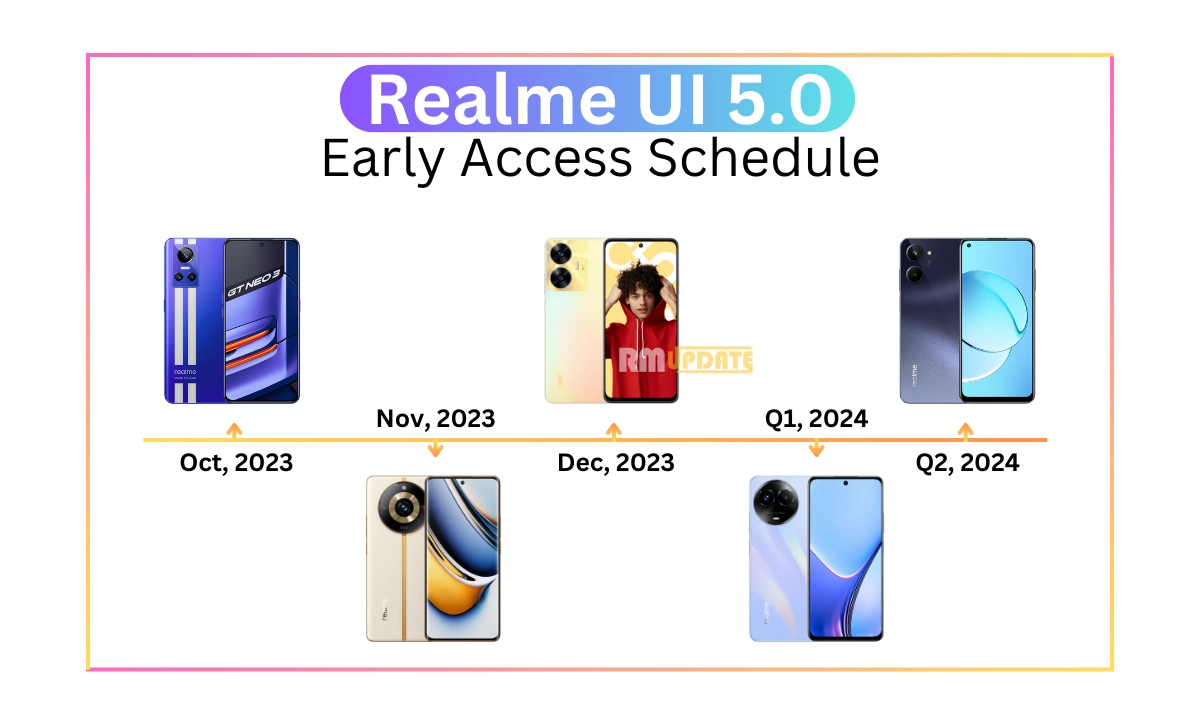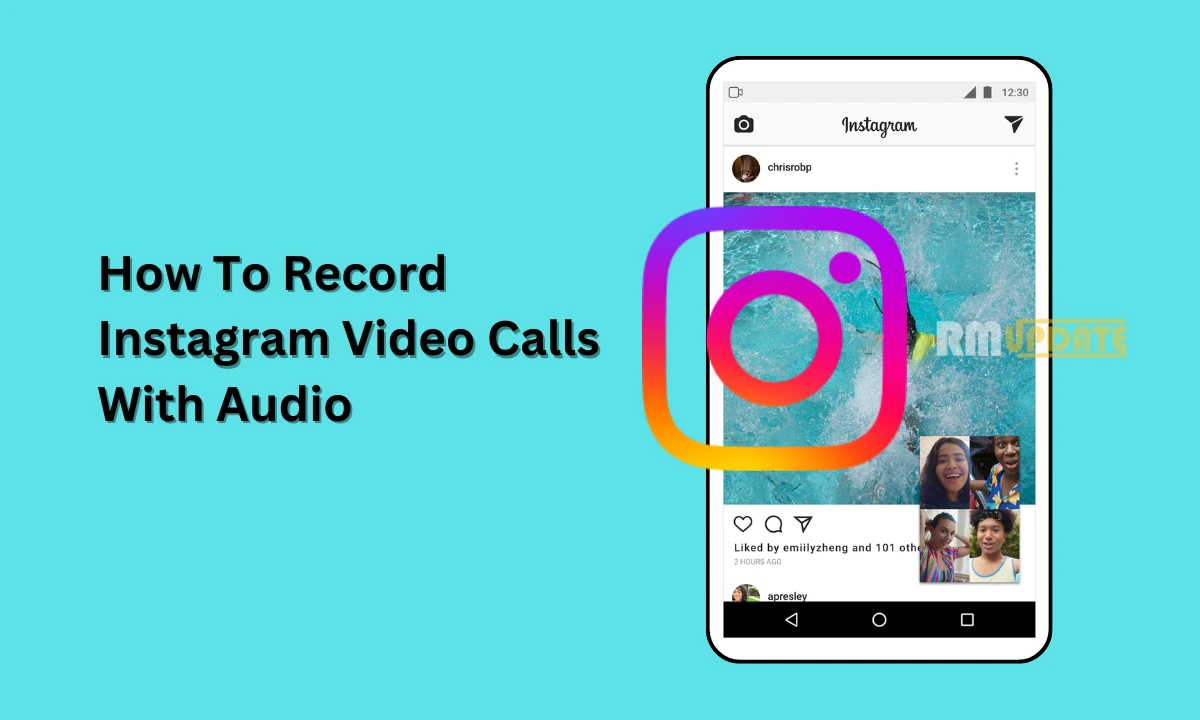With the Android 12-based Realme UI 3.0 update, the Chinese tech giant brought multiple interesting features and lots of customization functions that improved the device’s performance. One of the best features of Realme UI 3.0 is DC Dimming.
Realme improved the functionality of the DC Dimming feature with the Realme UI 3.0 that comes under the Realme lab. With the Realme Lab, you can experience the beta versions of OS functions. The new functions released in the Realme lab are in beta testing, so the DC Dimming feature is still in the beta phase. Read more Realme V13 and Q3i getting August 2022 security update with fixes
Realme UI 3.0 DC Dimming Feature:
Realme UI 3.0 DC Dimming feature will help to save the human eye and will give less strain to the eye. This feature will lower the actual amount of power, and the device is running on a lower brightness level. Moreover, it improved the battery life and had no effect at high brightness levels. Read more Realme UI 3.0 (Android 12) Special Features Options: Check Out
If you enable the DC Dimming feature, it may reduce the flickering screen light on low brightness levels; it helps to reduce eye strain and makes it more suitable for using the smartphone for a long time.
Realme UI 3.0 DC Dimming Issues:
However, you can face the following problem after enabling the DC Dimming feature:
- Screen display issues/bugs
- Auto Brightness issues
How To Enable Realme UI 3.0 DC Dimming Feature?
- Go to the Settings on your device
- Scroll down and tap on Realme Lab
- Tap on DC Dimming
- From here, Turn on the toggle
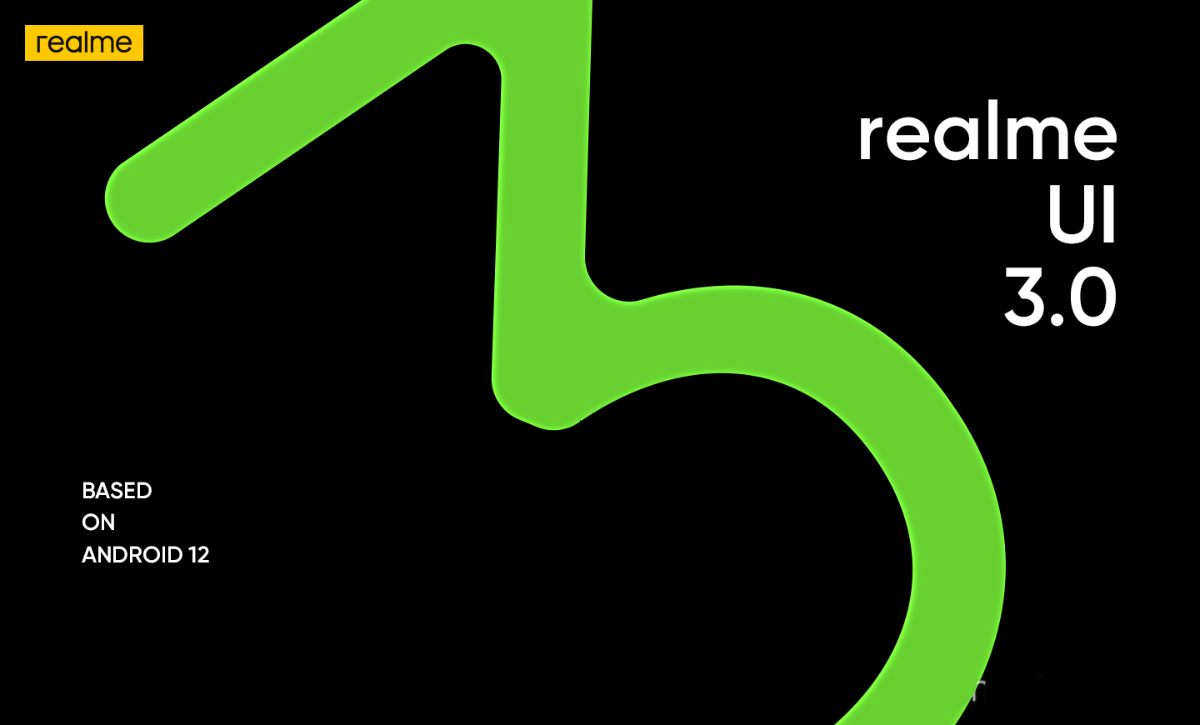
“If you like this article follow us on Google News, Facebook, Telegram, and Twitter. We will keep bringing you such articles.”