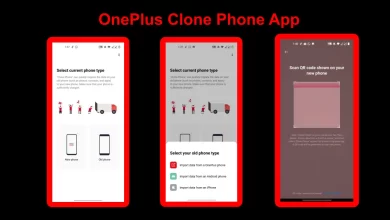OnePlus offers several features, modes, and lots of customization options, one of them is gaming mode. OnePlus introduced a gaming mode with the OxygenOS 11, and with the OxygenOS 12.1, the company improved the Gaming mode.
OnePlus Gaming mode is actually helpful while playing mobile games on your device. This mode helps to improve performance, improve the network, reduce latency, keep annoying notifications from appearing over your game, and this feature provides several tools that help you to better communicate and even live stream. Read more OnePlus 11 Pro concept rendered show alert slider is back
OnePlus Game Space App:
The OnePlus Game Space App comes with several new games which classify into different categories, including Home, Most Played, and Trending Now. Here you can download your favourite game. Moreover, the Game Space will be recognized and added to the Game Space. Also, you can add other apps manually into the Game Space. Read more These OnePlus Devices Won’t Get Android 13 Based OxygenOS 13 Update
How To Turn On Gaming Mode:
- Launch the Game Space App
- Tap on the My Game section.
- Here, tap on the three vertical dots
- Select Settings
- Turn on the Gaming tools toggle.
OnePlus Gaming Mode:
Gaming mode will turn on automatically when you start playing your favourite games or open an app you’ve added to Game Space. Then you will see three options on your game, including CPU, GPU, and Network. When you appear on the game, you can enable the Gaming mode control panel at any time by swiping inward from the tip-right or top left corner of the screen. Read more OnePlus OxygenOS 12.1 Horizon Light: How to Enable It
In the Gaming Mode control panel, you will see the time, temperature of the phone, and remaining battery percentage at the top of the control panel; moreover, you can adjust the brightness of the game through the slider at the bottom of the panel, and you can tap on Auto brightness tool.
The Gaming Mode control panel brings several functions to help during the playing game. Below you can see the several functions of the Gaming mode:
Performance Mode:
Gaming Performance mode brings three different modes, including Low power mode, Balanced mode, and Pro Gaming mode. You can select one out of three according to your game. Read more How To Connect OnePlus Buds To Android Phone?
Gaming Focus Mode:
Gaming mode introduces an immersive, distraction-free gaming experience with multiple features, including Block Gaming tools, Block gesture navigation, Block Quick Settings, Block notifications, and Block calls.
Notification Style:
This option allows you to choose different features for Notification style, including Text notifications, Bullet notifications, and Heads-up notifications. Read more OxygenOS 13 (Android 13) Official Compatible OnePlus Smartphones List
Voice Modulator:
This feature allows you to set different voice effects while talking in any online game for more fun. Plus, you can optimize your voice effects by selecting a voice type; High and Deep.
Edit:
With the Edit feature, you can change any of the icons you see in the control panel and also add or remove them according to your need by touching and holding to drag icons. Moreover, you can add frequently used apps and other apps that you want in the control panel. Read more OnePlus 10R 5G Prime Blue Edition Will Soon Launch In India
In addition, the Gaming Mode control panel brings more features, including Screen Recorder, System status, Touch optimization, Orientation lock, and more. This control panel comes with a 2×6 function grid layout.

“If you like this article follow us on Google News, Facebook, Telegram, and Twitter. We will keep bringing you such articles.”