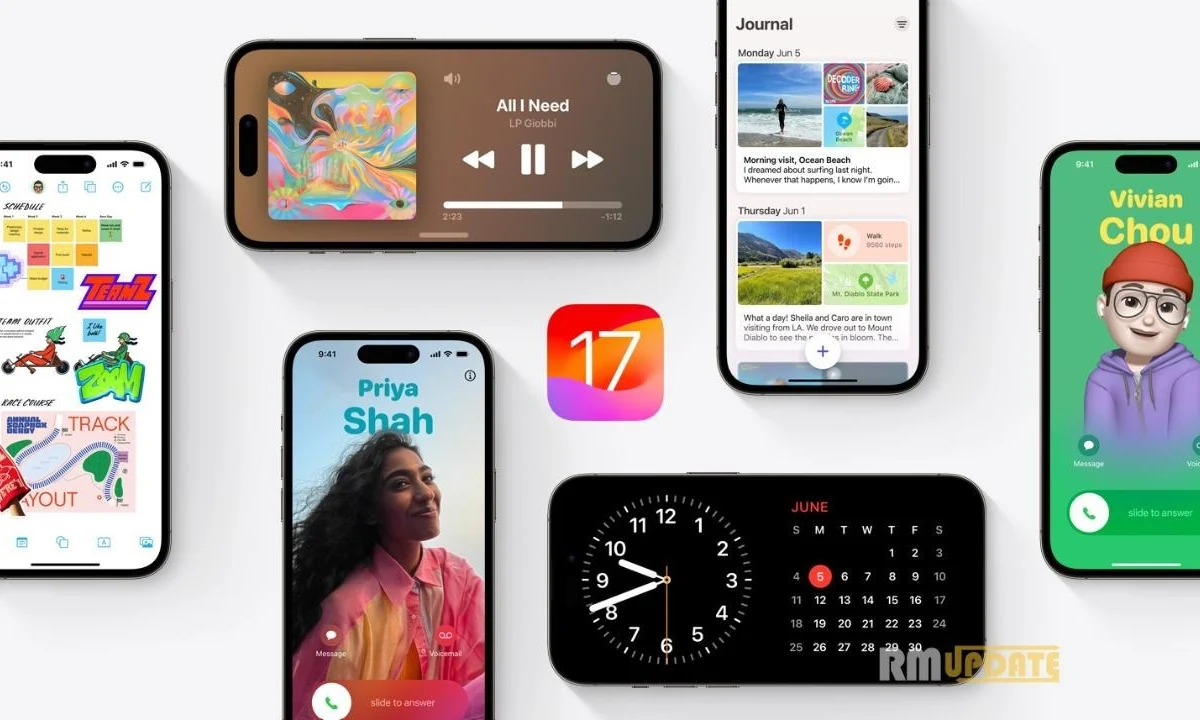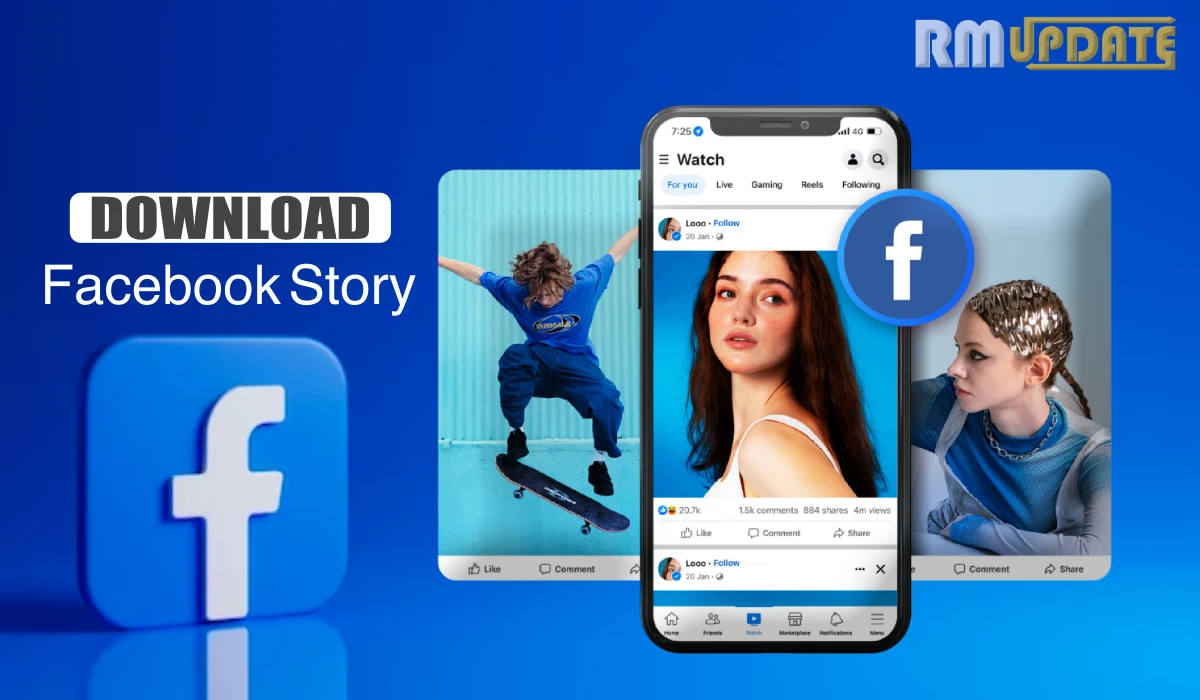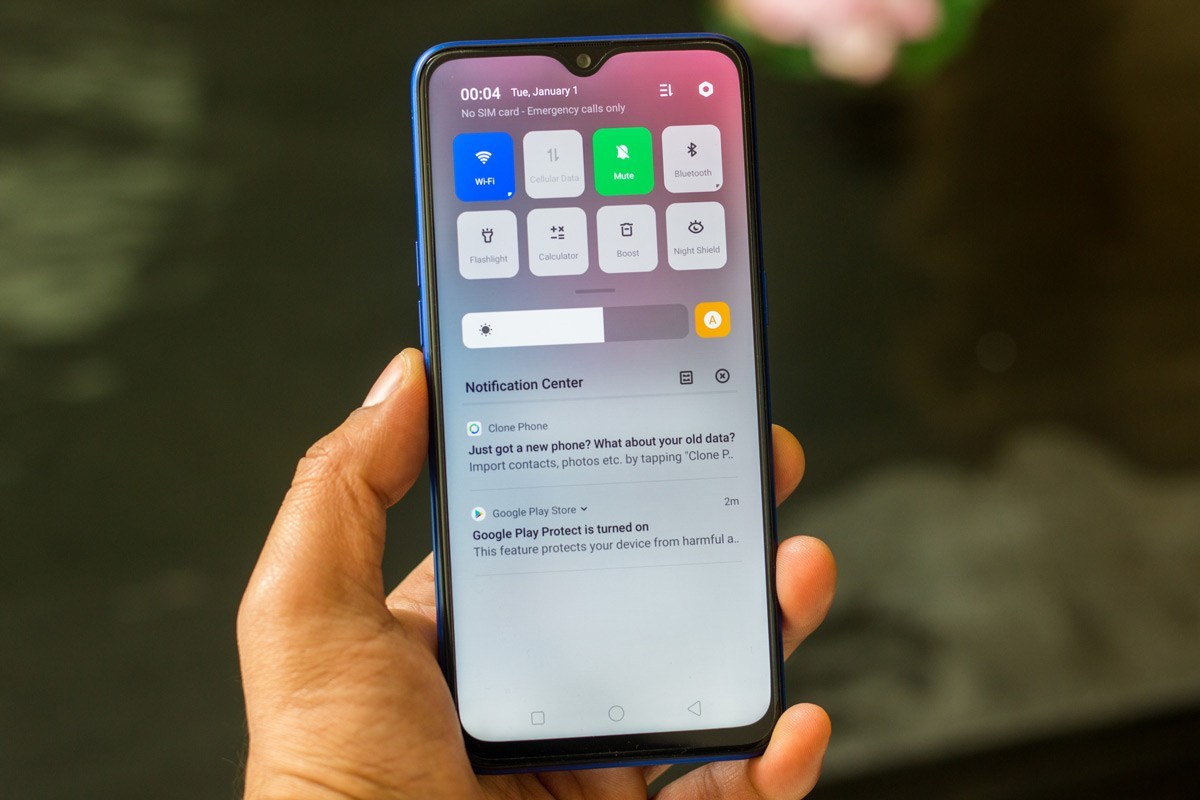Apple is improving its technologies daily, introducing new features and updates, and providing an amazing user interface, especially in its AI technology. Although an AI assistant Siri offers many apprehensions like solving simple tasks, it is not an advanced AI tool. So Apple introduced a new Personal Voice feature in iOS 17, which allows users to communicate with their friends or family using their Voice.
If you are looking forward to using this interesting feature, then we are providing you with a quick guide on how you can use the personal Voice in iOS 17.
Personal Voice:
For your information for those who don’t know, Apple introduced the Personal Voice feature a few months back. The company introduced several accessibility features, and it was one of them. This feature is currently available in a beta version running iOS 17 and iPad OS 17. The Personal voice feature requires a 15-minute speech; in other words, you need to spark for almost 15 minutes so that it can convert your real Voice to the digital one. This whole process is done locally and offers a full end-to-end encryption.
How to set up the Personal Voice on iOS 17?
Before using the Personal voice feature, you must set up the feature on your device. Here’s how to set up the personal Voice on iOS 17:
- Go to the Settings app on your iPhone running iOS 17.
- Click on the Accessibility tab, and select Personal Voice.
- Hit on Create a personal voice.
- Record your Voice directly by placing the iPhone in front of your face in a silent room.
- Now lock your iPhone and keep it on a charger to create your personal Voice.
According to Apple, this process is time-consuming and might take a night or more than that to complete the personal voice process. However, once the process is completed, it will provide you with a notification that says that your personal Voice is ready.
If you want to listen to your Voice, you can; Head to Settings >> Accessibility >> personal voice.
How to use the Personal Voice on iOS 17?
Once you are done with the setup process, here’s how you can use it on your iPhone running iOS 17
- Head to the Settings app.
- Select Accessibility.
- Hit on the Live speech.
- Turn on the Live speech toggle.
- Tap on the Voice which you have created.
Note that if your created Voice doesn’t appear on the list, give it some time and try again by restarting your iPhone. Moreover, to open the Live speech text-to-speech tool, you need to tap the sleep/wake button thrice.

“If you like this article follow us on Google News, Facebook, Telegram, and Twitter. We will keep bringing you such articles.”