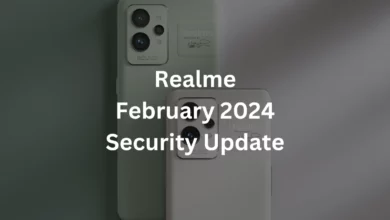If you are very attached to your phone and want to customize and personalize your OnePlus smartphone, the Font and display can be of great help. Simple font and display size changes will make your entire OxygenOS 13 interface look fresh and full.
OxygenOS 13: Font & Display Size
With OxygenOS 13, OnePlus introduced lots of new features in display fonts. Previously, you could only select two fonts, including the OnePlus Sans and Roboto. Now you can select multiple fonts on your smartphone.
The OxygenOS 13 added the Fonts store; you can choose various fonts. Moreover, you can customize the Font and Display size; below; you can check the complete guide for customizing the Font and display size.
- Font size: it only controls the size of the screen font.
- Display size: controls the size of the Font as well as other screen things like images, apps, and more screen elements.
How To Change Font On OnePlus Phone:
- Firstly, Launch the Settings Application
- Scroll down and tap on the Personalizations
- Select the Font & display size
- Here you can select the Font with Roboto, OnePlus Sans, and More
How To Customize Font And Display Size:
- Go to the Settings on your device
- Scroll down and tap on the Personalizations
- Tap on the Font & display size
- Simply drag the slider to adjust the Font and display size
- Font size: Small, Default, Medium, and Large.
- Display size: Small, Default, and Large.
- Finally, tap on the Apply button.

“If you like this article follow us on Google News, Facebook, Telegram, and Twitter. We will keep bringing you such articles.”