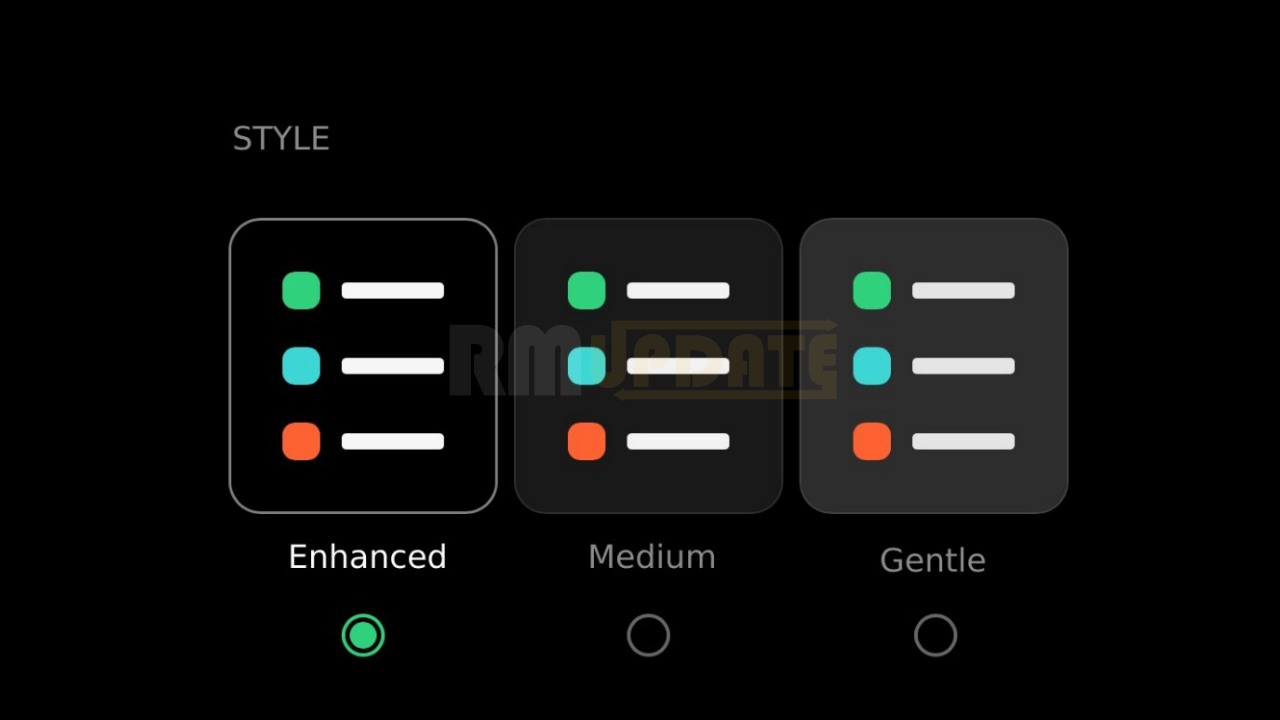Realme UI provides some additional functionality that makes the user experience more fun and secure. Today we are discussing one such feature in the Preferred Sound Mode. With the Android 12-based Realme UI 3.0, the Preferred Sound Mode brings more new functionality and customization options.
Realme UI 3.0 Preferred Sound Mode:
The Realme UI 3.0 provides a more user-friendly sound adjustment interface. Now you can adjust the music separately, and you won’t be bothered by notifications during meetings and other important tasks. Read more Realme UI 3.0: How To Measure Heart Rate On Realme 9 Pro+
Preferred Sound Mode Work:
Simply press the volume buttons to adjust the Sound from media volume and ringtone volume. After pressing, a volume bar will be displayed on the left edge of the screen. Now you can drag the slider to increase and decrease the volume.
In addition, you can also adjust the volume of the Notification, Alarm and more. Tap on the three vertical dot buttons on the volume bar. Now you can drag the slider left and right to increase and decrease the volume. Read more Realme UI 3.0: How To Personalize, The Status Bar On The Realme Smartphone
How To Change Preferred Sound Mode:
- Navigation to the device’s Settings
- Scroll down and tap on the Sound & Vibration
- Find and tap on the Advance settings
- Here, tap on the Volume button function and choose
- Media volume
- Ringtone volume

“If you like this article follow us on Google News, Facebook, Telegram, and Twitter. We will keep bringing you such articles.”