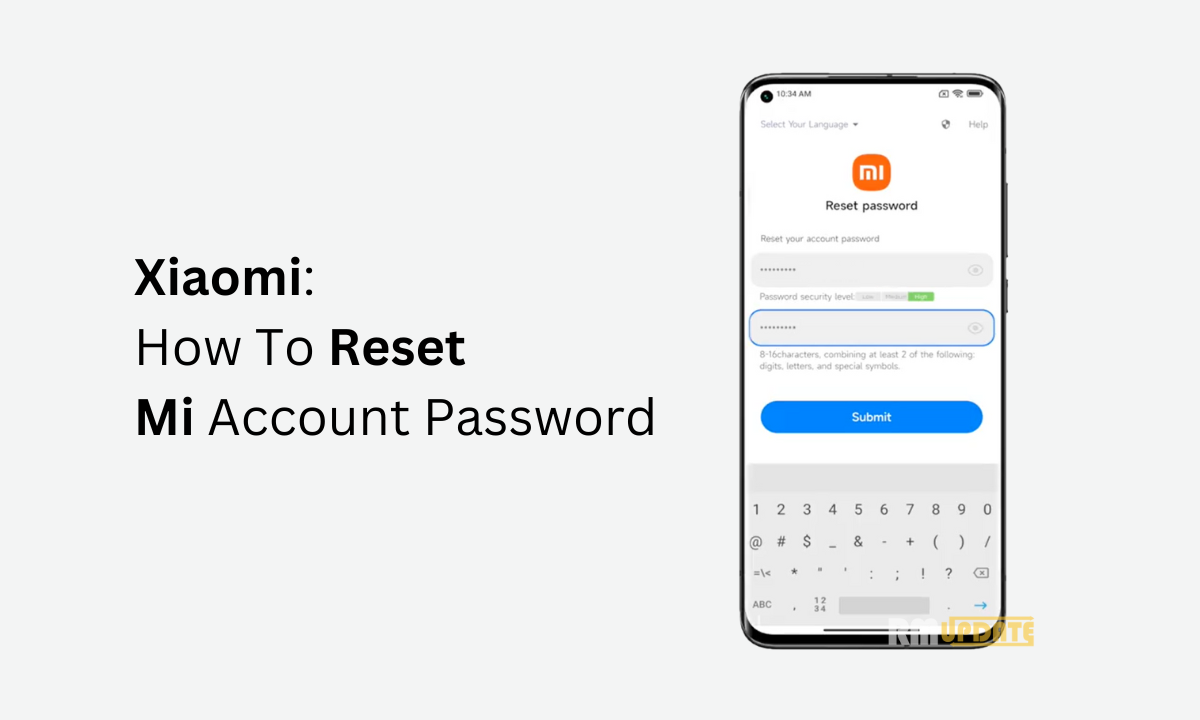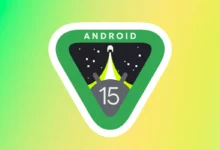Have you ever thought that you could record audio on your Android TV? If not, then you are wrong because you can, but how? In this article, we will discuss the way by which you can record audio on your Android TV.
Television is so evolved now, from a big box to now slim TV and much smarter than it was before. You have probably tried so many features on your TV. Like voice access commands via Google Assistant, using the internet, casting your phone into your TV, and much more. Read more How To Turn Off Call Recording Announcement On Realme Smartphones
Up to some extent, Android TV has the same features as your Android mobile with a bigger screen and with few limitations. You can do so many things, which you do on your mobile.
But you have never ever had Recorded audio on Android TV, this is a simple and easy step that can be done within a few seconds, and after that, you can record any audio of your TV as well as of your surrounding audio, talks of anybody who is standing or sitting near the TV and talking, this can also be helpful in spying secret talks and much more. Read more OxygenOS 12.1: How To Check Notification History On OnePlus Phone
How To Enable Audio Recording In Android TV:
- To enable Audio Recording, you have to first enable the Developer option.
- Go to settings> device preference> information> compilation(Press 7 Times)
- After enabling the Developer option.
- The new option will be unlocked, ‘Device Preferences.’
- In Device Preference, Find an Audio Record option and enable it.
Note: After enabling the Audio recording, it will not automatically turn off until and unless you switch it again to disable it.

“If you like this article follow us on Google News, Facebook, Telegram, and Twitter. We will keep bringing you such articles.”