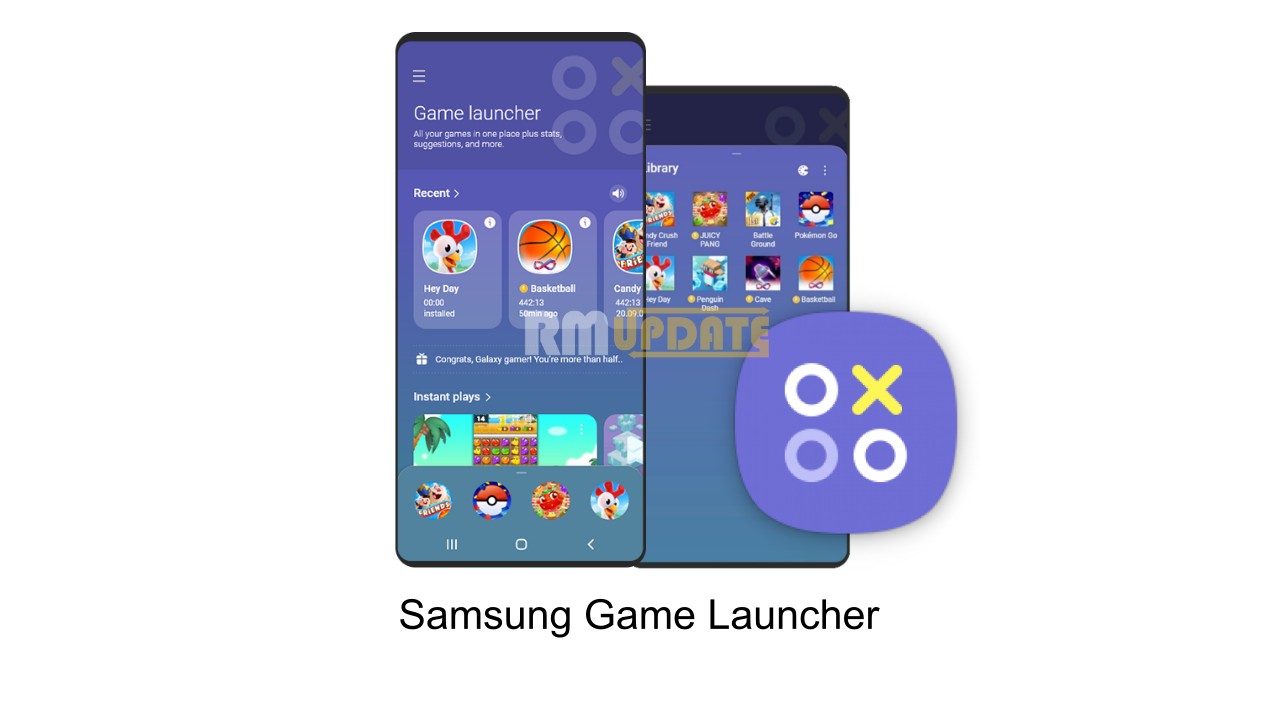Back in September 2019, OnePlus unveiled the OnePlus 7T in India. The phone features an HDR10+ Display with a 90Hz refresh rate, Snapdragon 855 Plus, 48 MP ultra-wide triple camera, 3800mAh battery, and more. Plus, this phone comes with OxygenOS 10-based Android 10 operating system out of the box and currently running on the Android 12-based OxygenOS 12.1 update.
In a recent development, OnePlus has started rolling out a new software update for OnePlus 7 and OnePlus 7T smartphone users. Both devices are getting Oxygen OS 12.1 based on F.17 and H.30, respectively. It is currently released in India and is expected to be shipped to more countries soon. Read more OnePlus Released OxygenOS 13 Beta For All Its Flagship Smartphones
According to the information, this latest software update for the OnePlus seven and the OnePlus 7T comes with OxygenOS build numbers HD1901_11_F.17 and GM1901_11_H.30, respectively. Users will have to download this latest Update with around 105 MB and 73.52 MB of software package size, respectively.
According to the changelog, this Update comes with optimized system stability to deliver a seamless performance of the device. In addition, the Update also fixes some known issues that impact the user’s experience. Read more OxygenOS 13 Official Compatible OnePlus Smartphones List
In addition to this, the OxygenOS H.30 update optimized the communication stability. Apart from this, the official changelog does not contain any other improvements or additional features. Below, you can check the changelog for this latest Update.
OnePlus 7 OxygenOS H.30 Changelog:
[System]
- Improve system stability
[Network]
- Optimized communication stability
OnePlus 7T OxygenOS F.17 Changelog:
[System]
- This Update mainly optimized the system stability and fixed some Known issues
How To Update:
Well, as you have received the notification for the Update, we recommend that you download it as soon as possible. If you haven’t received it yet, you can check manually for an OTA update through the device’s Settings. From here, scroll down and tap on the System, click on the System update, then tap on the Check for updates; if an update is available, click on the Download and install Now.

“If you like this article follow us on Google News, Facebook, Telegram, and Twitter. We will keep bringing you such articles.”