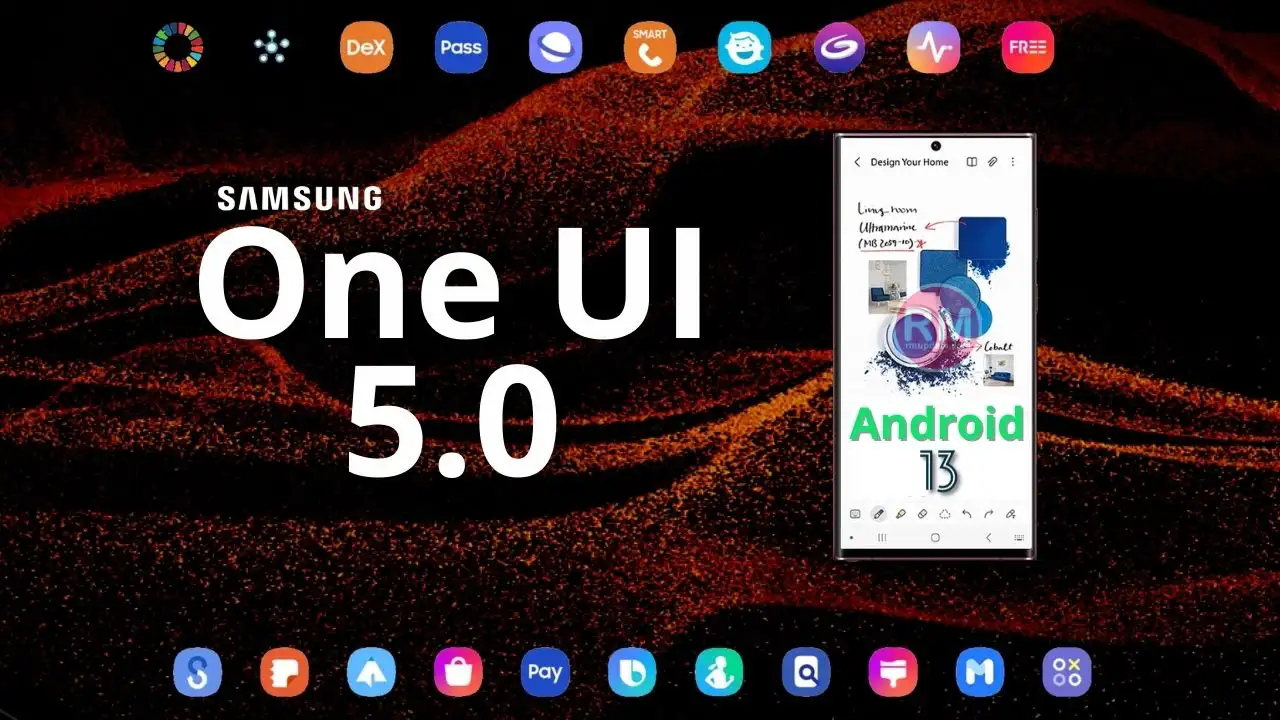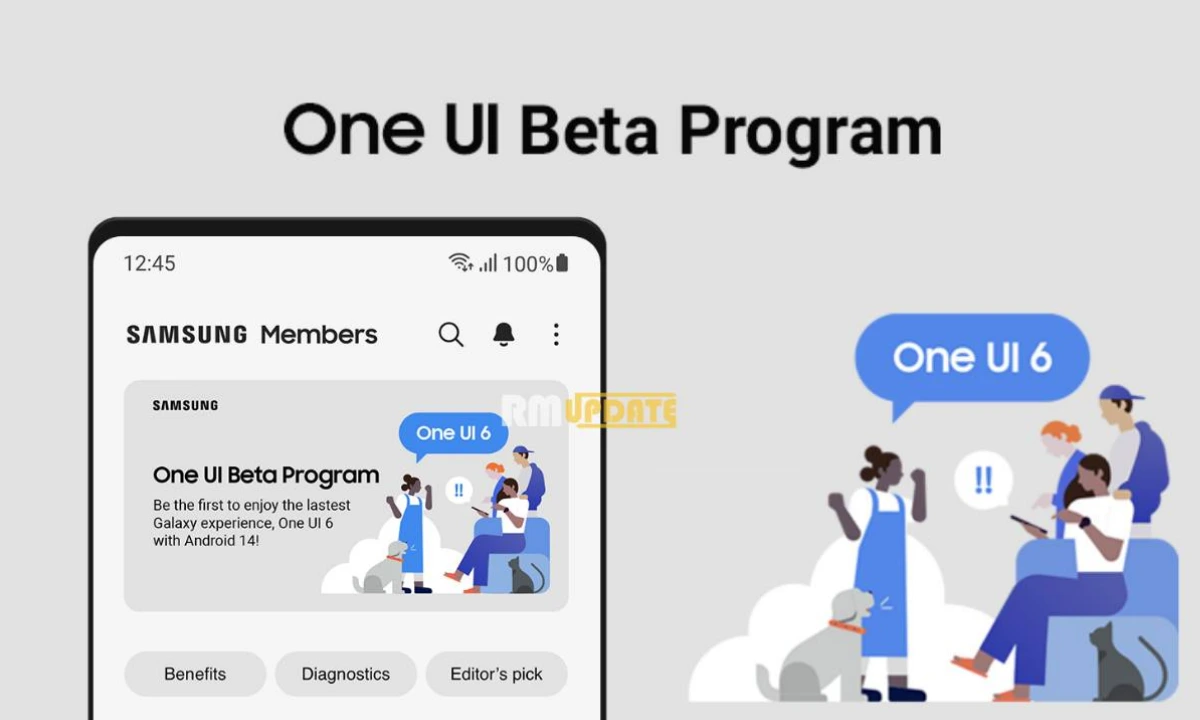Samsung released the Android 13-based One UI 5.0 Beta 2 update for Galaxy Z Fold 4 smartphone users in India and the US. Now, the South Korean brand has begun expanding the One UI 5.0 Beta 2 update for Galaxy S20, Galaxy S20+, and Galaxy S20 Ultra. The beta update comes with a One UI software version ending with ZVJE.
The latest One UI 5.0 beta 2 updates are currently rolled out in South Korea only. However, the company might also expand it to more eligible countries in the coming time. This update comes with bug fixes and a performance boost. Apart from the fixes, the update does not bring any other noticeable features or enhancements. Read more Samsung One UI 5.0 Rollout Timeline
Going by the changelog, this update fixes the issue of the T map app that is closed when using the split screen. It also solves the problem of the camera shutting down when shooting in Night mode and the camera memory leak issue.
Moreover, this update fixes the Black screen issue in the popup view that occurs when playing Netflix videos. It also solves the fingerprint effect (water texture animation) the issue that is not displayed when unlocking the device off-screen. Read more These Samsung Galaxy Devices Will Receive One UI 5 Stable Update In November 2022
Apart from this, the update also comes with some known issues that have not been fixed yet. Below, you can check the full changelog for this update.
Changelog:
[Major Changes/Improvements]
- Tmap, app is closed when using split screen
- Camera memory leak
- Blackscreen issue in popup view when playing certain Netflix videos
- The unlock effect is not displayed when unlocking the fingerprint on an off screen (water texture animation)
- Camera shuts down when shooting in Night mode after T OS update
How To Update:
If you are already participating in the Galaxy S20 One UI 5.0 beta program in the above regions, go to the device’s Settings. From here, scroll down and tap on the Software Update option; Then, you will see the Download and Install menu and click on it. Wait for a while for the update to appear on the screen, and finally, tap on the Download button to start the downloading process.
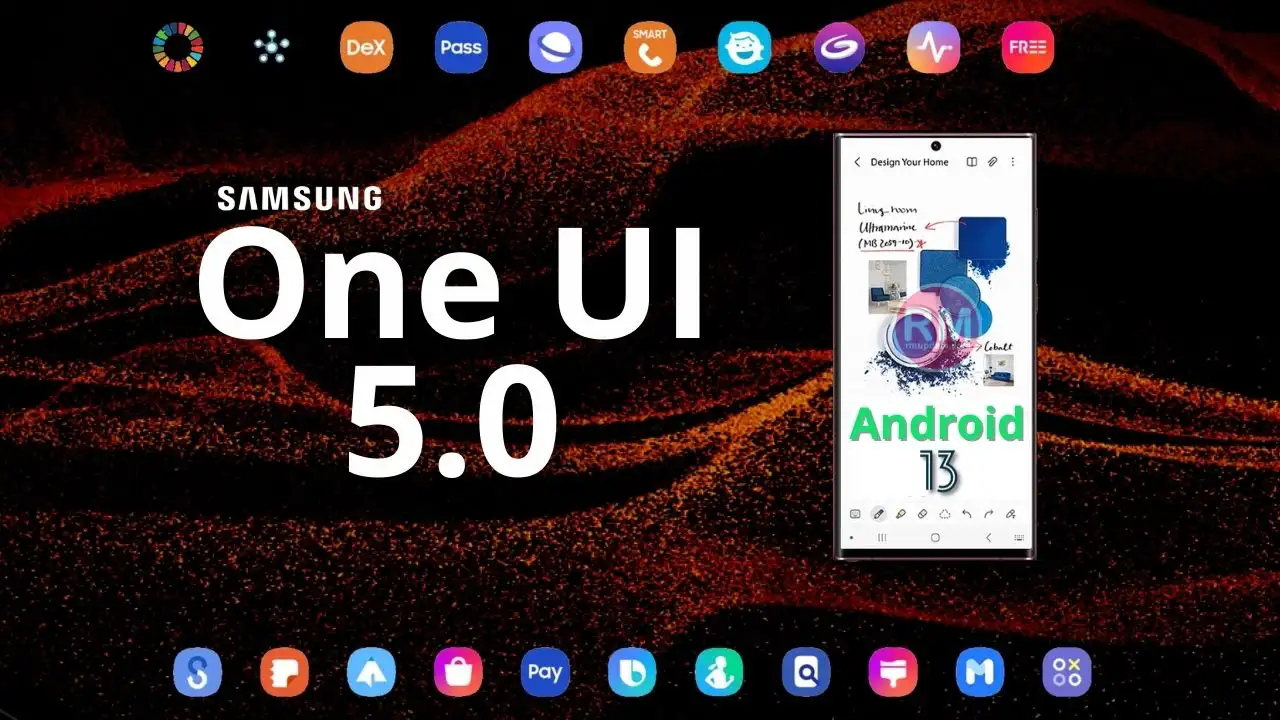
“If you like this article follow us on Google News, Facebook, Telegram, and Twitter. We will keep bringing you such articles.”