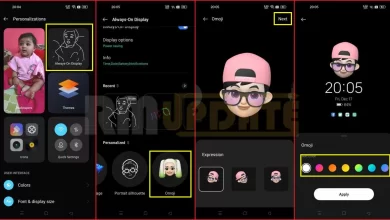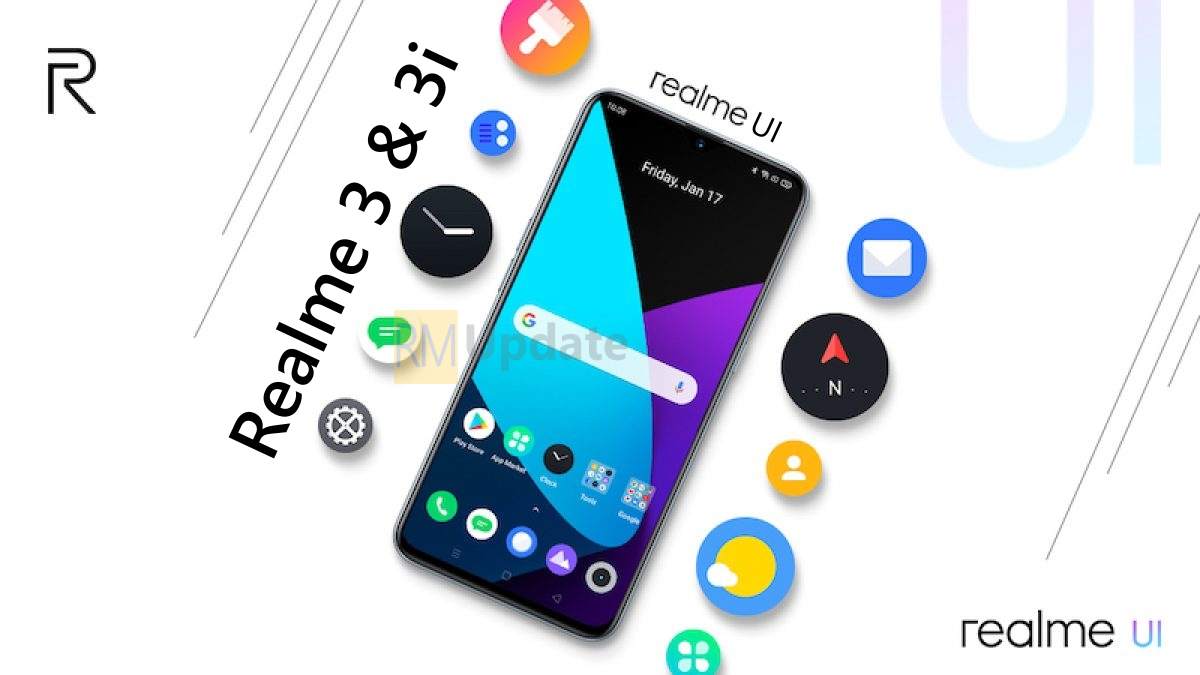Zip files are the most common method of compressing large files, so our device needed more storage space. Zip files are tough to deal with as they need a different application to be unzipped before viewing it on the iPhone. However, you can easily open these zipped files regardless of the device you are using.
Although the ZIP files can’t be opened directly through the messaging application where you have received it, nevertheless, there are two different methods you can use to unzip your files on your iPhone. The first one is through the Files application present on your iPhone, and the other one is by using a third-party application.
How to unzip files on an iPhone running iOS 17?
Compression of large files into ZIP folders is a convenient feature in order to share them through the internet. Not only does this feature help to save a large amount of storage space, but it makes file transfer more accessible and quicker. Here’s how you can unzip your files on your iPhone running iOS 17.
Unzipping files through the Files App:
- Launch the Files app on your iPhone.
- Then, please find the file, whether you have downloaded it online or somebody sent you zip files in your mailbox or any messaging app.
- Now, Download the file and navigate the Files app.
- Then press and hold the zip file.
- A dialog box will appear; select Uncompress from the options provided.
- Within seconds, your file will unzip and appear in the exact location where your zipped file was.
Using the third-party application:
Alternatively, you can use a third-party application to unzip your files on your iPhone. However, several apps are available on the App Store to unzip your files. Here in this article, we have provided you the steps to unzip your files through the iZip- Zip Unzip Unrar app, which is one of the fastest and most secure apps to unzip files. So, head to the App Store, search for the iZip- Zip Unzip Unrar app, and tap the Install option.
- Once you have downloaded the app, open it.
- Tap on Files.
- It will show the Zip files.
- Now tap on the zip files that you want to unzip.
- A pop-up message will appear that asks you to Unzip all files.
- Just tap on OK to allow. Your Zipped files are unzipped now.
- Also, you can view all your unzipped photos, documents, and PDF files.
- That’s it.

“If you like this article follow us on Google News, Facebook, Telegram, and Twitter. We will keep bringing you such articles.”