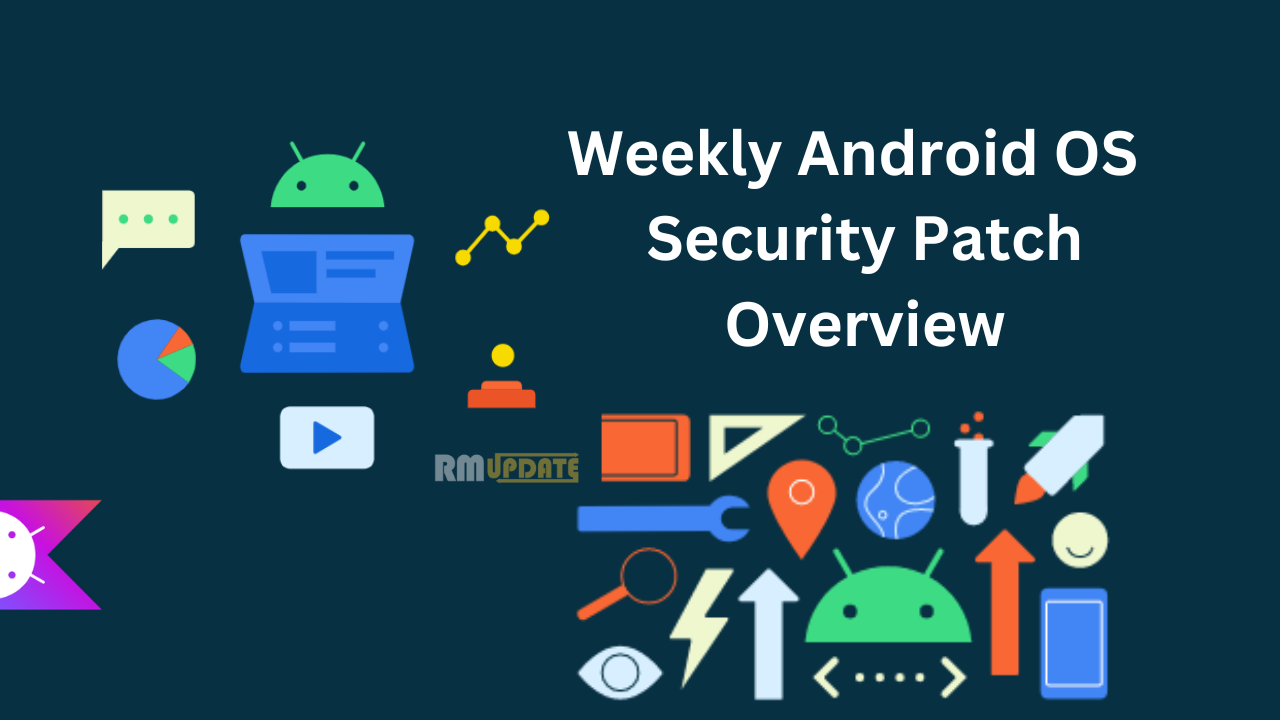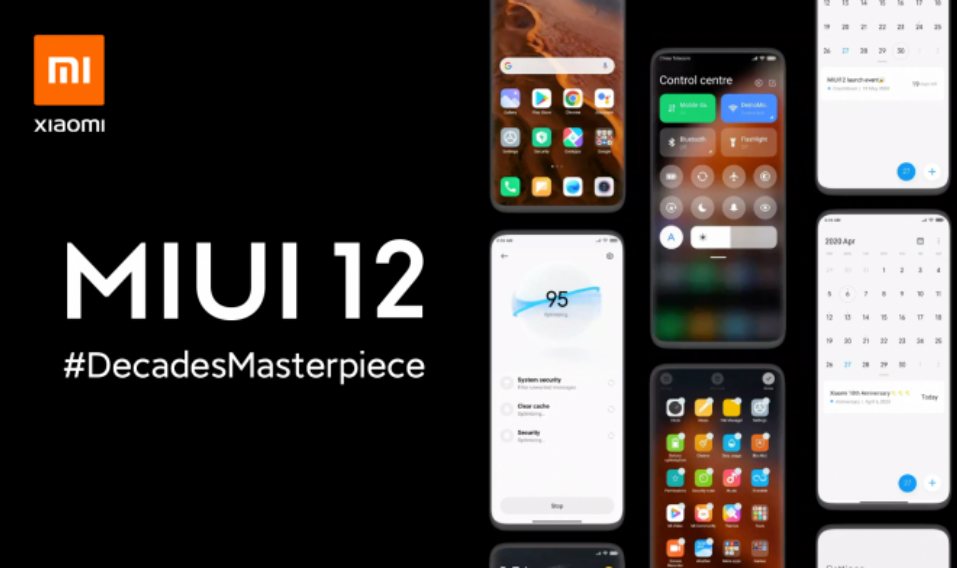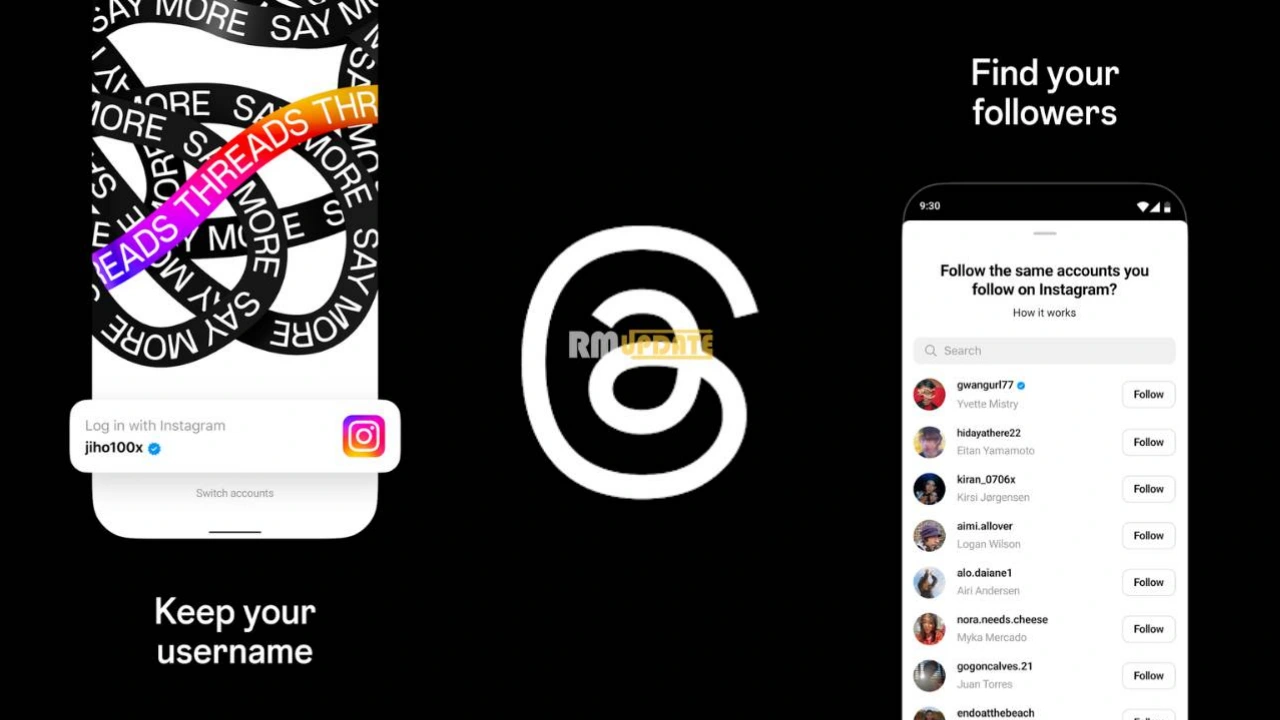As of now, most flagship smartphones have received the stable Android 13-based ColorOS 13 update. Meanwhile, some OPPO mid-range smartphones will start again getting the ColorOS 13 beta update in eligible countries. Well, here are some simple steps to sign up for the ColorOS 13 beta update on your device.
While at the same time, Company also introduced a new smartphone, OPPO Reno 8T, in the market with curved display technology, Snapdragon 695 5G (6nm), ColorOS 13/Android 13 out of the box and more.
ColorOS 13
OPPO released its latest Android 13-based ColorOS 13 user interface, which features a new Aquamorphic design for a fluid and comfortable visual experience and an intuitive user interface. In addition, it includes some significant additions to Android 13 overall.
As per information, OPPO has recently invited the OPPO Reno5 F, OPPO F19 Pro and more smartphone users to join the Android 13-based ColorOS 13 beta party to experience the new features and changes for the Feb 2023
What Is The ColorOS Beta Program:
The ColorOS beta program is a process of adapting the upcoming operating system, with a limited number of users allowed to join. There may be some bugs in this beta update.
How To Sign Up For ColorOS 13 Beta Program?
Step 1: Prerequisite
- Make sure your device is up to date with the latest possible version. For example, OPPO F21s Pro 5G; it’s with ColorOS 12.1 A.02/A.03/A.04/A.05
- To Check the Prerequisite: Navigation to Settings > About device > tap on Up to date > which will show the latest version of ColorOS installed on your OPPO device.
Step 2: Signing up for the ColorOS 13 Beta update
- On the Up-to-date profile
- Ton the three dots at the top right corner
- Tap on “Beta program.”
Step 3: Applying for the ColorOS 13 Beta update
- If your device and country are eligible for the “Beta” program for your device, you will find the “Beta” under the Beta program option and just tap on it.
Step 4: Apply now
- Please read the Beta Application notice and, finally, tap on the option “Apply Now.”
Note:
- Kindly remember that applying for beta updates does not guarantee that you will receive beta updates.
- Moreover, the ColorOS beta program can have unexpected effects on your phone and affect daily life.
- Please back up important data to prevent any data loss.
How To Install ColorOS 13 Beta Update:
You will receive this update within five working days of the successful submission of your application; You can check for the update by going to your device’s Settings > About device > Up to date > Download now.

“If you like this article follow us on Google News, Facebook, Telegram, and Twitter. We will keep bringing you such articles.”